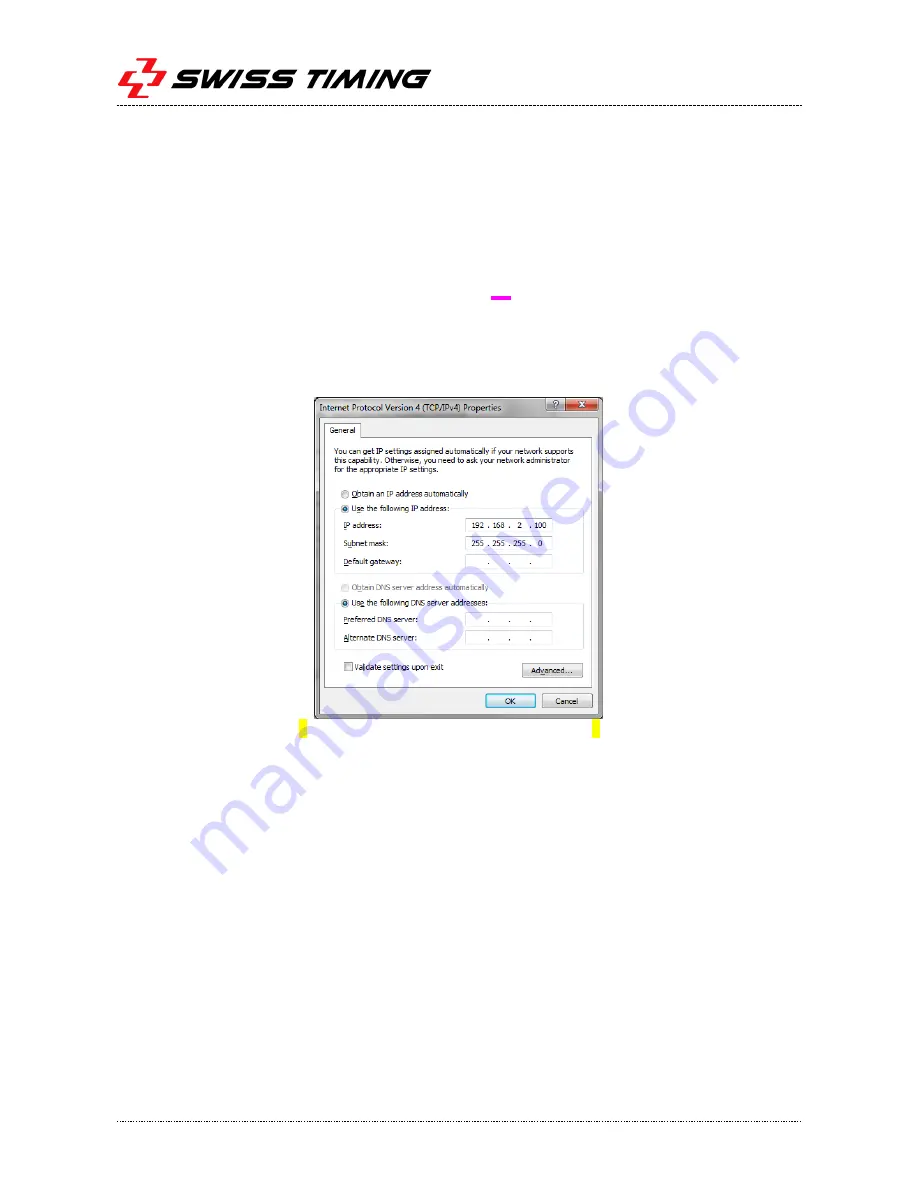
Page 8
3503.502.02
Version 1.0
7. To run the software, use the shortcut on the desktop (created by the installer) or run
C:\OSV8\OSV7.exe.
3.3
Network card configuration
In addition to above driver setting, you should specify the TCP/IP address:
Press the windows button "Start", "Settings" then "Control panel".
Double click on "Network Connections".
Right click on the line corresponding to the network card on which MYRIA camera is
connected and choose "Properties".
Highlight "Internet Protocol (TCP/IP)" then to click on the "Properties" button.
Click on "Use the following IP address:" and enter data, as in the picture below:
Note: IP address is 192.168.2.100 for OSV MYRIA connection and 192.168.0.100 for OSV-STAR connection.
Click on the "OK" button of this window, and then on the "OK" button of the previous
“Connection Properties” window.
It is also recommended to fix the transmission speed to 1Gb/s between the computer and the
camera (this setting is not available for all network interface):
Press the windows button "Start", "Settings" then "Control panel".
Double click on "System ".
Click on the "Hardware" tab and then on the "Device Manager" button.
Right click on the network adapter where the camera is connected and select "Properties".



















