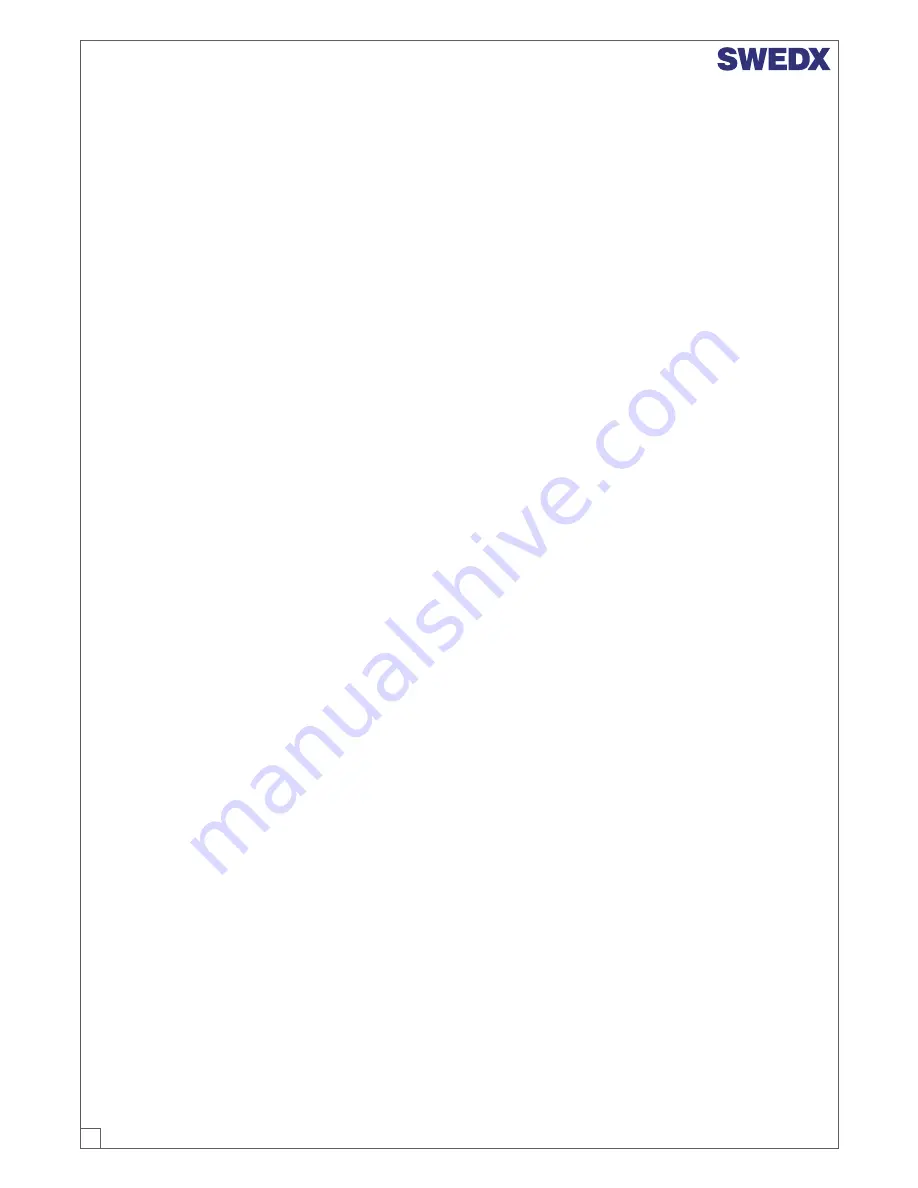
What the warranty covers:
SWEDX warrants your SWEDX display(s) against defects in material and workmanship during
the warranty period from SWEDX factory delivery date shown in the shipping documents. If a
product proves to be defective in material or workmanship during the warranty period, SWEDX
will, at its sole option repair or replace the product with a similar product, provided the purchaser
adheres to certain return authorization procedures and guidelines. SWEDX reserves the right to
charge customer in case of warranty conditions not are fulfilled.
Who the warranty protects:
This warranty is valid only for the first purchaser.
What the warranty does not cover:
1. Any product which the serial number has been defaced, modified or removed.
2. Damage, deterioration or malfunction resulting from:
A. Accident, misuse, neglect, fire, water, lightning, or other acts of nature, unauthorized
product modification, or failure to follow instructions supplied with the product.
B. Repair or attempted repair by anyone not authorized by SWEDX.
C. Any damage of the product due to shipment.
D. Removal or installation of the product.
E. Causes external to the product, such as electric power fluctuations or failure.
F. Use of supplies or parts not meeting SWEDX specifications.
G. Normal wear and tear.
H. Any other cause which does not relate to a product defect.
3. Cosmetic damage by purchaser, such as markings, discoloration, scratches, dents, anti-theft
devices markings, gouges or any other defacement.
4. Physically damaged products by purchaser, such as broken PCB, Housing, damaged LCD
Module.
5.
No Defect Found (product returned to SWEDX as defective but failure is not duplicated by
SWEDX's test method.)
6. The product is not in accordance with the fault in the application
7. Timber is a lifelike natural material which can cause some little changes in the precision of the
produced product such as small openings line beside the connecting point and some other
small changes which are out of SWEDX control and don't make any effect for the product
functionality.
Dead on Arrival (DOA)
If the product fails within the manufacturer's DOA period, a replacement product will be offered.
Before contacting us:
In many cases, your monitor may not need repair. Before you contact us, please consult the
troubleshooting section in your user's manual or SWEDX's FAQ webpages at
(http://www.swedx.com/support/faq.htm) to see if you can easily remedy the problem yourself.
How to get service:
1.
For information on obtaining warranty service, contact SWEDX dealer (the place where you
bought your product) in first choice. If for any reason you can not contact your dealer, please
contact SWEDX Customer Service by emailing to [email protected] or call SWEDX at the
telephone number of +46-8-4418444. To obtain warranty service, you will be required to fill
out RMA Request Form (return merchandise/material authorization) available on side 19 of
the user's manual, or on the following address (http://www.swedx.com/support/rma.htm) to
provide:
A. Your information.
B. Reference of your purchase and copy of your invoice confirming your warranty.
C. Product information.
D. A description of the problem.
23
















