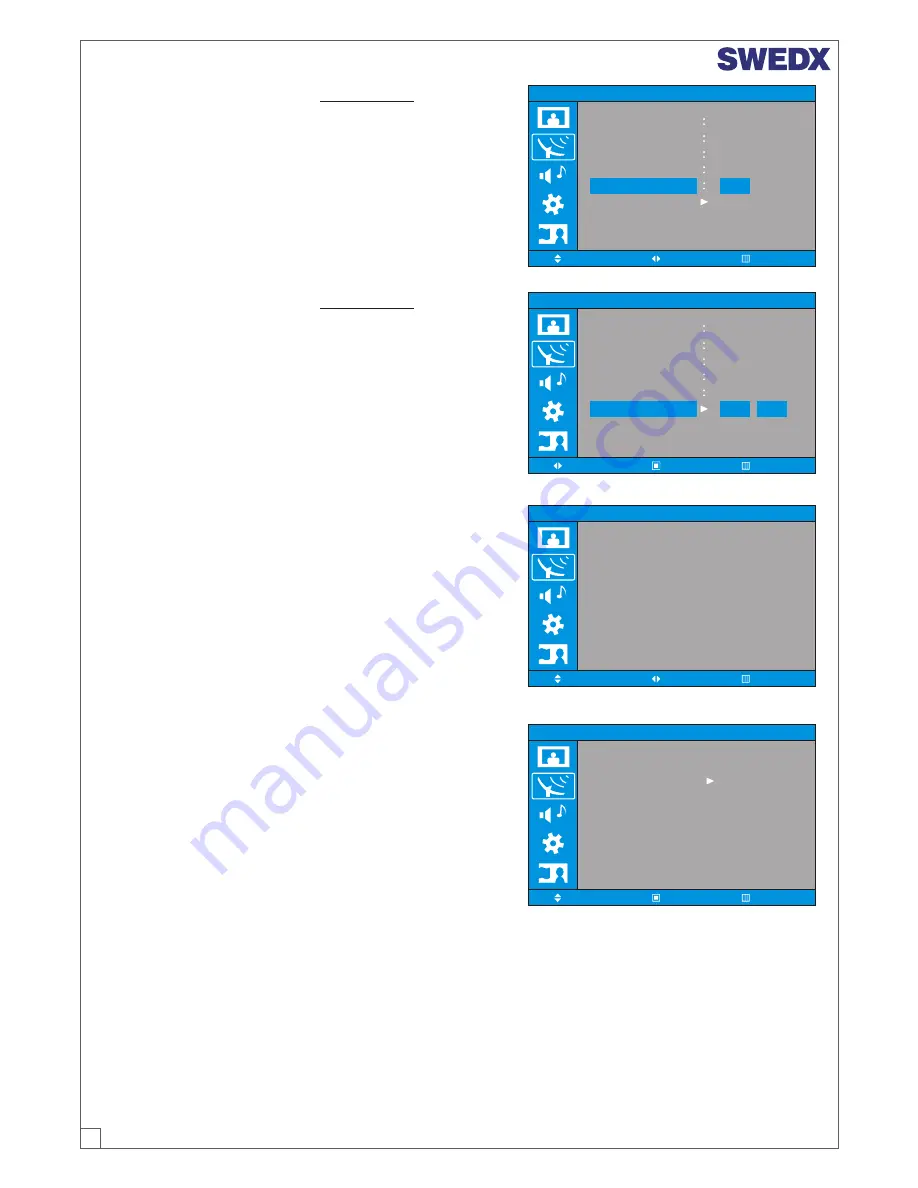
11
ANALOG TV CHANNEL >
Manual Store > Search
1. Press MENU/ENTER button to display the main OSD
menu.
2. Select the Channel main menu with CH+/CH- button
on the remote control.
3. Select the Manual Store menu with CH+/CH- button
on the remote control.
4. Select the Search menu with CH+/CH- button on the
remote control.
5. Press MENU/ENTER to enter the sub menu.
6. You can operate the Search.
Channel
Colour System
Sound System
Prog.
3
Channel
Search
Store
:Select
:Adjust
:Menu
PAL
I
233 Mhz
C 38
Channel
Colour System
Sound System
Prog.
3
Channel
Search
Store
PAL
I
233 Mhz
C 38
ANALOG TV CHANNEL >
Manual Store > Store
1. Press MENU/ENTER button to display the main OSD
menu.
2. Select the Channel main menu with CH+/CH- button
on the remote control.
3. Select the Manual Store menu with CH+/CH- button
on the remote control.
4. Select the Store menu with CH+/CH- button on the
remote control.
5. Press MENU/ENTER to enter the sub menu.
6. You will see the pictures composed with two squares.
You can select Yes / No with VOL+ or VOL- button.
Yes
No
:Menu
:Move
:Enter
ANALOG TV CHANNEL >
Add/Delete
1. Press MENU/ENTER button to display the main
OSD menu.
2. Select the Channel main menu with CH+/CH- button
on the remote control.
3. Select the Add/Delete menu with CH+/CH- button on
the remote control.
4. Press MENU/ENTER to enter the sub menu. Then
you can see the favorite program list.
5. You can select a program with CH+/CH- button on the
remote control.
Channel
Prog.
P1
P2
P3
P4
P5
:Select
:Adjust
:Menu
Add/Delete
Added
Added
Added
Added
Added
Channel
C21
C75
C80
C5
C7
Name
BBC1
C4
R5
IV04
AUT8
Channel
Prog.
P1
P2
P3
P4
P5
Channel
C21
C75
C80
C5
C7
Name
BBC1
C4
R5
IV04
AUT8
ANALOG TV CHANNEL >
Sort
1. Press MENU/ENTER button to display the main
OSD menu.
2. Select the Channel main menu with CH+/CH-
button on the remote control.
3. Select the Sort menu with CH+/CH- button on the
remote control.
4. Press MENU/ENTER to enter the sub menu. Then
you can see the sort program list.
(notice: You can’t see the sort program list on this
picture since this picture isn’t a real operating mode
but a design mode.)
5. You can select a program with CH+/CH- button on
the remote control.
:Enter
:Move
:Menu
TO SORT THE PROGRAM IN THE LIST
If you want to sort a program, press MENU/ENTER button. Then you can select a field with
VOL+/VOL- button. Press MENU/ENTER button on the field to sort. Adjust the field with CH+/CH-
button. To return, press BACK button.
























