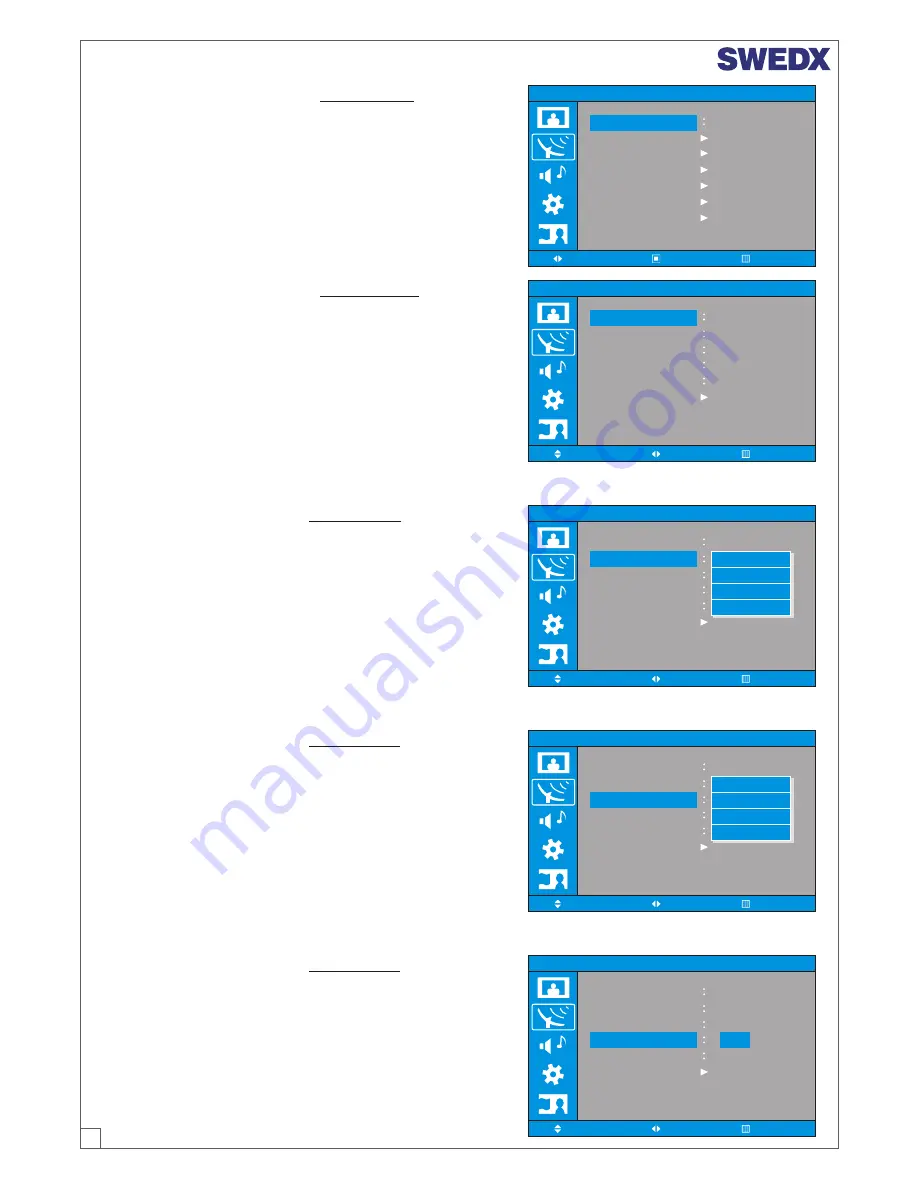
10
ANALOG TV CHANNEL >
Manual Store
1. Press MENU/ENTER button to display the main OSD
menu.
2. Select the Channel main menu with CH+/CH- button
on the remote control.
3. Press MENU/ENTER to enter the sub menu.
4. Select Manual Store and Press MENU/ENTER to
enter the sub menu.
Channel
Auto Store
Manual Store
Country
Deutschland
:Menu
Add/Delete
Sort
Name
Fine Tune
:Move
:Enter
Channel
Colour System
Sound System
Prog.
3
Channel
Search
Store
:Select
:Adjust
:Menu
SECAM
BG
C 38
233 Mhz
ANALOG TV CHANNEL >
Manual Store > Prog.
1. Press MENU/ENTER button to display the main OSD
menu.
2. Select the Channel main menu with CH+/CH- button
on the remote control.
3. Select the Manual Store menu with CH+/CH- button
on the remote control.
4. Select the Prog. menu with CH+/CH- button on the
remote control.
5. Press MENU/ENTER to enter the sub menu.
6. You will see the picture setting square. You can select
the Prog using CH+/CH- button.
Channel
Sound System
3
Channel
Search
Store
:Select
:Adjust
:Menu
ANALOG TV CHANNEL >
Manual Store > Colour System
1. Press MENU/ENTER button to display the main OSD
menu.
2. Select the Channel main menu with CH+/CH- button
on the remote control.
3. Select the Manual Store menu with CH+/CH- button
on the remote control.
4. Select the Colour System menu with CH+/CH- button
on the remote control. Then the picture popup window
appears.
5. You can select the Colour System using CH+/CH-
button.
Colour System
Prog.
Cool2
Auto Wide
AUTO
PAL
SECAM
NTSC 3.43
Channel
3
Channel
Search
Store
:Select
:Adjust
:Menu
Cool2
Auto Wide
BG
DK
I
L
Sound System
Colour System
Prog.
ANALOG TV CHANNEL >
Manual Store > Sound System
1. Press MENU/ENTER button to display the main OSD
menu.
2. Select the Channel main menu with CH+/CH- button
on the remote control.
3. Select the Manual Store menu with CH+/CH- button
on the remote control.
4. Select the Sound System menu with CH+/CH- button
on the remote control. Then the picture popup window
appears.
5. You can select the Sound System using CH+/CH-
button.
ANALOG TV CHANNEL >
Manual Store > Channel
1. Press MENU/ENTER button to display the main OSD menu.
2. Select the Channel main menu with CH+/CH- button
on the remote control.
3. Select the Manual Store menu with CH+/CH- button
on the remote control.
4. Select the channel menu with CH+/CH- button on the
remote control.
5. Press MENU/ENTER to enter the sub menu.
6. You can operate the Channel.
Channel
Colour System
Sound System
Prog.
3
Channel
Search
Store
:Select
:Adjust
:Menu
PAL
I
233 Mhz
C 38
























