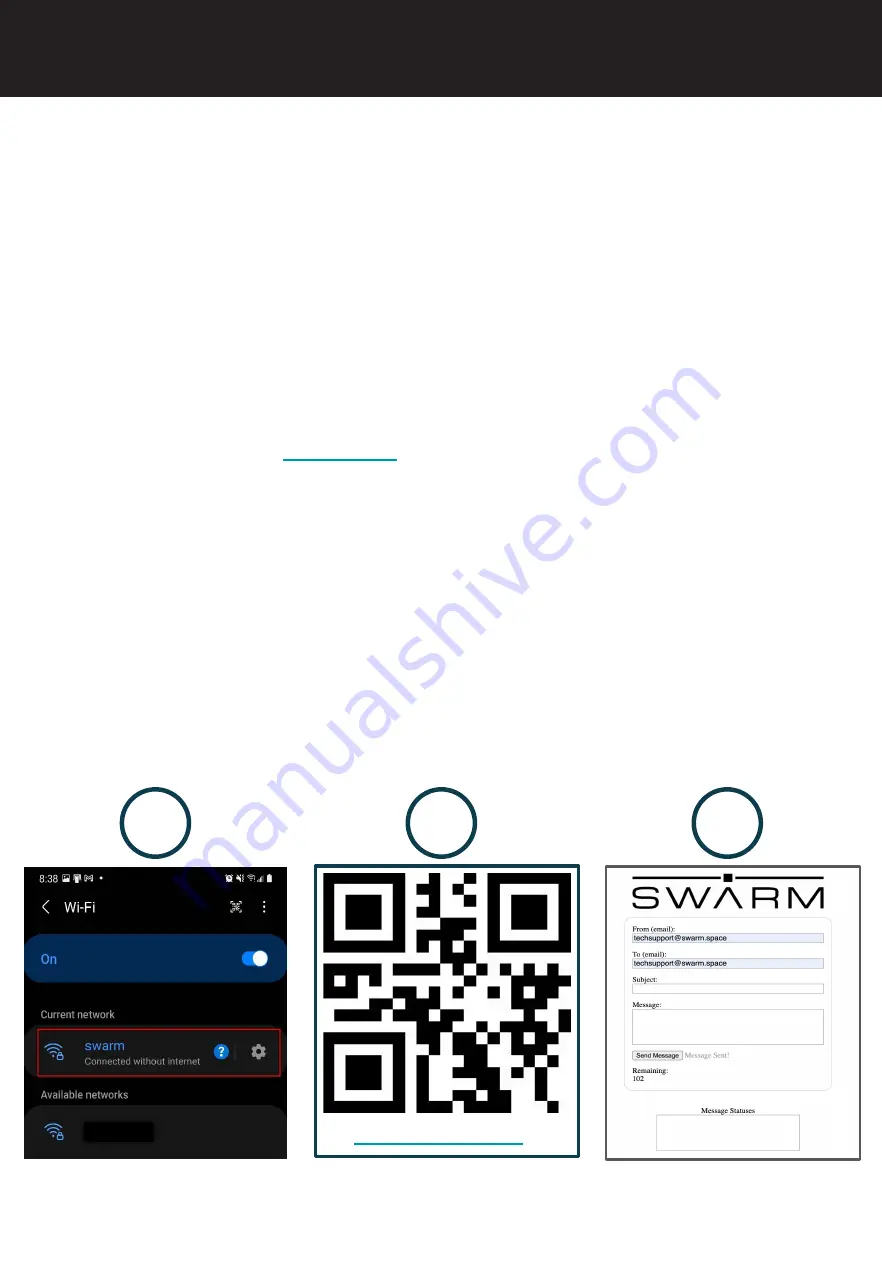
1.
Using your PC or cell phone, access your WiFi network preferences:
a.
Locate and connect to the
swarm-xxxx
network in your device’s network
preferences.
i.
A notification of “Connected without in
a
ternet” or similar is expected.
b.
Enter default password
12345678
.
c.
Note that you can change the SSID and password - see Feather
Commands section
2.
Once connected, access the user messaging app by scanning the QR code below
or
by navigating to
in your device web browser. You will see a
messaging
UI appear with the Swarm logo - this may take a minute to load.
3.
Once the web messaging app has loaded, you can fill out the 4 required fields to
send an email message of up to 192 bytes through your Swarm Eval Kit.
a.
When the M138 Modem has queued the message, you’ll see a fading
‘Message Sent!’
i.
Messages are kept on the Modem for 48 hours by default
(configurable).
b.
The “Message Statuses” box will show ‘Message Sent’ once you’ve
successfully uplinked your message to a Swarm satellite.
i.
Messages will send in the order that they are queued.
ii.
Continue through the guide for more information on successfully
transmitting on the network.
3
2
1
Message Transmission
SOMETHING BROKEN OR MISSING?
CONTACT SWARM CUSTOMER SUPPORT:
TECHSUPPORT
@
SWARM.SPACE
http://192.168.4.1
Ensure the Kit is powered on, and the OLED display shows
AP: 192.168.4.1
Email Web App
SWARM EVALUATION KIT QUICKSTART GUIDE
© 2022 SWARM TECHNOLOGIES






















