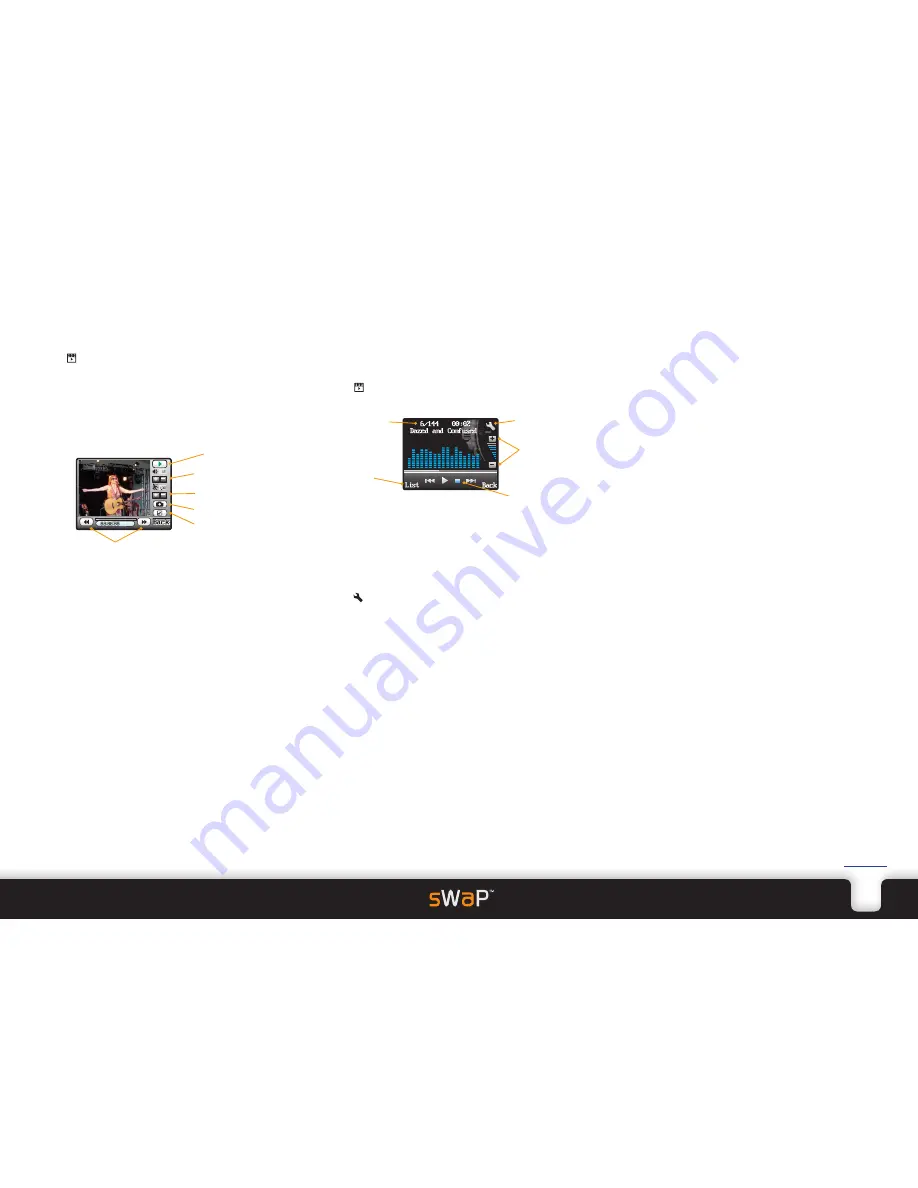
14
sWaP Signature
&
Active
user guide
www.s-w-a-p.co.uk
Contents
Video player
1 From the clock face, tap
Menu
or press the lower
button.
2 Tap (twice, if necessary).
3 Tap
Video Player
. A list of your videos will be shown.
4 Tap twice on a video name, or tap just once and then
tap
Option
.
The menu shows a number of options:
•
Play
displays the player screen:
Audio player
The audio player allows you to listen to your MP3 music
tracks or podcasts wherever you may be. The audio
player can also play .WAV and .M4A files.
1 From the clock face, tap
Menu
or press the lower button.
2 Tap (twice, if necessary).
3 Tap
Audio Player
. The playback screen will be displayed:
Audio player options
Within the audio playback screen, tap
List
and then tap
Option
to view the menu:
•
Detail
shows information about the selected track.
•
Add to Alerts
copies the track to your ringtones list.
See the Settings section for detail about using it.
•
Refresh list
use this when tracks have been added or
removed.
•
Settings
contains the following items:
Auto Refresh List
set to On to automatically update
the tracklist when changes occur.
Repeat
allows you to play either a single track or your
whole collection continuously.
Shuffle
when enabled, plays tracks in a random order.
Background Play
when enabled, continues playing
tracks even when you leave the audio player. Playback
stops automatically when making or receiving a
call. When this option is enabled, the track will
automatically resume playing.
BT Stereo Output
determines whether audio should
be redirected to a Bluetooth stereo headphone device.
This option can be enabled once you have chosen a
suitable device using the option detailed below.
BT Stereo Headset
allows you to locate/choose a
suitable Bluetooth stereo headphone device to use with
the audio player.
Note: The supplied Bluetooth mono headset cannot be
used for this purpose.
Equalizer
allows you to adjust the audio frequency
response to suit the type of track(s) that you are
playing. Options include: Rock, Party, Dance, Classical,
etc.
•
Forward
allows you to send the video to someone
either via MMS message or by Bluetooth link. The
latter option will guide you through the process of
searching for and bonding with a Bluetooth device in
your vicinity.
•
Rename
allows you to change the standard filename.
•
Delete
and
Delete All Files
allow you to clear away
unwanted videos.
•
Sort
allows you to determine the order in which the
video clips are listed.
•
Bluetooth Settings
allows you to choose a Bluetooth
headset and redirect the audio signal to that headset.
•
Storage
lets you to select which memory area to view:
Phone or Memory Card.
Speaker volume
Show full screen
Take a snapshot
Play/pause
Playback speed
Fast forward/fast rewind
Selecting and playing a track
1 Tap
List
and then tap the required track name.
2 Tap
Play
to commence playback.
You can now use the playback controls at the foot of
the screen.
Tap to gain quick access to the playback settings menu.
If a call is received (or initiated) while listening to a
track, playback will be automatically stopped. If the
Background Play option is enabled, then playback will
automatically resume after the call is completed.
Plug in the supplied wired earphones to hear playback
in stereo.
You can also use optional stereo Bluetooth headphones
(the supplied headset is mono only).
Adding or transferring audio files
There are three main ways to add or transfer audio files:
• Use the USB cable to link with your computer. See the
USB link section later in this guide for details.
• Use Bluetooth to link with another device. See the
Bluetooth section later in this guide for details.
• Using MMS to send/receive audio file attachments. See the
MMS messaging section earlier in this guide for details.
Show
playlist
Current track
timing, track
number and
name
View settings and
access the equalizer
Playback controls
Volume
increase
and decrease




























