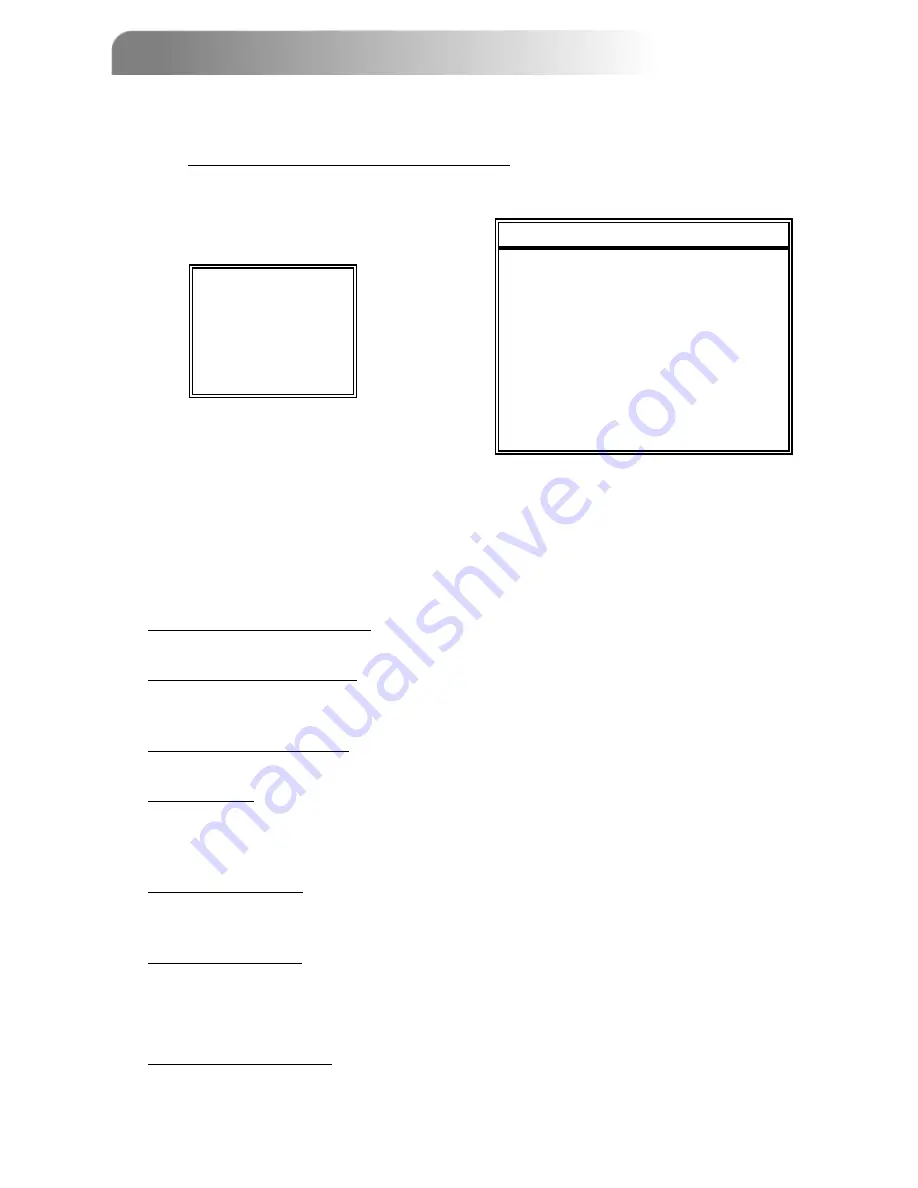
4.2 MAIN MENU OPTIONS___RECORD
4.2 MAIN MENU OPTIONS___RECORD
15
Move the cursor to “RECORD”, press ”ENTER”, and the screen will show the following options.
1)
MANUAL RECORD ENABLE:
Start / stop the manual recording function.
2)
EVENT RECORD ENABLE:
Start / stop the event recording function. When this function is activated, the recording
will be triggered by the motion or external alarm.
3)
TIMER RECORD ENABLE:
Start / stop the timer recording function.
4)
OVERWRITE:
Select to overwrite the previous recorded video in HDD. When the HDD is full under
O/W recording mode, previous recorded files will be overwritten without further
warning notices.
5)
RECORD IMG SIZE:
There are two recording options: FRAME & CIF. If they want to change the record
image size, users need to stop recording first.
6)
RECORD QUALITY:
There are four quality settings: BEST, HIGH, NORMAL & BASIC.
The following (7) ~ (9) sections are for 16-channel DVRs.
For 8-channel DVRs, divide the IPS by 2. For 4-channel DVRs, divide the IPS by 4.
7)
MANUAL RECORD IPS:
Recording is activated by pressing the “REC” button. Select the images per second for
manual recording. The options are as the followings:
NTSC
NTSC: FRAME: 120, 60, 30, 15
PAL
PAL: FRAME: 100, 50, 25, 12
CIF: 480, 240, 120, 60
CIF: 400, 200, 100, 50
(MENU)
►
RECORD
RECORD
TIMER
DATE
ADVANCE
Press “MENU” button to enter the main menu list.
The default admin password is 0000.
Enter the default password and press “ENTER”. (Users could alter the password later. Please
refer to “Section 4.11 ADVANCE MENU_SYSTEM”)
Use the following buttons for menu setting:
“
▲▼
◄►
“
to move the cursor
“
+
,
-
”
to choose the numbers / selections
“ ENTER “
to go to the submenu / to confirm the selection
“ MENU “
to go to the menu OSD
/ to confirm the change / to exit the menu OSD
RECORD
RECORD
MANUAL RECORD ENABLE
EVENT RECORD ENABLE
TIMER RECORD ENABLE
OVERWRITE
RECORD IMG SIZE
RECORD QUALITY
MANUAL RECORD IPS
EVENT RECORD IPS
TIMER RECORD IPS
TOTAL IPS SHARE
















































