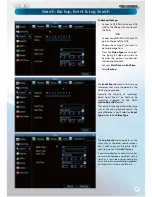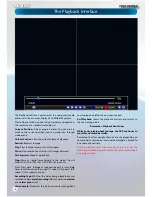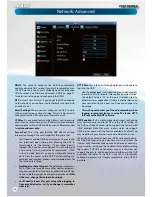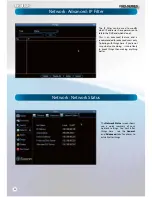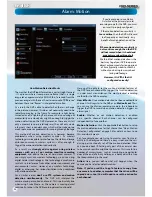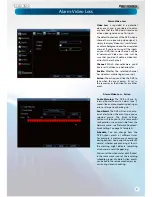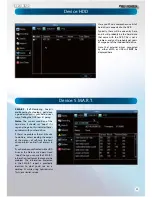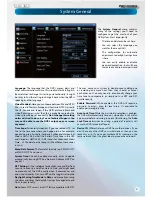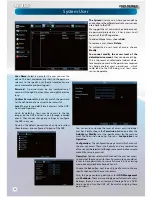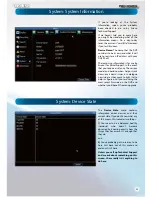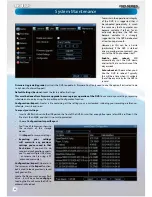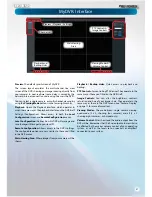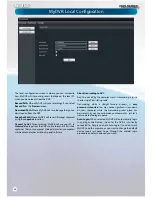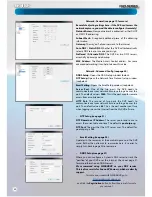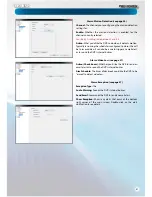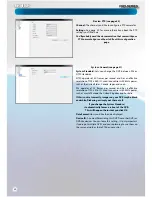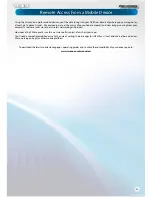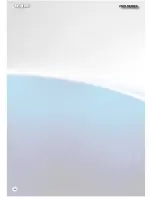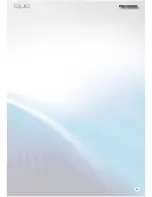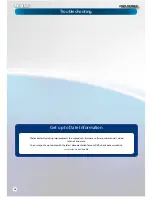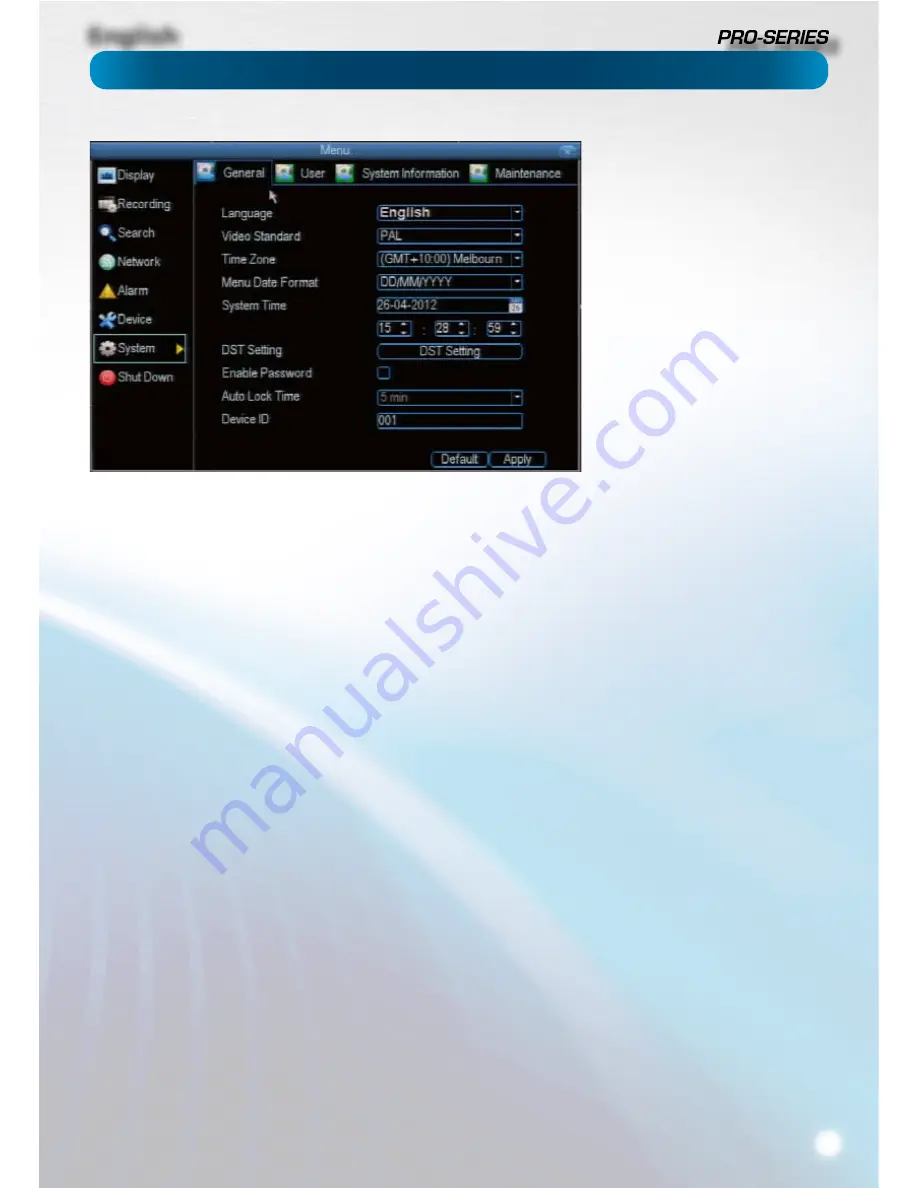
English
31
Language:
The language that the DVR’s menus, alerts and
other communications will use. This usually defaults to English.
Be careful not to change this setting unintentionally - it might
be tricky to
fi
nd the setting to change it back when the DVR is
speaking another language!
Video Standard:
Here you can choose between PAL and NTSC.
PAL is used in Western Europe and Australia, NTSC is used in
the US, Canada and Japan. If the DVR’s picture is black and
white,
fl
ickering or similar, then this is probably caused by the
video system being set incorrectly.
Don’t change this setting
unless advised to do so by
Swann
Technical Support. You
may not be able to see the DVR’s output on your screen
anymore!
Time Zone:
Particularly important if you’ve enabled NTP - set
this to the time zone where you happen to be. For example,
people in eastern Australia (Canberra, Sydney and Melbourne)
choose GMT+10:00, whilst the Eastern Time zone in the USA
and Canada is GMT-05:00. (GMT stands for Greenwich Mean
Time - it’s the baseline that keeps all the di
ff
erent time zones
in sync.)
Menu Date Format:
The format of the date (eg. DD/MM/YYYY
or MM/DD/YYYY and so on).
System Time:
This can be edited manually, or set to update
automatically by using NTP (see “Network: Advanced: NTP” on
page 21).
DST Setting:
As the standards for daylight savings di
ff
er from
country to country, and often state to state, you might need
to manually tell the DVR exactly when it commences and
ends in your locality. First, turn DST on. We suggest setting the
Daylight Saving Time Mode
to
Date
, and manually entering
the dates and times that daylight savings time applies to and
from, in your locality.
Note:
Some NTP servers are NOT fully compatible with DST.
This may cause your system to double-count adding one
or removing one more hour than they should, or cancel
each other out. You may need to intentionally change your
time zone to compensate, or simply not use NTP and DST
simultaneously.
Enable Password:
While enabled, the DVR will require a
password to access, even for local users. It’s advisable to
enable password protection
Auto Lock Time:
While the password protection is enabled,
the DVR will automatically time-out, whereafter it will ask for
a password before returning to normal functioning. The
Auto
Lock Time
determines how long a period of inactivity will
cause the DVR to lock itself again.
Device ID:
Di
ff
erentiates your DVR from other devices. If you
don’t have any other DVR’s or similar devices, then you can
leave this as-is. If you’ve got multiple DVRs running on the
same network, then it’s a great idea to give each a unique ID.
System: General
The
System: General
menu contains
many of the settings you’ll need to
con
fi
gure to get the most out of your
DVR system. Most importantly:
t
The time and date can be set here.
t
You can select the language you
want for the menus/GUI.
t
The con
fi
guration for automatic
adjustment to daylight savings time
is here.
t
You can easily enable or disable
password protection - but will have
to create a valid username/password
Summary of Contents for PRO-series
Page 1: ...English 1 4 8 Channel D1 Realtime H 264 DVR M4 8 3000 4000 230412E English ...
Page 5: ...English 5 ...
Page 44: ...English 44 ...
Page 45: ...English 45 ...