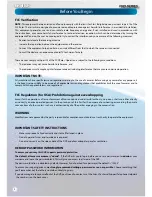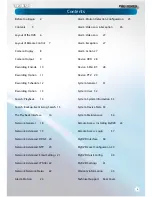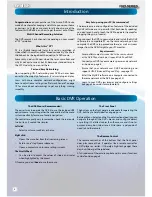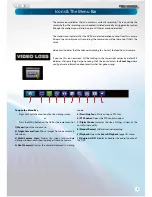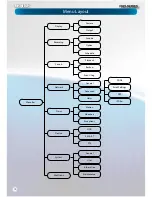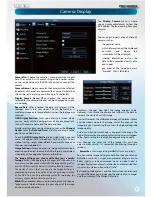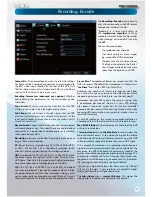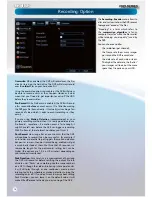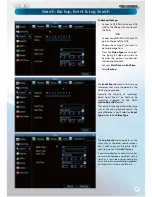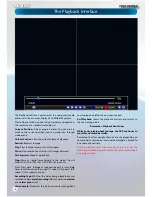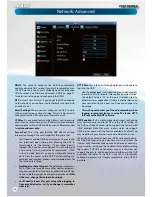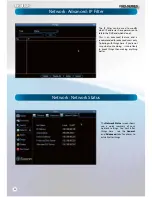English
8
Layout of Remote Control
Installation Guidelines
1
3
4
6
9
10
11
12
14
13
10
8
7
5
2
t
Do not expose the DVR to moisture.
Water is the arch-
enemy of electrical components and also poses a high risk
of electric shock.
t
Avoid dusty locations.
Dust has a tendency to build up
inside the DVR case, leading to a high risk of failure or
even
fi
re.
t
Only install the DVR in a well ventilated space.
Like
all electronics,
the circuitry and hard drive in the DVR
produce heat, and this heat needs a way out.
t
Do not open the DVR case except to install/swap the
hard drive inside.
There are no user serviceable parts
inside.
t
Never open the case whilst the DVR is plugged in
, and
never turn the DVR on whilst the case is open.
t
Use only the supplied power adapter.
Other adapters
may cause damage to the DVR or cause a
fi
re.
t
Do not cut or modify any cable for any reason.
Doing
so will void your warranty, as well as pose a great risk of
fi
re or electrical shock.
t
Do not expose the DVR to sudden bumps or shocks
(for
example, being dropped). The DVR is as robust as possible,
but many of the internal components are quite fragile.
t
Remember that the DVR is, in all likelihood, going to be
left on
24 hours a day, 7 days a week
. Keep this in mind
when choosing a location for installation.
1) Standby:
Sends the DVR into standby mode. No recording will occur while the
DVR is set to
Standby
.
2) Login / Lock:
Locks the DVR so that it requires a password to re-open, or
initiates unlocking the DVR if it’s already locked. Only works once the password
function has been enabled and a password set (see page 32 for details).
3) Number Buttons:
Can be used as shortcuts to a speci
fi
c camera, and are useful
for quickly entering numerical passwords.
4) Display Mode:
Enters split-screen view, where the screen shows one, four
(
“quad” mode 2 x 2
) or eight (
8ch only - 3 x 3 with one space blank
) video feeds at
once.
5) Menu:
Opens the DVR’s menu.
6) PTZ:
Opens the Pan/Tilt/Zoom control screen.
7) Exit:
Goes back one step or level in the DVR’s menu tree.
8) Arrow Buttons:
Navigates around menus or toggles through options.
9) OK:
Works as the Select button does on the DVR, or as the Enter button on a
keyboard.
10) + / -:
For adjusting the zoom of PTZ devices.
11) Record:
Triggers manual recording mode.
12) Stop:
Stops manual recording or playback in progress. Won’t have any
e
ff
ect on recordings triggered by the schedule in either normal or motion-based
recording modes.
13) Mute:
As the name suggests, this mutes the audio output of the DVR.
14) Playback Controls:
Opens the playback interface from the live viewing
mode. Pauses, rewinds, fast forwards or or resumes playback from paused.
Summary of Contents for PRO-series
Page 1: ...English 1 4 8 Channel D1 Realtime H 264 DVR M4 8 3000 4000 230412E English ...
Page 5: ...English 5 ...
Page 44: ...English 44 ...
Page 45: ...English 45 ...