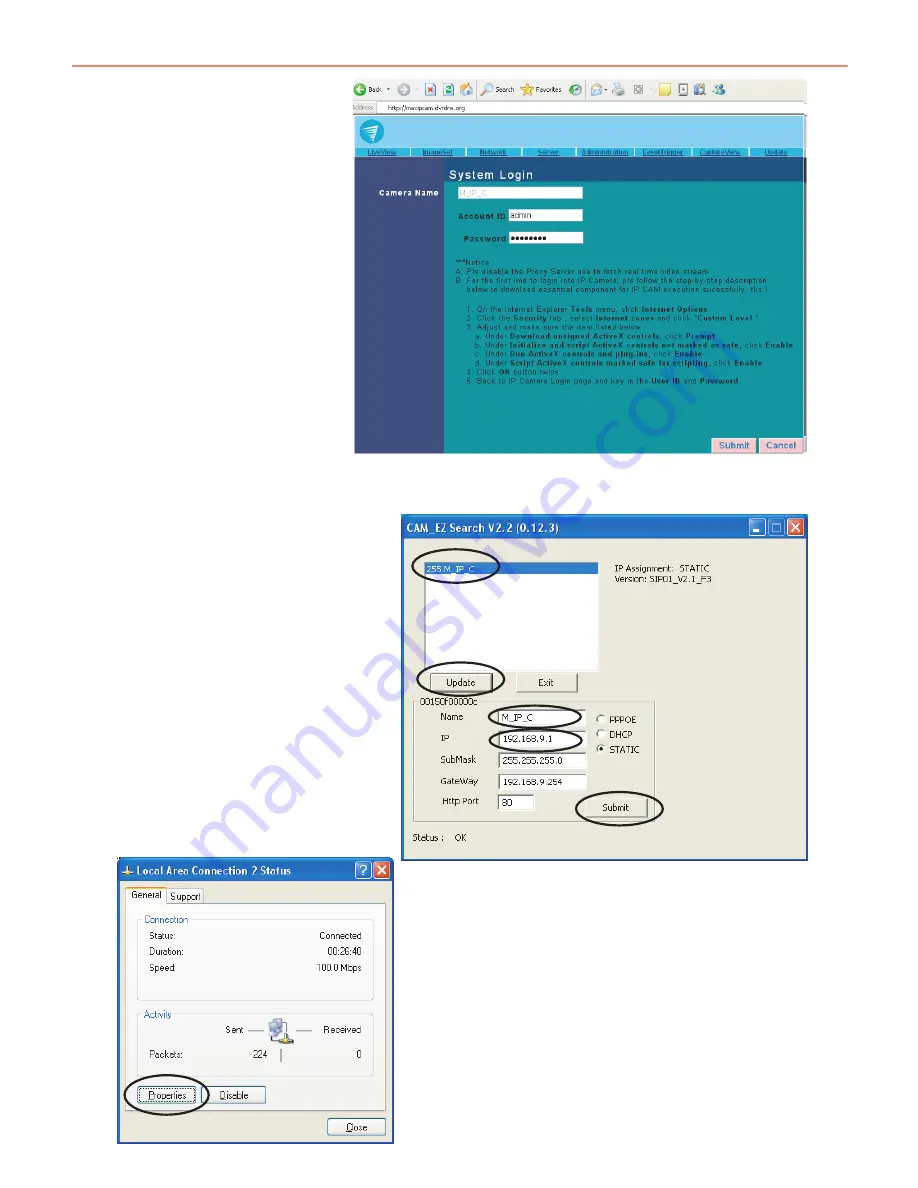
The Max-IP-Cam will update
the current Dynamic IP address
of your Internet connection to
DynDNS to ensure your camera
can be viewed from an
Internet address that does not
change. See example below.
Step 1:
Please connect the MAX-IP-Cam to the
your Network Router, Switch or Hub
using the correct cable:
Step 2:
Open Cam_EZ Search. Click on "Update"
to begin searching for any MAX-IP-Cams
connected to the local network. The
menu should automatically display the
MAX-IP-Cam under the name "M_IP_C".
It is recommended that you first change
its IP address to 192.168.9.1 (factory
default). For gateway, it is
recommended that you use
192.168.9.254. Click "submit" to
update;
Step 3:
Go to My Computer > Control Panel > Network and
Dialup Connection > Local Connection > click on
"Properties";
B. Connecting to the MAX-IP-Cam with Your Home Computer
(Using the Cam_EZ Search Tool)
1.
2.
3.
5.
4.
23





















