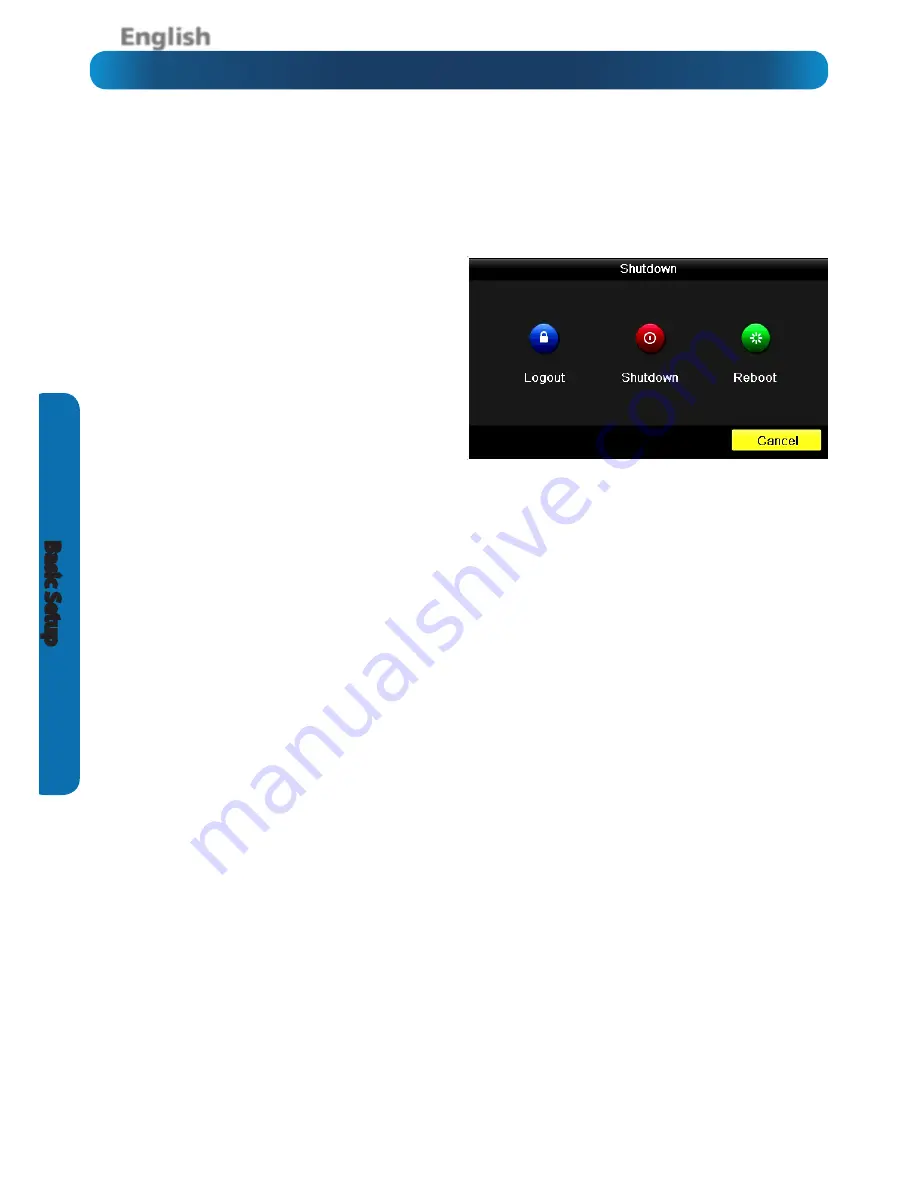
English
10
Basic S
etup
Basic DVR Operation
Starting the DVR for the first time:
When you first boot the DVR, it will automatically start the
Setup Wizard which will guide you through the various
setup options available.
The USB Mouse (Recommended)
The easiest way to operate the DVR is to use the included USB
optical mouse - we put together the look and feel of the menu
system specifically for mouse-friendly navigation.
The controls are pretty easy to remember - heck, there are only
two buttons. It couldn’t be simpler.
Left click:
•
Selects an item or confirms a choice.
Right click:
•
Opens the menu bar from the live viewing screen.
•
Returns one “step” from a submenu.
•
Opens a context menu in some settings screens.
The Scroll Wheel:
•
Can be used to adjust the values of sliders and scales
when highlighted by the mouse.
Note: Wireless Mice and Bluetooth devices
Note that
Wireless Mice
and
Bluetooth
devices are
NOT
compatible with the DVR. Please use the USB optical mouse
supplied.
Shutting Down & Rebooting
If you want to shut down or reboot the DVR, or simply log out
of the user account you’re logged in as, access the Shutdown
menu, accessible via the main menu.
To ensure the integrity of your data and recordings, always
select
Shut Down
when powering off the DVR.











































