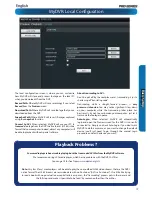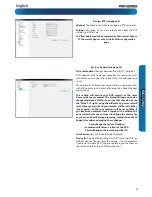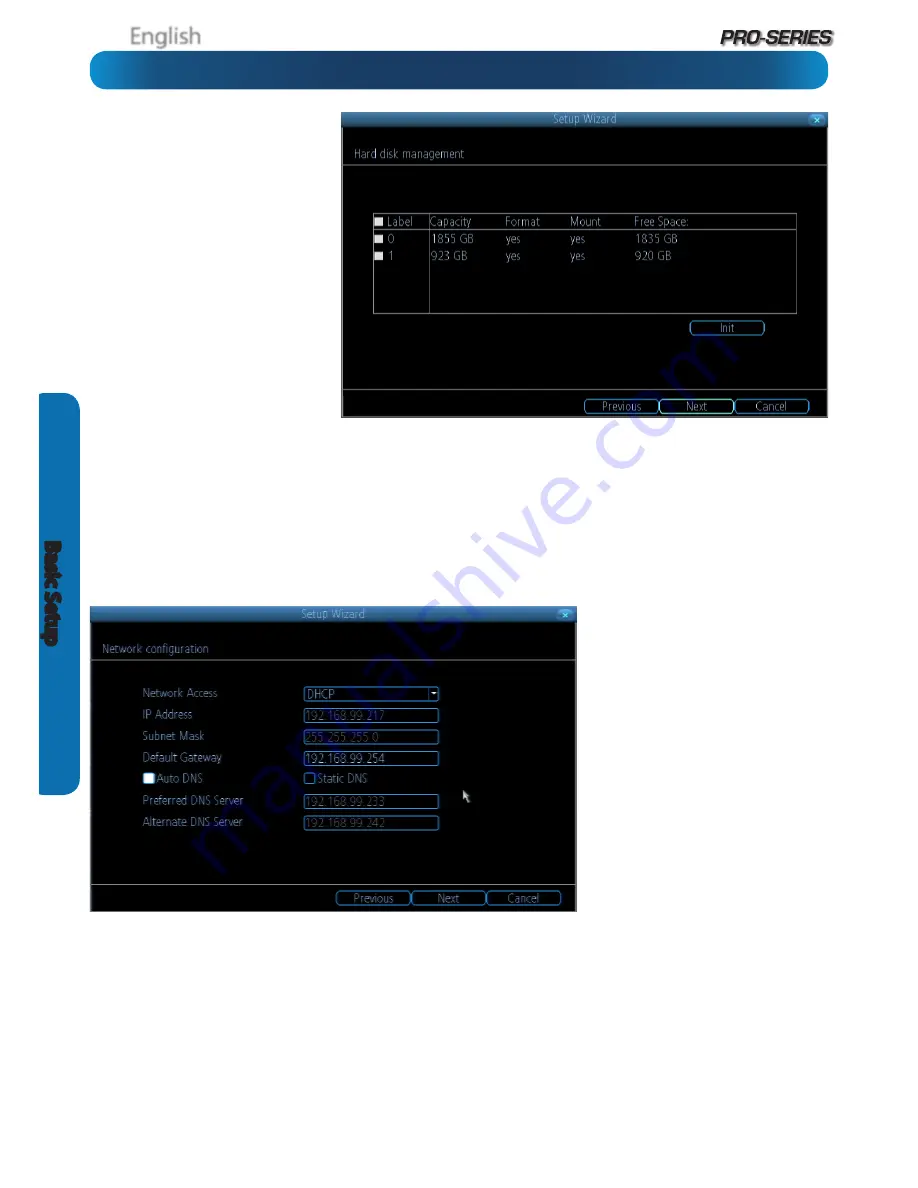
English
12
Basic S
etup
HDD
Init.:
Initializes the hard drive. You’ll
only need to do this for drives once,
assuming that it’s not already initialized.
If the
Mount
column reads
“No”
then
choose
Init.
to initialize the drive.
Label:
A quick way of differentiating
between hard drives. For the first setup,
there will usually only be one hard
drive - you can always add and initialize
another hard drive later (either internal
or connected via eSATA).
Capacity:
The total amount of space
on the hard drive. This will typically be
slightly less than the rated capacity of
the hard drive as a fraction of the space
is required by the file allocation table
(FAT).
Format:
Whether the hard drive has been formatted to operate with the DVR. When the hard drive is formatted appropriately,
this will simply read “yes”. If it says anything else, such as an ominous “no”, then select the disk and choose
Format
.
Mount:
Whether the drive has been initialized and is detected by the DVR. If the drive isn’t mounted then it needs to be
initialized
(see above).
Free Space:
The amount of available space on the hard drive.
Network Access
We’re not going to pretend this isn’t the
most complex aspect of configuring the
DVR, but if your router supports DHCP
and UPnP, then there’s nothing to do
here.
Recommended:
Don’t change anything.
Ensure that the
Network Access
is set to
DHCP
and that
UPnP
is enabled on your
router
- it should just work.
If your router doesn’t support DHCP:
Then you’ll need to manually assign the
address of the DVR. If you’ve already
setup your network, we assume you
know what you’re doing. See “Addendum:
Third Party Hardware” on page 57 for
more information.
If your router supports DHCP but
not
UPnP:
For local access (i.e. a PC connected to the same network) just set the Network
Access to DHCP. For remote access (i.e. a device connected via the Internet), you’ll need to
manually forward ports on your router
.
See “Addendum: Third Party Hardware” on page 57 for more information.
If you don’t know how to manually address devices and don’t have access to someone who does, you may want to consider
upgrading your router - we think that DHCP and UPnP are neat features that are well worth having.
There’s heaps more information on IP Addresses, DHCP, UPnP and all manner of remote access information later in this booklet.
In addition to “Addendum: Third Party Hardware” on page 57, have a look at “Network: General” on page 37 and have a word
with whoever set up your network - they might be able to help you.
Basic Setup: HDD & Networking