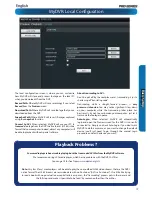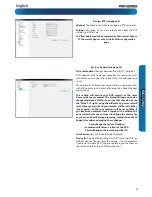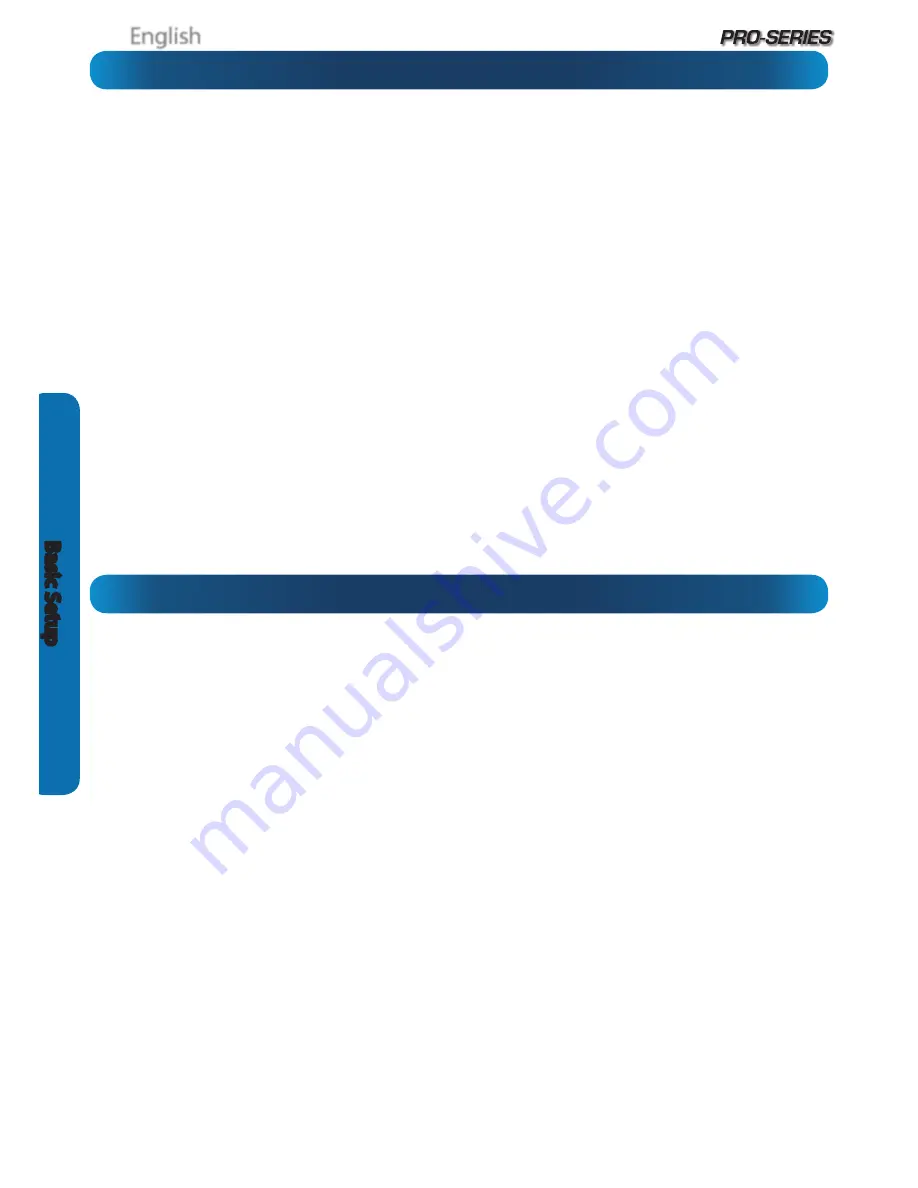
English
10
Basic S
etup
SDI: How it compares to traditional CCTV
Basic DVR Operation
Swann DVRs can feature two different kinds of input channels,
the high definition SDI channels, and the standard definition
composite video channels. This DVR is entirely SDI, so only
supports SDI cameras. For best results we recommend using
Swann 1080P SDI cameras.
SDI
SDI technology allows
1080p Full HD
images to be transmitted
via similar cables to traditional, analogue video. By encoding
the information digitally, you can transmit up to six times the
resolution of traditional CCTV cameras
This means that:
•
Your images will be far more detailed than traditional
CCTV camera footage.
•
You can use wider angle cameras to cover more area at
the same level of detail as traditional cameras
•
Your DVR is going to require more hard drive space to
record images from your cameras than traditional CCTV
cameras (all that quality has to be stored somewhere!)
To maximize the (many) advantages of SDI while minimizing
(few) drawbacks:
•
As much as possible, make use of
Motion Detection
and/
or
Alarm-based
recording as your primary recording
mode(s). This will help save hard drive space as the DVR
will not be filling it’s internal storage with images of
nothing happening.
•
It’s more important that cameras with adjustable lenses
(such as adjustable zoom or focus, or both) must have
these set as accurately as possible.
The USB Mouse (Recommended)
The easiest way to operate the DVR is to use the included USB
optical mouse - we put together the look and feel of the menu
system specifically for mouse-friendly navigation.
The controls are pretty easy to remember - heck, there are only
two buttons. It couldn’t be simpler.
Left click:
•
Selects an item or confirms a choice.
Right click:
•
Opens the menu bar from the live viewing screen.
•
Returns one “step” from a submenu.
•
Opens a context menu in some settings screens.
The Scroll Wheel:
•
Can be used to adjust the values of sliders and scales
when highlighted by the mouse.
Of course, you don’t
have
to use the mouse.
The Front Panel
The buttons on the front panel are adequate for operating the
DVR, but they’re hardly ideal for ongoing use.
Between Menu, Select and the D-pad (directional pad) you can
navigate through all the DVR’s menus and configure almost
any setting. It’s a little clunkier than the mouse and it’s not as
quick and easy, but it does save a little space.
Wireless Mice
Many wireless mice are compatible with the DVR. The only
kinds of wireless devices compatible are those that interface
in the same manner as regular wired devices: typically, these
will be mice which come with a dedicated USB receiver which
is pre-paired to the mouse.
Combination wireless receivers (such as those that come with
keyboard/mouse combinations) are usually
NOT
compatible
with the DVR. We suggest avoiding them.
Note that
Bluetooth
devices are
NOT
compatible with the
DVR. Use a wireless mouse that has a dedicated USB receiver.