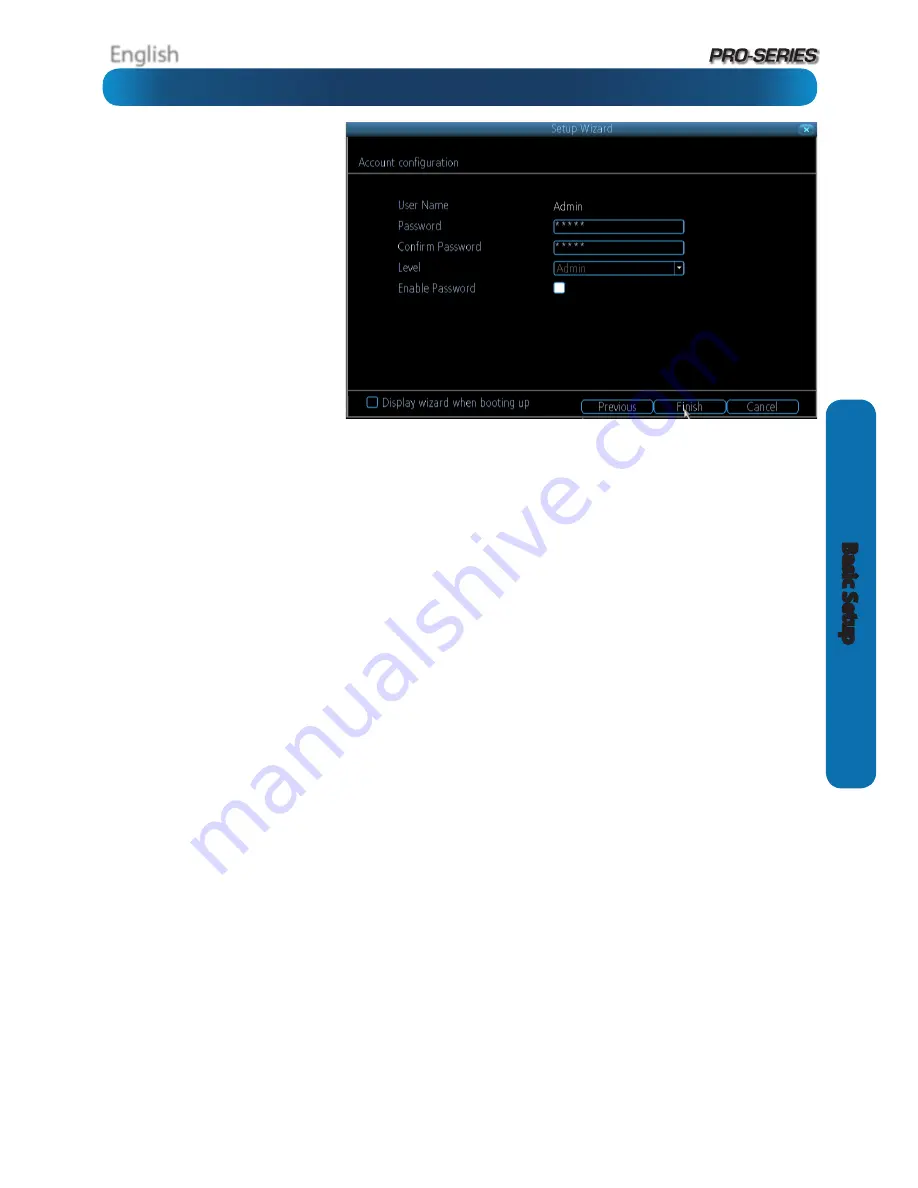
English
15
Basic S
etup
Account Configuration
User Name:
The name you’d like to
use for the account. An account can
be called anything you like (up to 16
characters in length) except the default
Admin
account, which is always called
“Admin”. We suggest using this as the
default all-access account for the DVR.
Password:
The password you’d like
to be associated with the selected
account. A password can be between
1 and 8 characters in length, and
consists of numbers only (no letters or
symbols).
Confirm Password:
Re-enter the
password to ensure accuracy.
Level:
The level of access that the selected account will have. There are three levels of access: Guest, User or Admin.
Guests:
Can view live images from the cameras, but cannot access recorded footage, nor can they alter any settings.
User:
The most customizable level of access to the DVR. You’ll be able to set a User account to have as little access as a Guest
account, or nearly as much power as an Admin account. User accounts will probably make up the majority of accounts registered
to a DVR if there are multiple users requiring varying levels of access.
Finishing the Setup Wizard
When you choose
Finish
, the DVR will update and save your settings. It may reboot while doing so.
Display wizard when booting up (checkbox):
While this is highlighted, the DVR will automatically run the configuration
wizard when booted up. Simply click this box to de-select it, and the wizard won’t run automatically in future. You can run the
wizard at any time by clicking the icon on the DVR menu tray.
If you don’t want the Setup Wizard to be dispalyed upon startup in the future, uncheck the “
Run Wizard at Startup
” checkbox.
Basic Setup: Account Configuration & Completion
















































