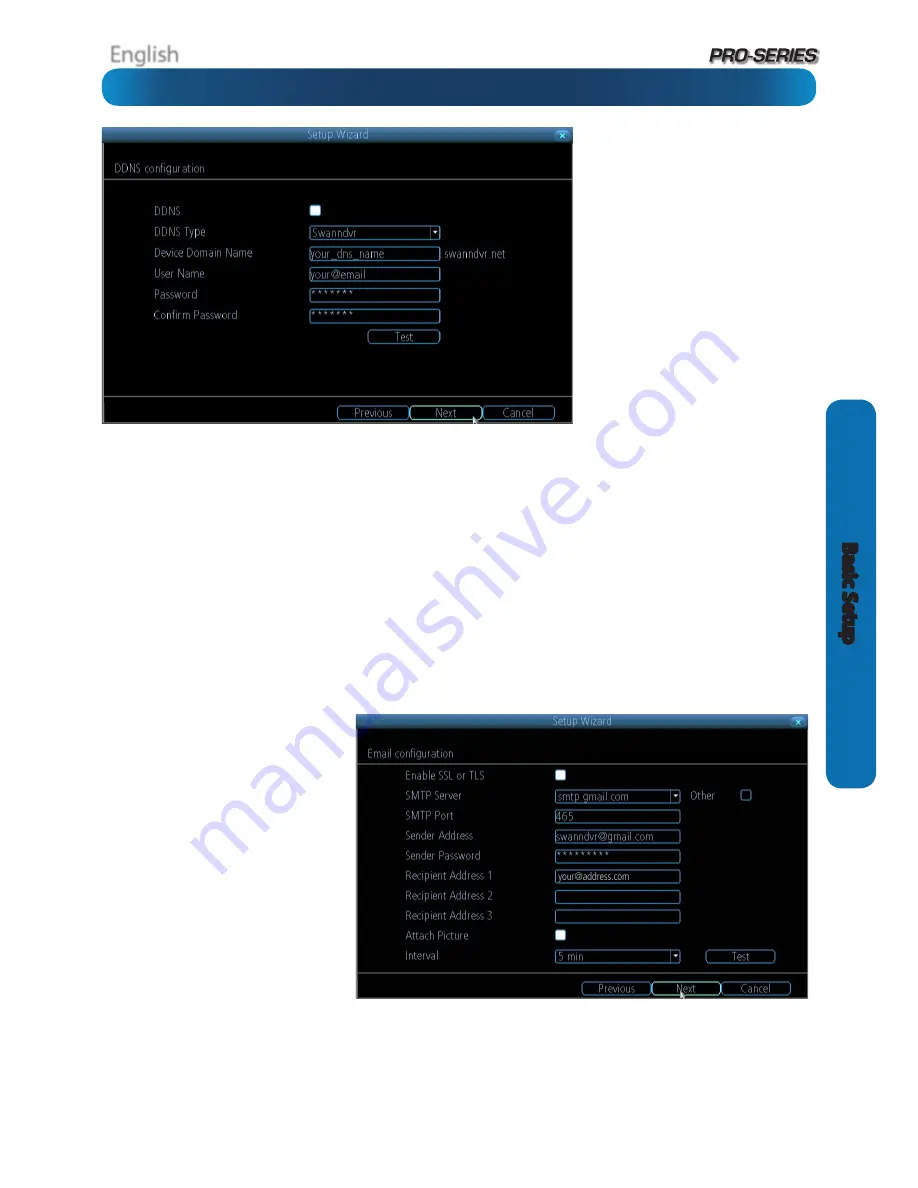
English
13
Basic S
etup
DDNS
A Dynamic DNS is a service which will let
you assign an address to your DVR so you
can access it via the Internet.
There’s more information about DDNS,
how to configure it and what it means
for you when remotely accessing the
DVR later in this manual. Have a look at
“Network: Advanced: DDNS” on page 39
for more.
DDNS Type:
The DDNS server you’re
using. We recommend
SwannDVR
- you
can sign up for your free account at
www.
swanndvr.com
.
Device Domain Name:
The domain name
you chose when signing up for your DDNS
account.
User Name:
The username you selected when you signed up for your DDNS account. If you’re using SwannDVR and followed
the suggested username guidelines, this will be your email address.
Password:
Enter the password you used when you signed up for your DDNS account.
Confirm Password:
Re-enter the password to confirm.
Test:
To check if the DDNS is working, click the Test button. After a short delay, a message will be displayed on-screen, informing
you whether the update was successful or not.
If the test is unsuccessful, a message will appear onscreen informing you that the “Update was Unsuccessful”. This could mean
there’s a problem with your network setup, or there’s a problem with the DDNS Account Name and Password you’re using.
Before DDNS will work, you’ll need to register an account with the DDNS provider of your choice. We recommend SwannDVR, as this
is a free service which we support directly. Boot up your computer and sign up at
www.swanndvr.com
.
If you want the DVR to send email alerts as alarm events are detected, then you’ll need to configure an outgoing email server for
the DVR to use, and choose an email address for it to send to.
We recommend creating an account with Gmail (
www.gmail.com
) specifically for the DVR. These instructions assume you’re
using a GMail account. If you’re using a different email, see “Network: Advanced: Email Settings” on page 41 for details.
Enable SSL or TLS:
Enable.
SMTP Server:
Choose smtp.gmail.com
SMTP Port:
465
(this value will self-populate)
Sender Address:
your_email
@gmail.com
Sender Password:
The password you
chose for the GMail account.
Recepient Address 1, 2, 3:
Choose up
to three email addresses for the DVR to
send mail to.
Attach Picture:
When selected, the DVR
will attach a still image to better illustrate
what has caused the alarm/alert state.
Interval:
The minimum amount of time
that must elapse after the DVR sends
an email alert before it can be triggered
again.
Test:
The DVR will send an email immediately using the setting you’ve entered. The DVR will tell you whether the outgoing
mail server responded to the request to send the email or not. If the DVR indicated the sending failed, this indicates there’s
something wrong with the SMTP server details you’ve entered. If the DVR reports success but you don’t receive the email, then
it’s likely there’s something amiss with the recipient email - in particular, check the
Spam
folder/settings.
Other:
Allows for custom definition of an outgoing email server. See “Network: Advanced: Email Settings” on page 41if you want to
use an email server other than Gmail.
For advanced users ONLY.
Basic Setup: DDNS & Email













































