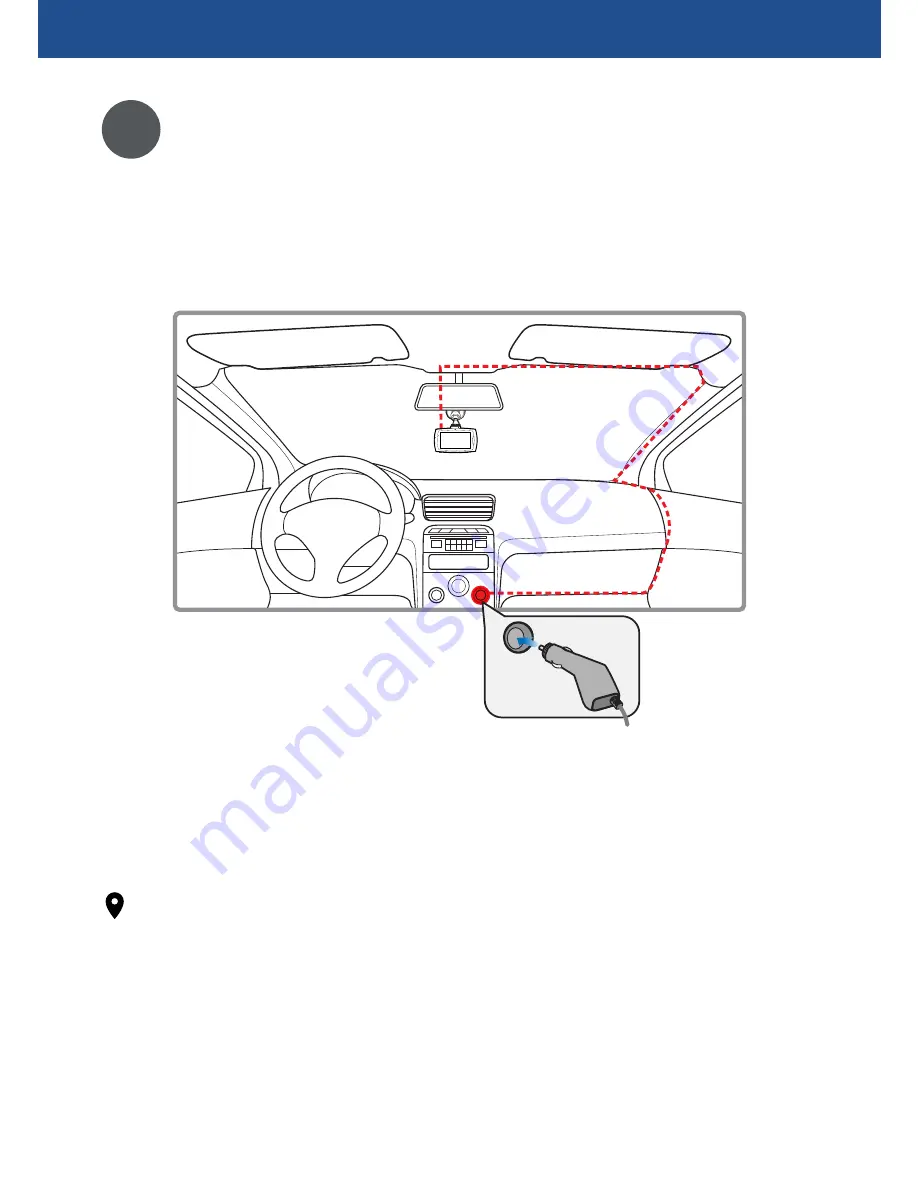
8
Connect to power
3
Plug the supplied car charger into the cigarette lighter
socket in your vehicle, and then connect to the mini USB
port on the camera.
Your camera turns on and off automatically with the start
and stop of your vehicle engine. See "
Turning on and off"
on
page 9.
Note
: Use cable clips (not included) to secure the power
cable and keep it neatly tucked out of the way.
GETTING STARTED
Summary of Contents for 130dcm
Page 19: ...19 NOTES...






































