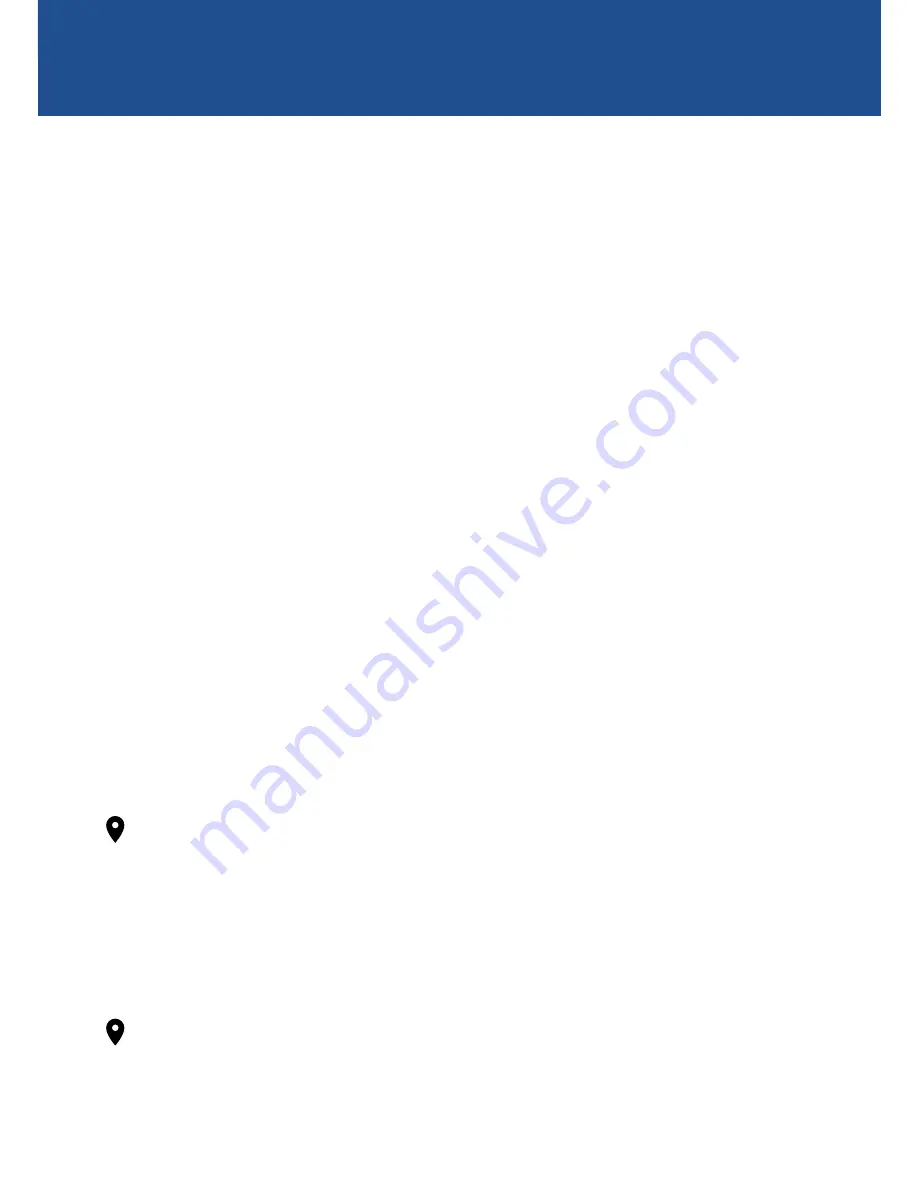
9
OPERATING BASICS
Turning on and off
• Starting the engine will automatically turn on the camera
that is connected via the cigarette lighter socket.
• The camera goes into Video mode and starts recording
immediately after it powers up.
• Once you have reached your destination and the engine
stops, the camera will record for another 15 seconds
before powering off.
• The camera can also be manually powered using its
built-in rechargeable battery. Press the
Power
button
to turn the camera on. To turn the camera off manually,
press and hold the
Power
button for 2 seconds.
Accessing camera settings
• Press the
Menu
button to access
Video Settings
in Video
mode or
Photo Settings
in Photo mode. To access
System
Settings
, press the
MENU
button again.
• To move through settings, press the
Left
or
Right
button.
To adjust a setting, press the
OK
button. To exit the menu,
press the
MODE
button.
Note
: Be sure to set the date and time before using the
camera for the first time. Go to
System Settings > Date/Time
.
Switching modes
• Press the
MODE
button to switch between Video, Photo
and Playback modes.
Note
: You cannot access the menu or change modes while
the camera is recording. You will need to stop recording first
by pressing the
OK
button.
GETTING STARTED
Summary of Contents for 130dcm
Page 19: ...19 NOTES...




















