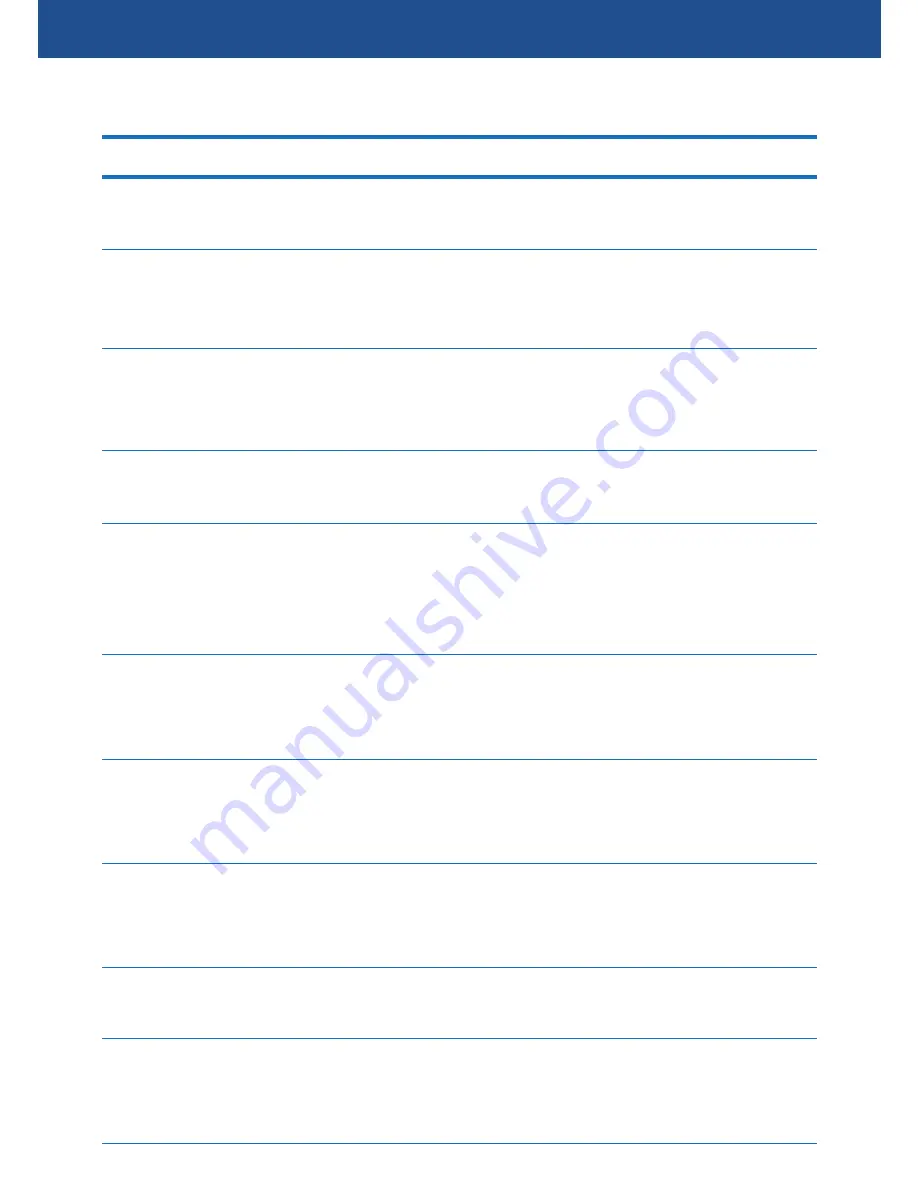
16
MENU SETTINGS
Options
Resolution
Select the size of the captured photos in
megapixels.
Sequence
When this feature is enabled, the camera
captures a sequence of 5 continuous
photos each time you press the
OK
button.
Quality
Relates to the level of compression in the
captured photos. For best quality photos,
the "Fine" setting is recommended.
Sharpness
Select the clarity of detail and edges in
the captured photos.
White Balance
Choose from a selection of preset white
balance options to adjust screen color
and help you obtain the most accurate
reproduction of color tone in the scene.
ISO
Select the camera's sensitivity to light.
In general, use a higher ISO setting when
taking photos in a low-light scene.
Exposure
Change the exposure value. In low-light
scenes, use a higher exposure to improve
photo brightness.
Anti-Shaking
Turn on or off the Anti-Shaking feature.
Anti-Shaking helps reduce image blur in
low-light scenes caused by hand shaking.
Quick Review
Select how long to display a photo on the
screen after it is taken.
Date Stamp
Select whether to embed the date and
time or only the date in the photos so that
you know when they were taken.
Photo Settings
Summary of Contents for 130dcm
Page 19: ...19 NOTES...





































