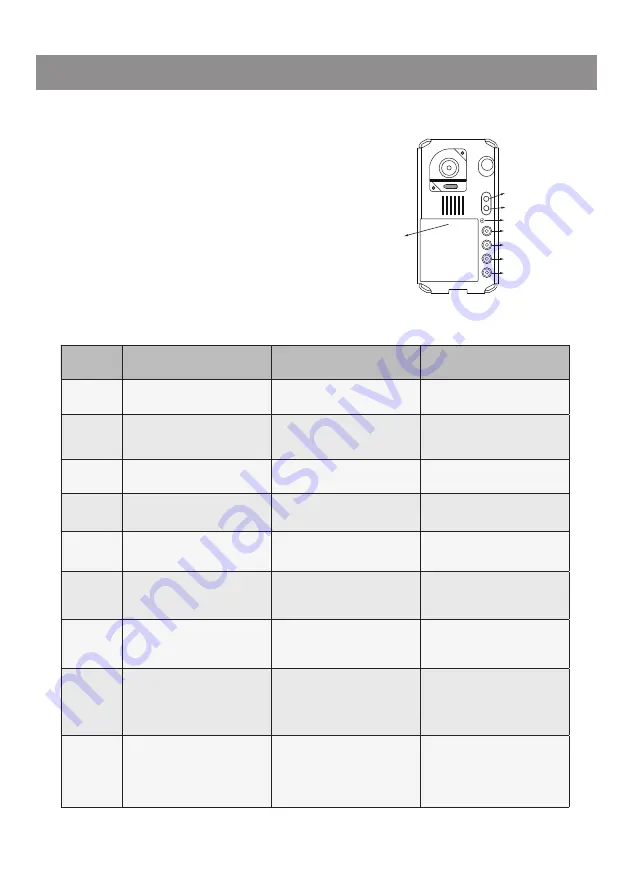
-9-
Setup
Instructions
6.
KEY_1
KEY_2
KEY_3
KEY_4
KEY_SET
LED_UNLOCK
LED_TALK
LED_NAME
This section explains the settings of each
function,please refer to the following table:
To perform the settings for the function
you want,you should move away the metal
front panel. Please refer to the sketch
map.
Each operation is indicated by the lighting
up of the
LED
indicator on the unit, and by
the sounding of the buzzer.
Order
Setting items
Setting range
Default value
1
Setting door station address
0~3
0
2
Setting door station
calling mode
Standard/Group calling mode
Standard calling mode
3
Setting camera resolution
High/Low
High
4
Setting the unlock mode
0:opened/1:closed
0:opened
5
Setting the unlock time
01 to 99 seconds
1 seconds
6
Setting the nameplate
illumination mode
On/Off/Auto
On
7
Setting night view LED
illumination mode
On/Off/Auto
Auto
8
Setting ring-back tone
Ringing one time
Ring continuously
No ring-back tone
Ringing one time
9
Setting image display mode
Alternate switching mode
Zoom mode
Full screen mode
Alternate switching mode
Summary of Contents for SVT-2 PC6
Page 19: ... 17 ...






































