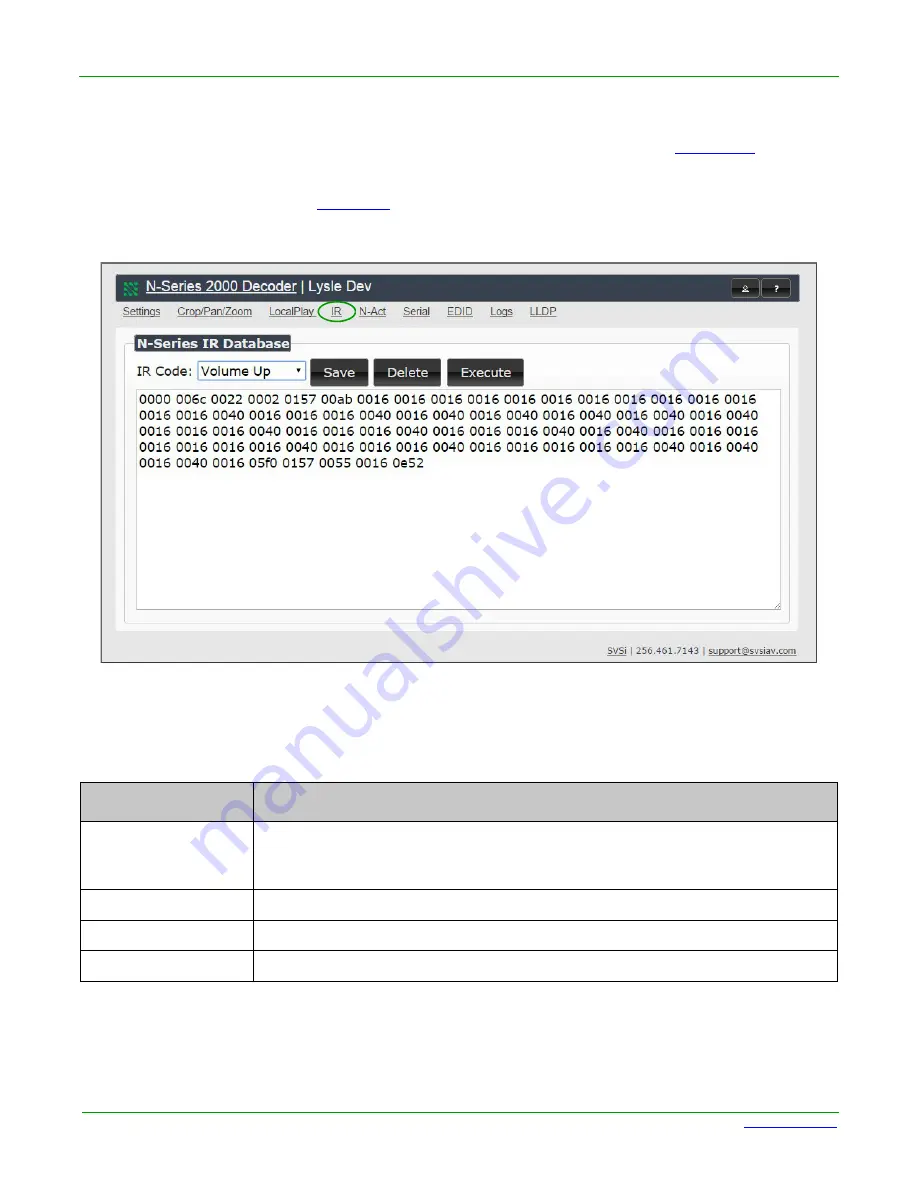
Page 90
N2000 Series User Manual
www.svsiav.com
Chapter 4. Decoder Options
IR Page
IR PAGE
Click the
IR
link at the top of any of the main web pages to access the page shown in
. This page
allows you to upload and execute IR Pronto codes so that other vendor’s devices can be controlled through
the Decoder’s IR connector. Commands can be saved for future use and executed later. The
IR Code
menu
lists all saved IR commands. See
for option descriptions.
Figure 4-14. IR Page
Table 4-12. IR Page Options
Option
Description
IR Code
Create/select IR codes. Different vendors have different IR Pronto codes and can
usually be found through a web search. Copy/paste new IR commands directly
into the input space.
Save
Save the current code.
Delete
Delete the current code.
Execute
Activate the selected code through the Decoder’s
IR
connector.









































