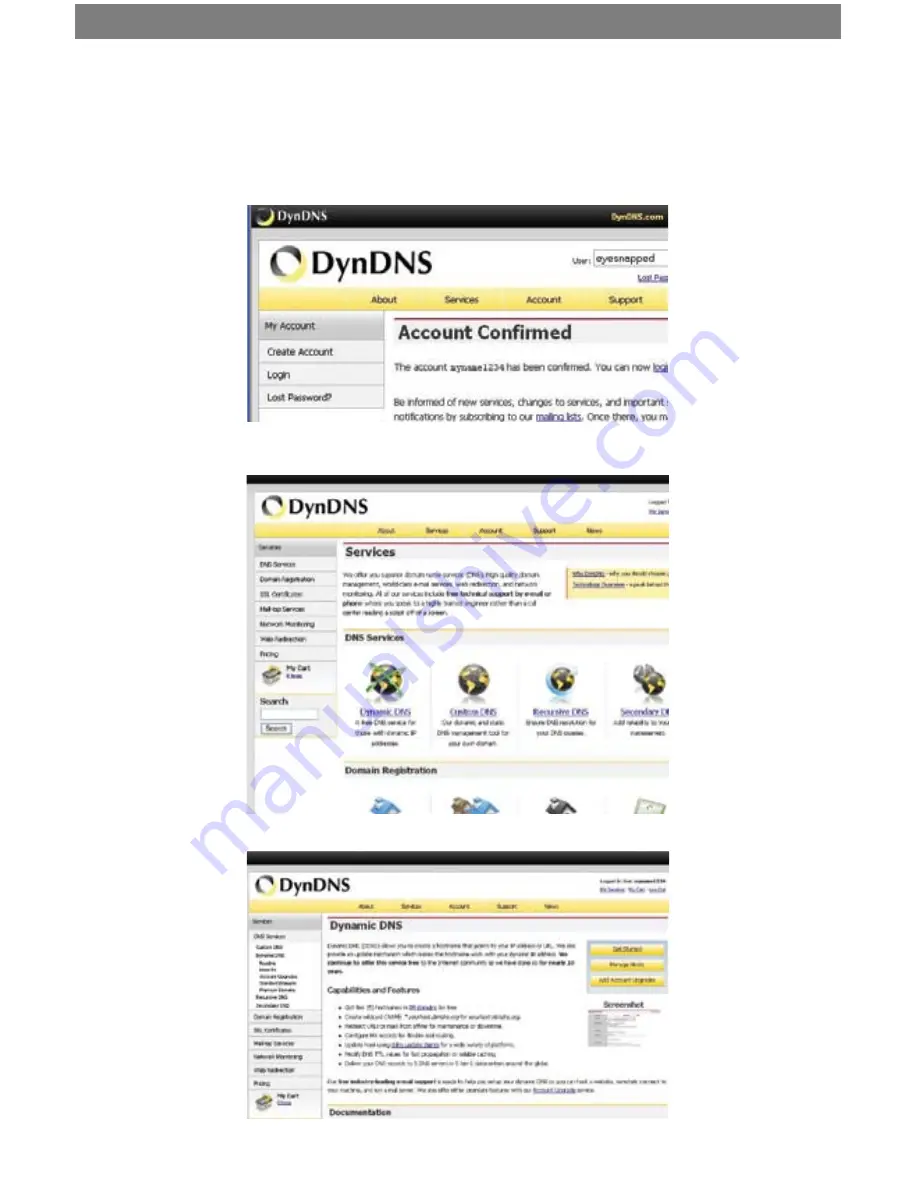
SVAT ELECTRONICS
now you can see
CLEARVU3
30
5. Now check your email for the confirmation message. You will need to click the link in the
body of this message to activate your account. The message may take up to 24 hours
to arrive in your inbox. If you cannot find the message in your inbox, please check your
junk/spam mail folder.
6. When you click the link, a window will appear that displays “Account Confirmed.” Click
on the login link and enter the user name and password you created.
7. Click on the Services button located on the top menu
8. Click on the Dynamic DNS link
















































