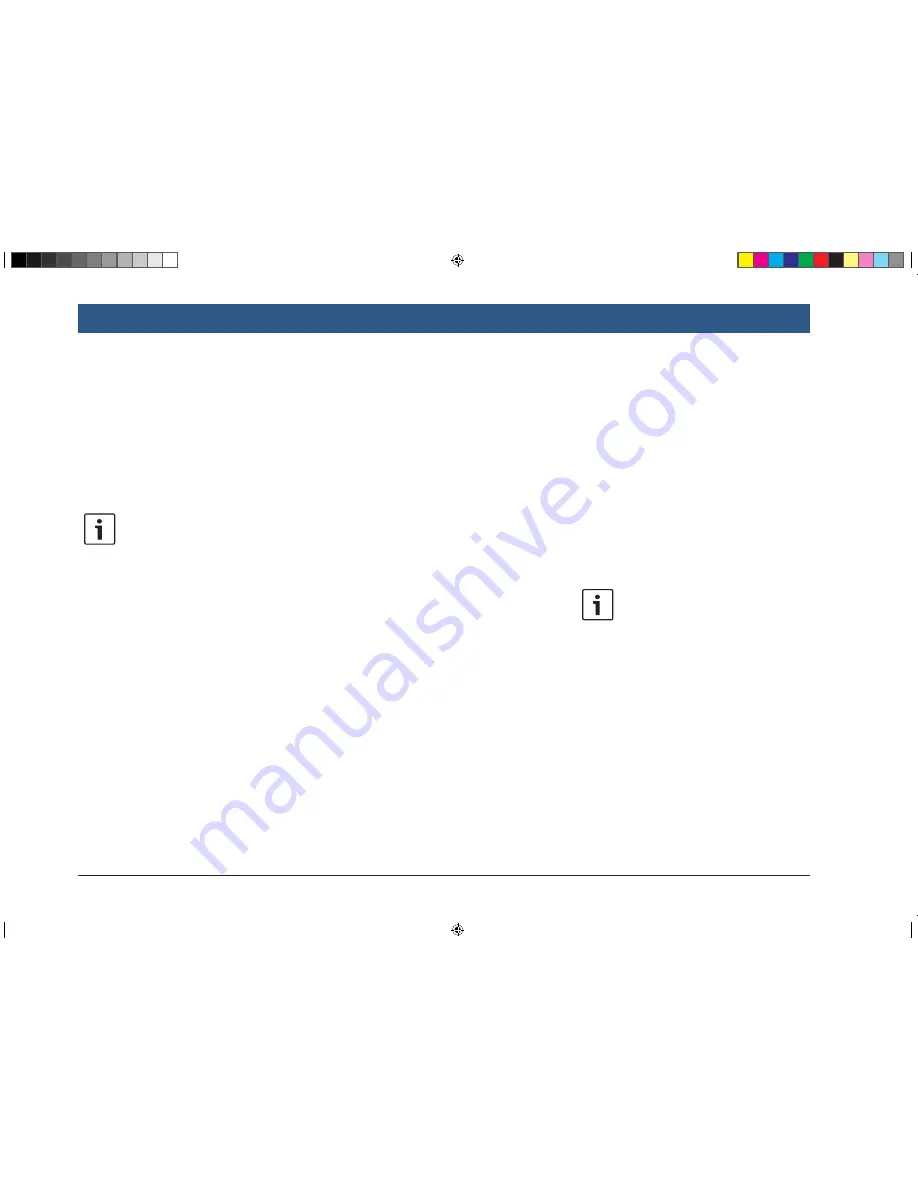
44
| en
and whether
f
a 2D map is shown or
f
a 3D map is shown.
f
In the map view, tap the compass
w
to
switch between these modes:
–
3D map aligned with the driving direction
–
2D map aligned with north
–
2D map aligned with the driving direction
Notes:
f
You can also change the map orien-
tation in the navigation and map
settings (see the section entitled
“Selecting the map orientation”
(page 47)).
f
You can also activate the 3D map
view in the navigation and map
settings (see the section entitled
“3D map view – on/off” (page
47)).
8.7.6 Changing the displayed sec-
tion of the map
During active route guidance, you can choose
whether
f
the map should show the entire route or
whether
f
the map should show the area around the
vehicle.
f
In the map view, tap the button
p
to switch
between the modes.
8.7.7 Selecting a destination or
waypoint from the map
You can pick a location shown on the map as a
destination or waypoint.
f
Long tap the location on the map.
If a route guidance session is active, you can
f
replace the current destination,
f
set the location as a waypoint.
To do so,
f
tap
Replace destination
or
Add as way-
point
.
If no route guidance session is active, you can
set the location as your destination.
f
Tap
Set as destination
.
The system calculates the route to the new
destination.
8.7.8 Viewing details of a location
on the map
f
Tap the location on the map.
f
Tap
Details
.
The details view of the location is displayed (see
the section entitled “Location details view”
(page 41)).
8.7.9 Selecting a point of interest
from the map
You can select a point of interest from the map
or search for points of interest near a location on
the map. Then you can view the details of a point
of interest and set it as your destination, if
desired.
To view details of a particular point of interest,
f
tap the symbol of the point of interest on the
map.
The details view of the location is displayed (see
the section entitled “Location details view”
(page 41)).
Note:
If you tap a point on the map where
several symbols overlap, a list of the
corresponding points of interest is
displayed. Select the desired point of
interest from the list.
To search for points of interest near a location
on the map,
f
tap the location on the map.
f
Tap
POIs around
.
The available point of interest categories are
displayed. Continue reading the section entitled
“Selecting a point of interest and starting route
guidance” (page 39).
Navigation
BA_Suzuki_SLN_UG_GEX_IN_en_nonRDS.indd 44
10/5/2016 3:25:19 PM






























