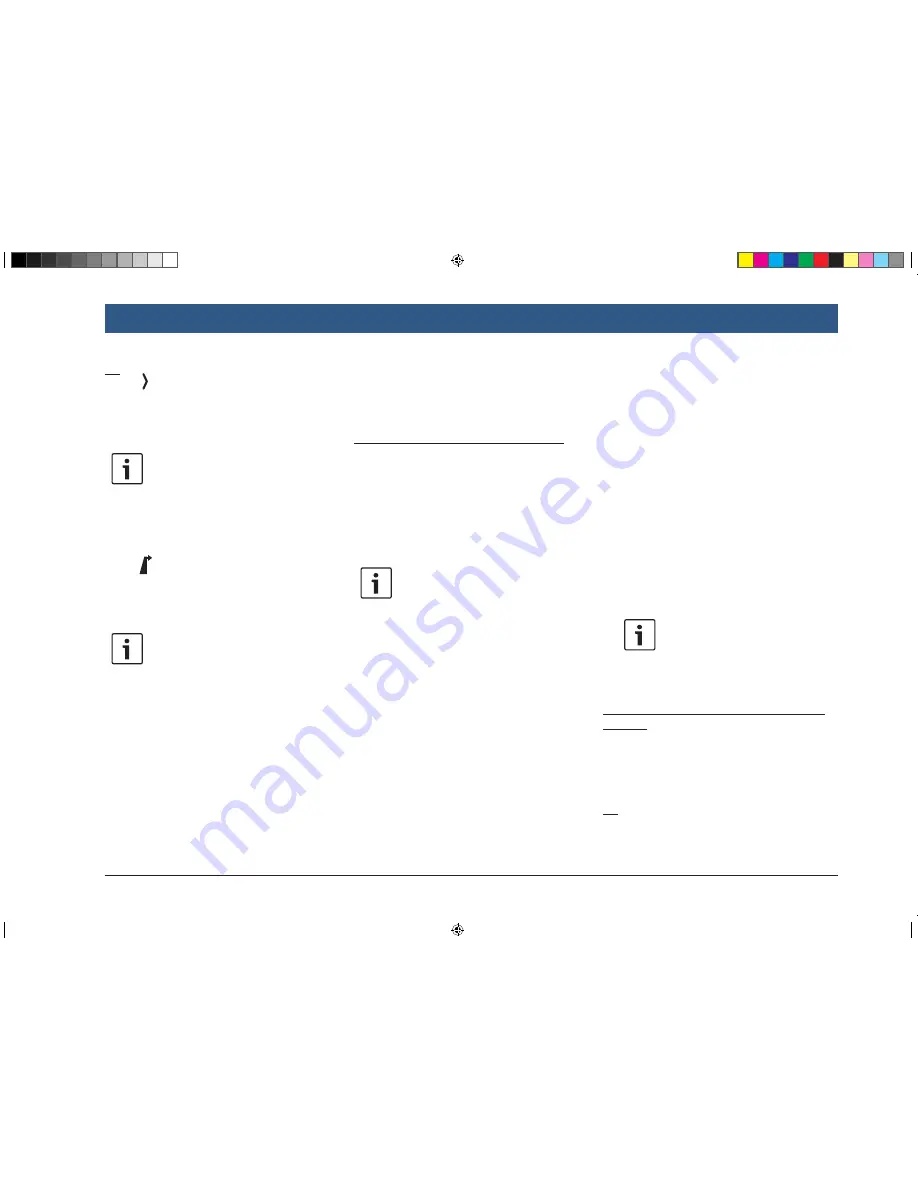
en |
39
Or:
f
Tap to view the details for the respective
destination and a map of the surrounding
area (see the section entitled “Location
details view” (page 41)).
Note:
If the entered address is ambiguous, a
list of possible destinations is dis-
played. Tap the desired item to view
the details for the respective destina-
tion.
f
Tap
to start route guidance.
The system calculates the route to the selected
destination.
Note:
If a route guidance session is already
active, you can choose
f
whether the current destination or,
if applicable, the current waypoint
should be replaced by the new
destination (see the section entitled
“Changing the destination while
route guidance is active” (page
42))
or
f
whether the new destination should
be added to the current route as a
waypoint (see the section entitled
“Entering a waypoint” (page
42)).
8.2.3 Selecting a point of interest
Methods for searching for a point of interest
There are 2 methods for searching for a point of
interest:
f
Method 1: You can search for a point of inter-
est that is located in a particular city or post-
code area.
f
Method 2: You can search for a point of inter-
est that is located near your current position.
Notes:
f
You can use both methods to search
for a point of interest stored in the
map data or in your own points of
interest.
f
You will find further information on
your own points of interest in the
section entitled “Your own points of
interest” (page 50).
Follow the steps of the desired method as
described below and continue reading the sec-
tion “Selecting a point of interest and starting
route guidance” (page 39).
f
Method 1: Point of interest in a city or post-
code area:
f
In the
Destinations
menu, tap the
New
tab.
f
Tap
POI search
or
MyPOI search
.
The
Address input
menu is displayed.
f
Enter a country and a city or postcode for
the point of interest, as described in the
section entitled “Entering an address”
(page 38).
f
Tap
POI search
.
The available point of interest categories are
displayed.
f
Method 2: Point of interest nearby:
f
In the
Destinations
menu, tap the
New
tab.
f
Tap
POIs nearby
or
MyPOIs nearby
.
The available point of interest categories are
displayed.
Note:
Up to 30 available points of interest
inside a 150 km radius around your
current position are listed.
Selecting a point of interest and starting route
guidance
The available points of interest are divided into
categories such as
Automotive
and
MARUTI
SUZUKI
.
f
Tap the desired category.
Or:
f
Tap
All categories
to display all of the avail-
able points of interest.
Navigation
BA_Suzuki_SLN_UG_GEX_IN_en_nonRDS.indd 39
10/5/2016 3:25:17 PM






























