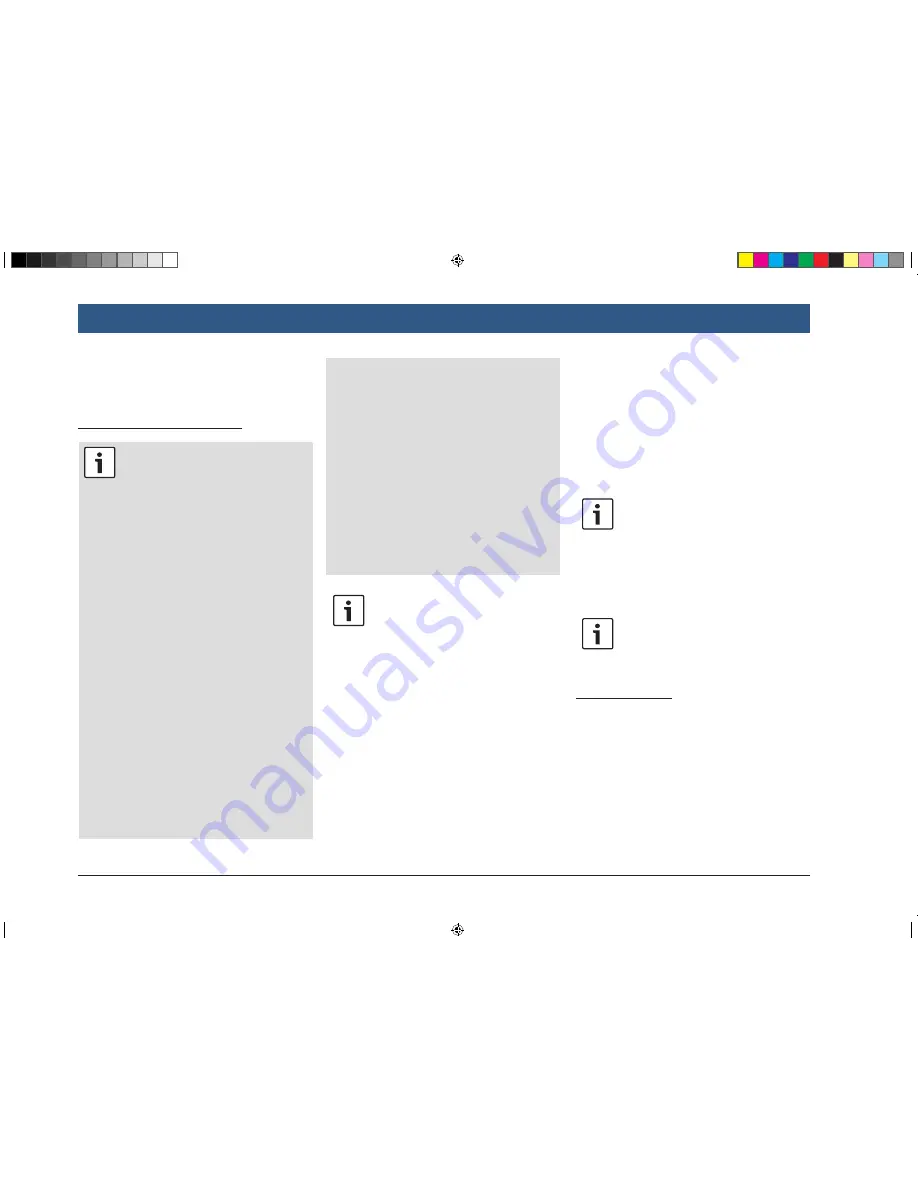
24
| en
–
WMA 10 Pro, 48 - 192kBit/s
4.11.2 SD card
Inserting and removing an SD card
Important notes:
f
Never insert anything other than an
SD card into the SD card slot. Doing
so could damage the device.
f
Never use excessive force when
removing an SD card or else the
card slot or the card itself may be
damaged.
f
When inserting an SD card into the
device, make sure the card is
aligned and positioned correctly
(the correct side must be facing
upwards, and you must insert the
correct end of the card). If you use
force to insert an incorrectly aligned
and positioned SD card into the
slot, you may damage the card and
the slot.
f
If the “No Card” notification appears
in the display despite your having
inserted an SD card into the SD card
slot, this means that the device
does not recognize the card for
some reason. Try removing the card
and inserting it again. Please bear in
mind, however, that some SD cards
may not be compatible with this
device.
f
Ensure the label on the SD card is
fully attached. Otherwise the SD
card may become stuck in the slot
or particles from the label may be
left inside the device leading to the
possible failure of SD-card function-
ality.
f
Do not use an SD card that has been
cracked, deformed or repaired
using adhesive tape. Use of a dam-
aged SD card may damage the
device.
Note:
If your device is equipped with a navi-
gation system:
If you want to insert a media SD card,
you may have to remove the SD card
containing the navigation system’s map
data first.
As long as the SD card containing the
navigation system’s map data is
removed, you will not be able to use the
navigation function.
To insert an SD card,
f
slide the SD card with its printed side facing
upwards and its contacts pointing towards
the device into the SD card slot
3
.
A notification appears briefly in the display
when the device detects the SD card.
To remove an SD card,
f
press the SD card gently with your fingertip
into the SD card slot
3
.
The SD card is released and ejected, and a
corresponding notification appears briefly in the
display.
f
Pull the SD card out of the SD card slot
3
.
Note:
Remove the SD card as soon as it is
ejected. If an ejected SD card remains
in the card slot, it may lead to the
touchscreen not functioning properly.
4.11.3 USB storage device/Apple
Note:
Information about which Apple devices
the device supports is available at
www.suzuki-slda.com.
General information
f
The external devices connected to the USB
port must comply with the USB Mass Storage
Class specification (USB MSC).
f
Devices connected via USB are supported
according to USB specification V 2.0.
Devices with USB specification 1.0 and 3.0
are compatible.
f
Devices without FAT16 / FAT32 file system
are not supported.
Operation
BA_Suzuki_SLN_UG_GEX_IN_en_nonRDS.indd 24
10/5/2016 3:25:09 PM






























