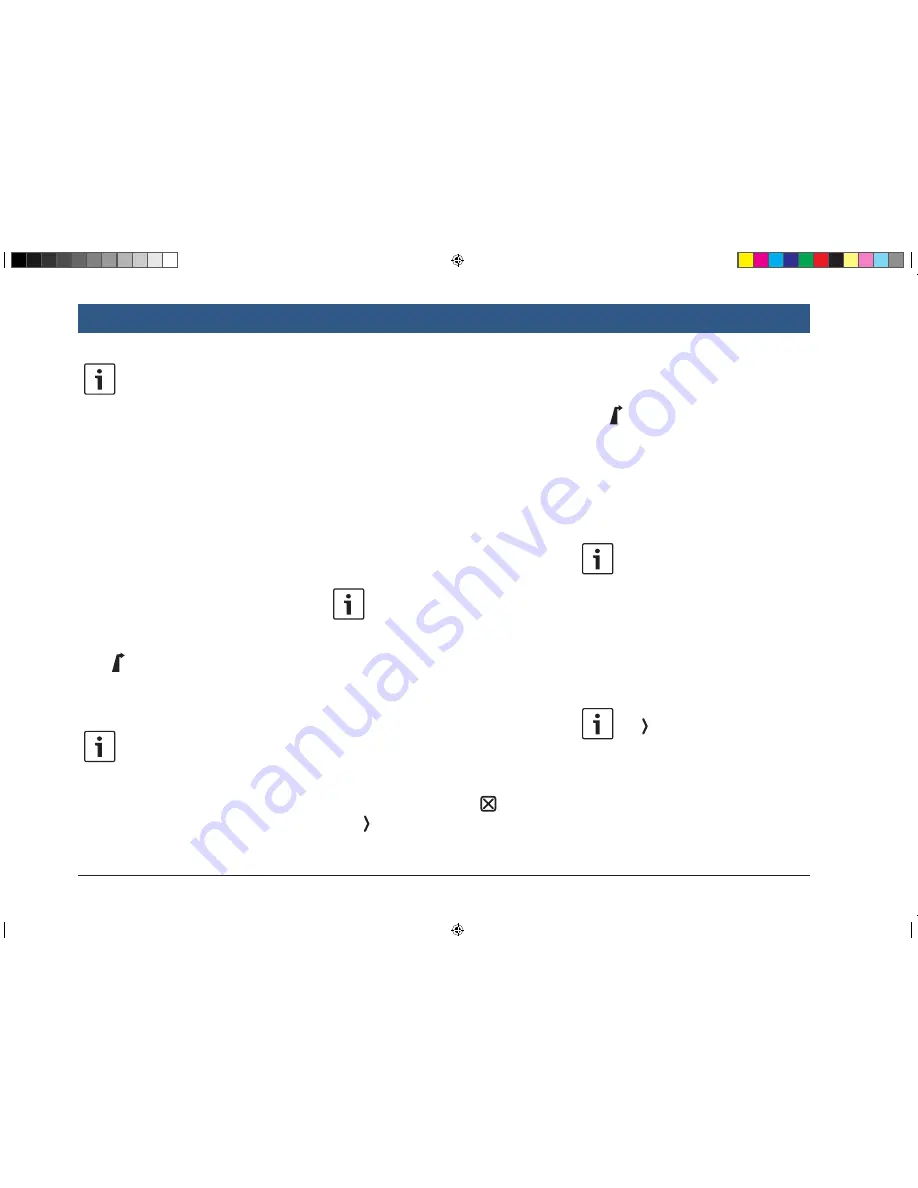
40
| en
Notes:
f
A category may contain further
subcategories. For example, the
MARUTI SUZUKI
category is divided
into subcategories such as
Dealer-
ships, Service Centre and Plants
and
Offices
. Keep selecting the
desired subcategories until the
points of interest are displayed.
f
You can also use a search term to
find one or more particular points of
interest. To do so, tap
Search
, enter
the desired search term and confirm
by tapping
OK
.
f
Tap the desired point of interest.
Details about the point of interest and a map of
the surrounding area are displayed (see the
section entitled “Location details view” (page
41)).
f
Tap
to start route guidance.
The system calculates the route to the selected
destination.
Note:
If a route guidance session is already
active, you can choose
f
whether the current destination or,
if applicable, the current waypoint
should be replaced by the new
destination (see the section entitled
“Changing the destination while
route guidance is active” (page
42)) or
f
whether the new destination should
be added to the current route as a
waypoint (see the section entitled
“Entering a waypoint” (page
42)).
8.2.4 Entering coordinates
f
In the
Destinations
menu, tap the
New
tab, if
necessary.
f
Tap
Geo coordinates
.
The
Enter
Geo coordinates
menu is displayed.
f
Enter the coordinates.
Notes:
f
You can select in which format
coordinates are specified (see the
section entitled “Selecting the geo
coordinate format” (page 52)).
f
In order to enter the values of a
cordinate, first tap the respective
input field. Then enter the value by
tapping the respective digit on the
numeric keypad.
f
If you want to enter coordinates for
the southern or eastern hemi-
sphere, tap
N
or
W
.
f
If you enter a wrong digit, you can
delete it by tapping
.
f
Tap .
Details about the location and a map of the
surrounding area are displayed (see the section
entitled “Location details view” (page 41)).
f
Tap
to start route guidance.
8.2.5 Selecting one of the previous
destinations or a destination
stored as a favourite
f
In the
Destinations
menu, tap the
Previous
tab or
Favourites
tab.
The available destinations are displayed.
Note:
Under the
Favourites
tab, you will find
your
Home
address at the top of the
list. To specify and store the home
address, please read the section enti-
tled “Storing the home address” (page
42).
f
Tap the desired destination to start route
guidance.
Note:
Tap for an item to view the details
for the respective destination before
starting route guidance (see the sec-
tion entitled “Location details view”
(page 41)).
The system calculates the route to the selected
destination.
Navigation
BA_Suzuki_SLN_UG_GEX_IN_en_nonRDS.indd 40
10/5/2016 3:25:17 PM






























