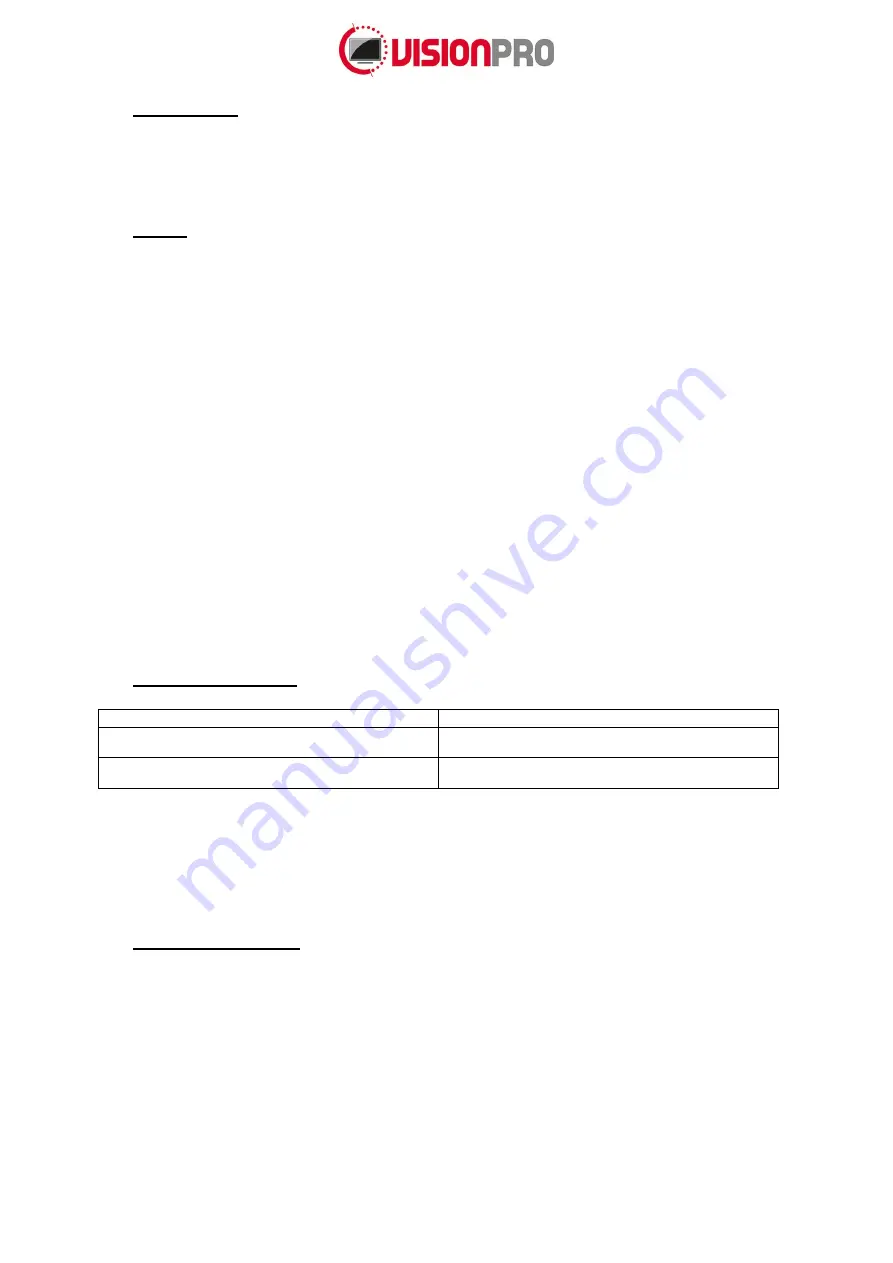
Page 3 of
9
1.
Introduction
Congratulations with the purchase of your monitor. This LCD monitor is a color active matrix thin-film-
transistor (TFT) liquid crystal (LCD) to provide superior display performance.
2.
Safety
This monitor is only suitable for use in an interior environment where
it’s not sealed and not subject to
dust, dirt, condensation (Pollution Degree 2) (IP20).
It is not allowed to connect appliances to the monitor which does not comply to SELV or Class II
qualification.
Unplug the monitor from the power outlet before cleaning. Do not use alcohol (methyl, ethyl or
isopropyl) or any strong dissolvent. Do not use thinner or benzene, abrasive cleaners or compressed
air. To clean the monitor, use a cloth lightly damped with a mild detergent.
The slots located on the backside of the monitor case are for ventilation. Do not block or insert
anything inside the ventilation slots.
It is important that your monitor remains dry. Do not pour liquid into or onto the monitor. If the monitor
becomes wet do not attempt to repair it yourself.
If the liquid crystal materials leaks from the panel, it should be kept away from the eyes or mouth. In
case of contact with hands, legs or clothes, it must be washed away thoroughly with soap.
Warning: This is a class A product. In a domestic environment this product may cause radio
interference in which case the user may be required to take adequate measures.
3.
Model descriptions
Part number
Description
150TFT2154
Monitor 21,5
”
150TFTG2154
Monitor 21,5
” with tempered glass
Further models to be announced
.
4.
Monitor connection
1. Connect the 12V power supply to the monitor.
2. Connect one end of the video cable to the computer and the other end to the monitor. Tighten
by turning the two thumb screws clockwise to ensure proper grounding.
3. Connect one end of the touch screen cable to the computer and the other end to the monitor.
4. Press the power button on the rear panel to turn the monitor on.



























