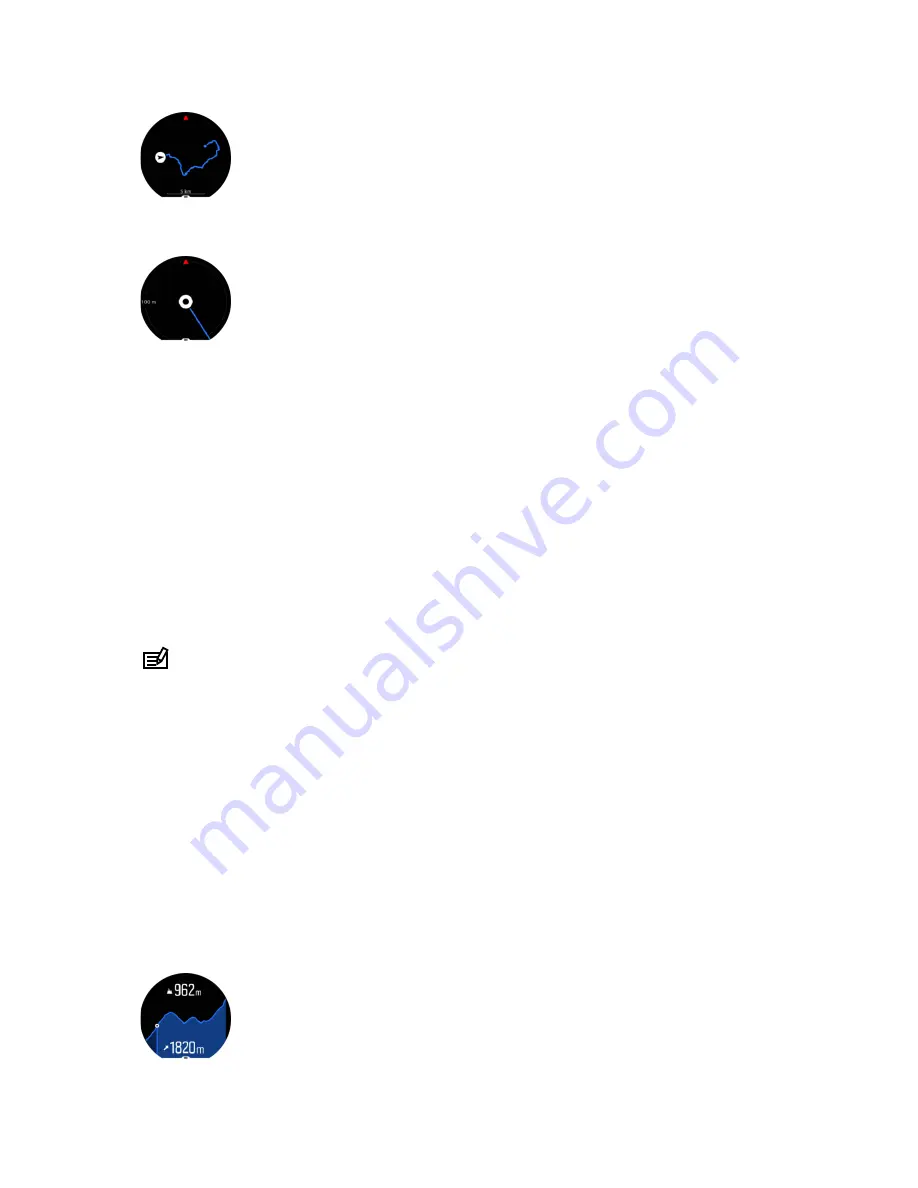
In the detailed view, zoom in and out by tapping the screen or keeping the middle button
pressed. Adjust the zoom level with the upper and lower buttons.
While you are in the navigation display, you can swipe up from the bottom of the screen or
press the lower button to open a list of shortcuts. The shortcuts give you quick access to
navigation actions such as saving your current location or selecting another route to navigate.
All sport modes with GPS also have a route selection option. See 3.27.2. Navigating during
exercise.
Navigation guidance
As you navigate a route, your watch helps you stay on the correct path by giving you
additional notifications as you progress along the route.
For example, if you go more than 100 m (330 ft) off route, the watch notifies you that you are
not on the right track, as well as lets you know when you are back on route.
Once you reach a waypoint of POI on the route, you get an informative popup showing you
the distance and estimated time en route (ETE) to the next waypoint or POI.
NOTE: If you navigating a route that crosses itself, such as a figure-8, and you make a
wrong turn at the crossing, your watch assumes you are intentionally going in a different on
the route. The watch shows the next waypoint based on the current, new direction of travel.
So, keep an eye on your breadcrumb trail to ensure you are going the right way when you
are navigating a complicated route.
3.29.1. Altitude navigation
If you are navigating a route that has altitude information, you can also navigate based on
ascent and descent using the altitude profile display. While in the main navigation display
(where you see your route), swipe left or press the middle button to switch to the altitude
profile display.
The altitude profile display shows you the following information:
•
top: your current altitude
•
center: altitude profile showing your current position
•
bottom: remaining ascent or descent (tap screen to change views)
Suunto Spartan Sport
40















































