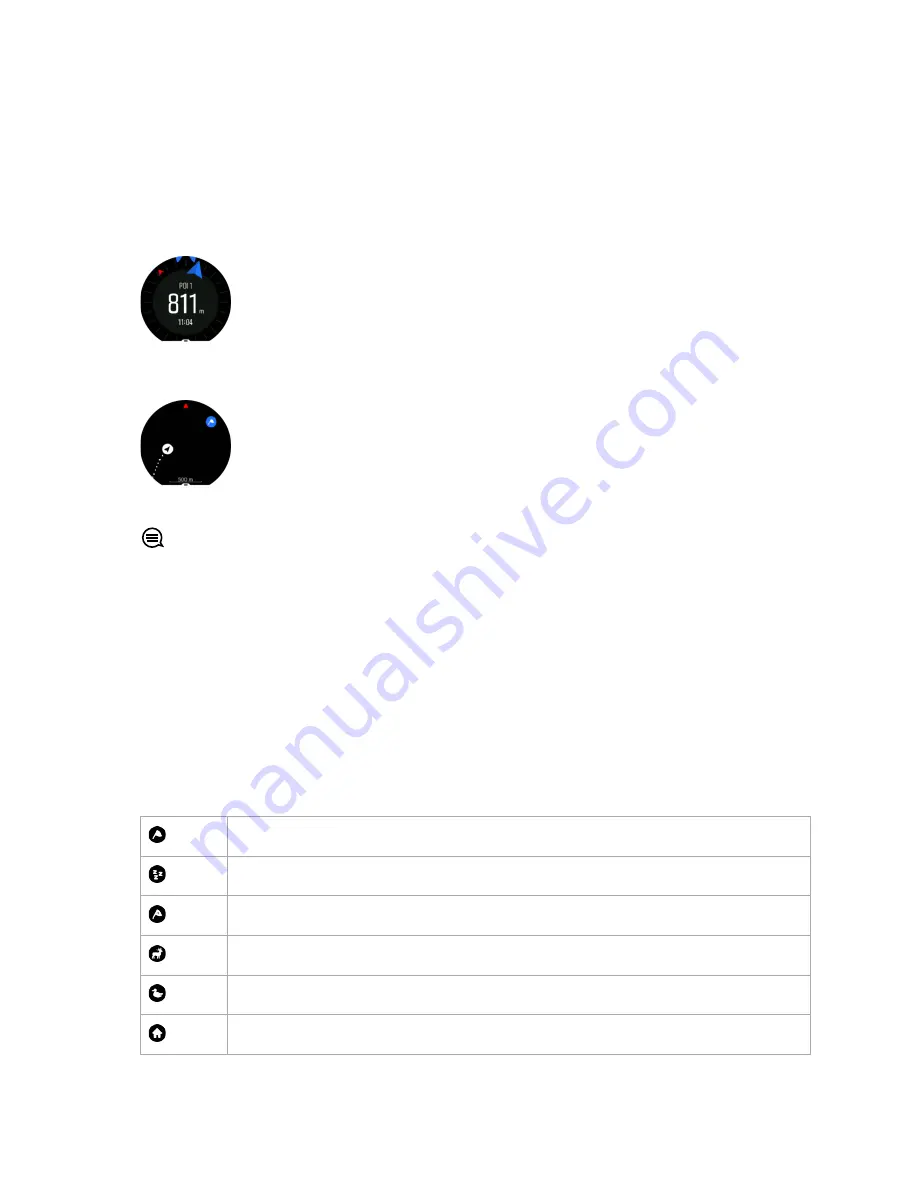
3. Scroll to POIs and press the middle button to open your list of POIs.
4. Scroll to the POI you want to navigate to and press the middle button.
5. Press the upper button to start navigating.
6. Press the upper button again at any time to stop navigating.
The POI navigation has two views:
•
POI view with direction indicator and distance to the POI
•
map view showing your current location relative to the POI and your breadcrumb trail (the
track you have traveled)
Swipe left or right, or press the middle button, to switch between views.
TIP: While in the POI view, tap on the screen to see additional information in the lower
row such as altitude difference between current position and POI and estimated time of
arrival (ETA) or en route (ETE).
In the map view, other POIs nearby are shown in gray. Tap on the screen to switch between
the overview map and a more detailed view. In the detailed view, you adjust the zoom level
by pressing the middle button and then zooming in and out with the upper and lower buttons.
While navigating, you can swipe up from the bottom of the screen or press the lower button
to open a list of shortcuts. The shortcuts give you quick access to POI details and actions
such as saving your current location or selecting another POI to navigate to, as well as ending
navigation.
3.25.3. POI types
The following POI types are available in Suunto Spartan Sport:
generic point of interest
Bedding (animal, for hunting)
Begin (start of a route or trail)
Big game (animal, for hunting)
Bird (animal, for hunting)
Building, home
Suunto Spartan Sport
33






























