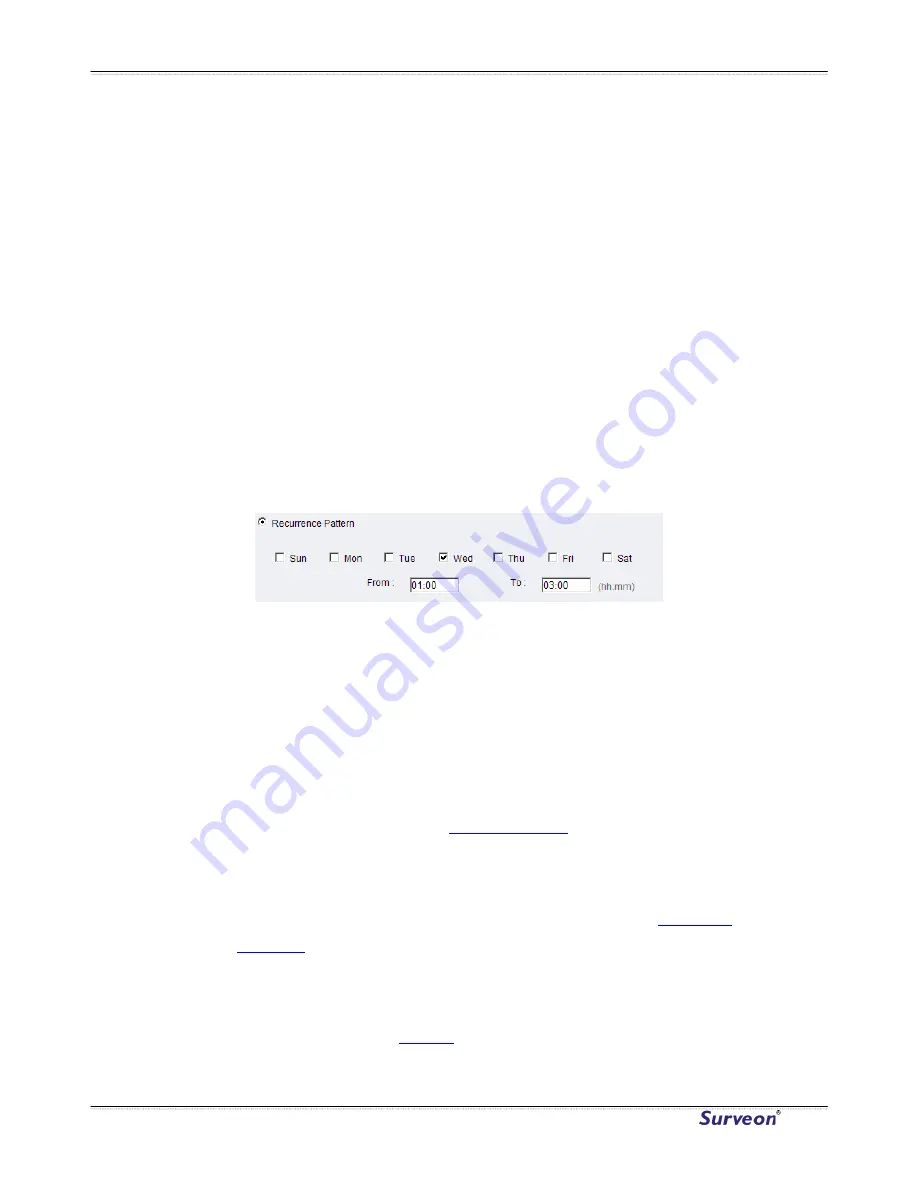
Surveon CAM4110
General
The following general fields should be filled in:
•
Name - Specifies the name of the Event.
•
Minimum time interval between triggers - The time frame in which
subsequent trigger of the same event will be ignored (maximum
23:59:59).
Enable Triggering By
The next step is to specify the frequency of trigger response. 3 options are available:
•
Always - The default setting; Triggers event when conditions are met.
•
Recurrence Pattern - Enables triggering only if conditions are met during a
specified time period.
To specify the period, select the days of the
week that the trigger is active by checking the corresponding boxes,
and fill in a start time and end time for motion detection in the From:
and To: boxes.
a
•
Enable
After the frequency is selected, triggering conditions can be set. Multiple
conditions can be set at once. Available options include:
•
Motion Detection - Trigger when motion is detected.
o
In Window – Specifies the detection window that will trigger
the event.
Please refer to the section on
Motion Detection
Never – The event is never triggered.
Triggering By
for details.
•
On Boot - Trigger when camera reboots.
•
Video Loss & Tampering Detection - Trigger when video signal is lost
or tampering is detected. Please refer to the section on
Tampering
Detection
for more detail.
•
Disk Full - Trigger when the SD disk installed in the camera is full.
•
DI - Trigger when a DI trigger occurs. For more information please
refer to the section on
DI & DO
.
www.surveon.com
48
























