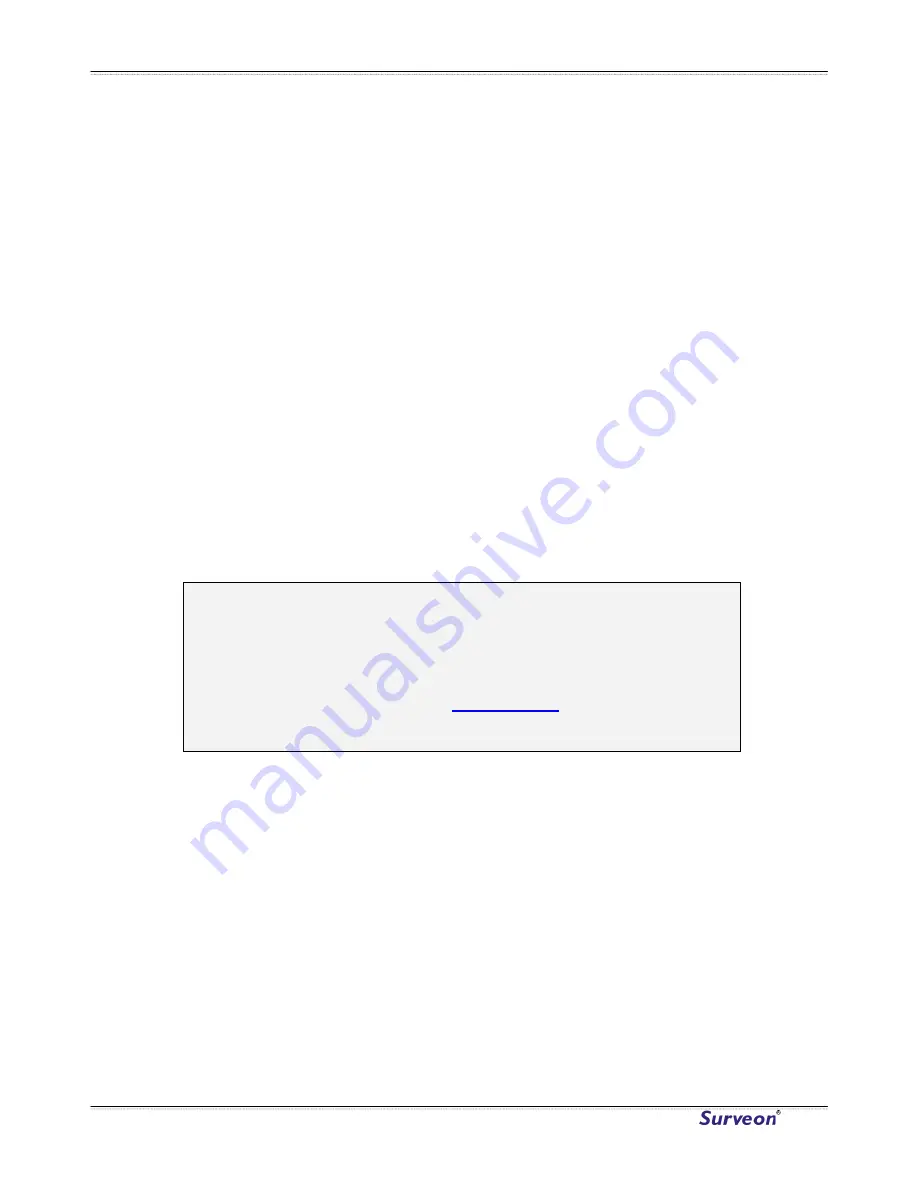
Surveon CAM4110
Managing Video Files
Once you have located the video files of interest you may select them by
checking the box in the leftmost column of the entry. You can also select all
displayed entries by checking the box in the header row.
There will be two buttons in each entry:
•
Play - Plays the video file in local helper application.
•
Download - Downloads video files. Select one or more video files and
click Download; Choose location to save the video file(s) onto your
local PC.
Other actions that you can perform:
•
Lock/Unlock - Locks/Unlocks video files. Locked files cannot be
removed. Select one or multiple video files and click Lock/Unlock.
When a file is locked, the Locked status will display yes.
•
Remove - Manually deletes stored video files. Select one or more
Remove
s before you leave the page.
video files and click
to delete the file(s).
Click OK to save or Cancel to abort the change
Note:
The video files shown in Recorded File Management are files stored in
the microSD card. You can also record live video by clicking the
record button in the Live View screen, which will be stored directly
into your local computer, and are not managed by this function.
Please refer to the section on
Manual Record
for more information on
this functionality.
www.surveon.com
38






























