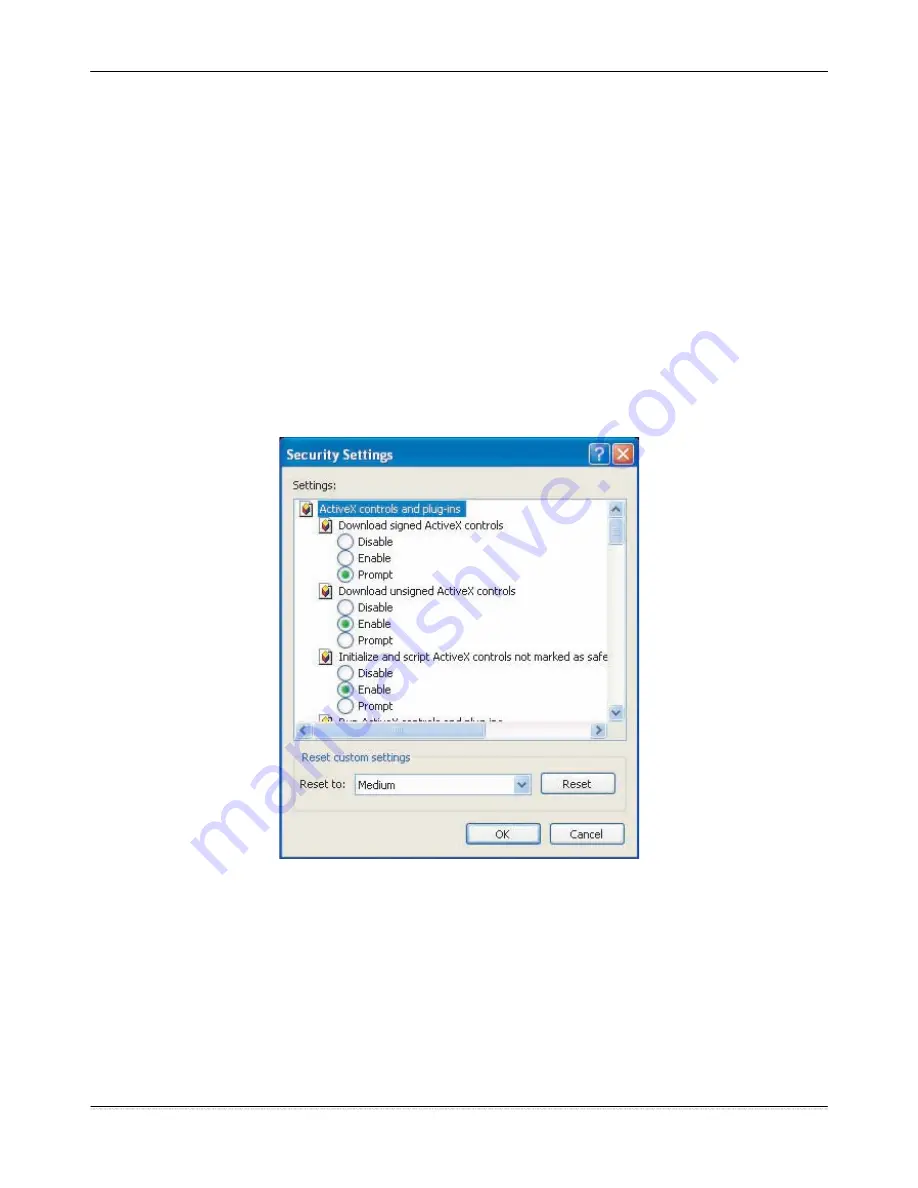
Surveon CAM4110
Installing Active X Components in Internet Explorer
You may be prompted to install ActiveX® components when accessing the
network camera’s Live View page; click Yes when prompted. You will be able
to access the camera after installation is completed. Under Windows, this
action may require administrator privileges.
If the dialog box suggests that you are not allowed to install ActiveX
components, try resolving the problem using the following steps:
1.
In Internet Explorer, open Tools> Internet Options> Security. Click the
Custom level button.
2.
Search for Download signed ActiveX controls. Under this heading select
Prompt and then click OK.
3.
Continue installing the Active X components.
4.
After installing ActiveX, go to Tools> Internet Options> Trusted
Websites> Sites and add the IP Address of the camera.
11
Surveon Network Camera User Manual




























