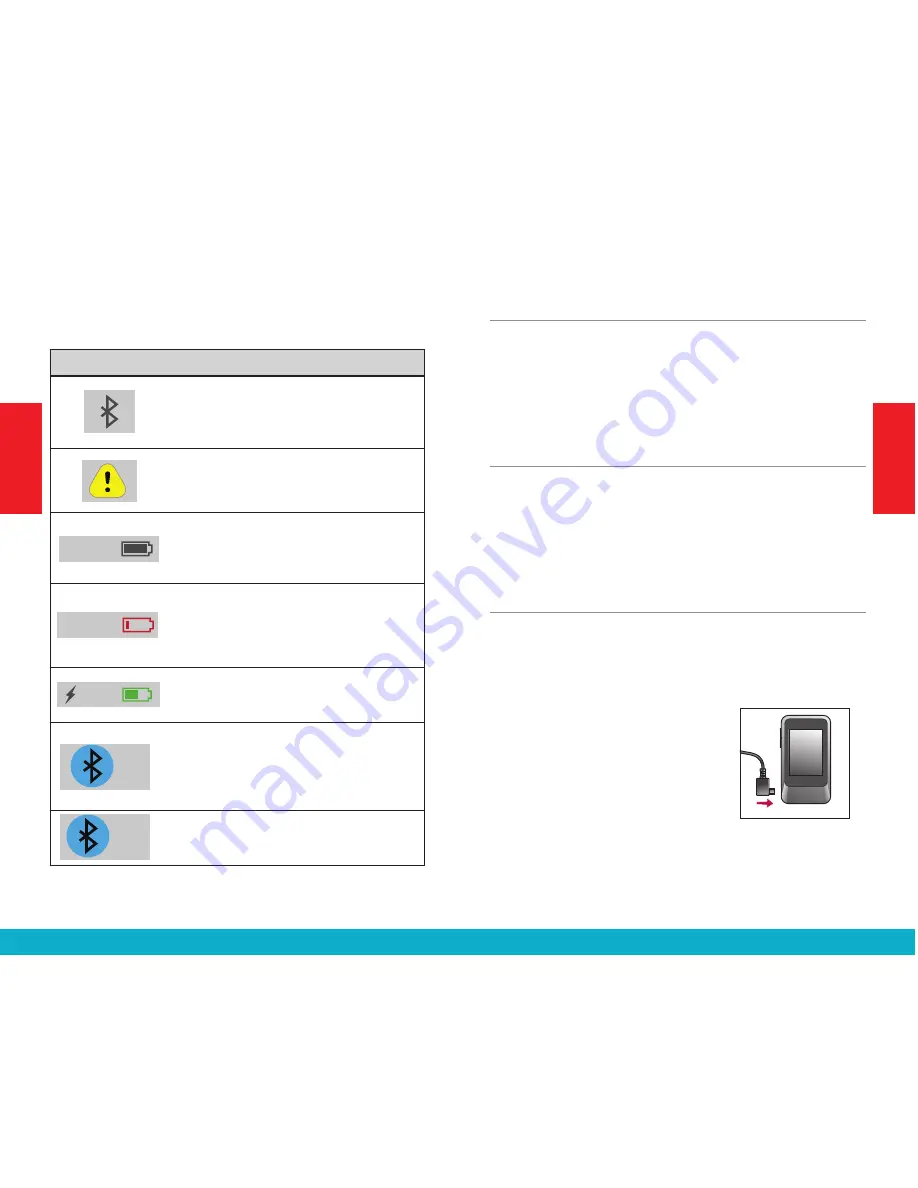
The taskbar at the top of the display provides status
information:
Indicator
Notes
Charging @80%
80%
Fully Charged
100%
Charging @60%
60%
Charging @40%
40%
Charging @20%
20%
80%
80%
100%
100%
60%
60%
40%
40%
20%
20%
10%
<20%
Example of warning on device
100%
Tools
Language
Screens
Brightness
20%
20%
OK
Low Battery Warning Screen
20%
OK
Lock Screen
Battery Status
push to unlock
100%
No hearing devices are
synced at this time.
Bluetooth active
80%
Bluetooth connected
80%
100%
Bluetooth connect to 2 devices
80%
x2
100%
End Call
Mute
SurfLink Mic
Just Talk
When the SurfLink Mobile 2 Bluetooth
antenna is on, indicator will display on the
left side of the taskbar. When the Bluetooth
antenna is off, no indicator will display.
Charging @80%
80%
Fully Charged
100%
Charging @60%
60%
Charging @40%
40%
Charging @20%
20%
80%
80%
100%
100%
60%
60%
40%
40%
20%
20%
10%
<20%
Example of warning on device
100%
Tools
Language
Screens
Brightness
20%
20%
OK
Low Battery Warning Screen
20%
OK
Lock Screen
Battery Status
push to unlock
100%
No hearing devices are
synced at this time.
Bluetooth active
80%
Bluetooth connected
80%
100%
Bluetooth connect to 2 devices
80%
x2
100%
End Call
Mute
SurfLink Mic
Just Talk
If an advisory message is available, an
indicator will display in the center of the
taskbar.
Charging @80%
80%
Fully Charged
100%
Charging @60%
60%
Charging @40%
40%
Charging @20%
20%
80%
80%
100%
100%
60%
60%
40%
40%
20%
20%
10%
<20%
Example of warning on device
100%
Tools
Language
Screens
Brightness
20%
20%
OK
Low Battery Warning Screen
20%
OK
Lock Screen
Battery Status
push to unlock
100%
No hearing devices are
synced at this time.
Bluetooth active
80%
Bluetooth connected
80%
100%
Bluetooth connect to 2 devices
80%
x2
100%
End Call
Mute
SurfLink Mic
Just Talk
The SurfLink Mobile 2 battery status is
shown on the right side of the taskbar. For
example, a fully-charged SurfLink Mobile 2
shows 100% battery charge.
Charging @80%
80%
Fully Charged
100%
Charging @60%
60%
Charging @40%
40%
Charging @20%
20%
80%
80%
100%
100%
60%
60%
40%
40%
20%
20%
10%
<20%
Example of warning on device
100%
Tools
Language
Screens
Brightness
20%
20%
OK
Low Battery Warning Screen
20%
OK
Lock Screen
Battery Status
push to unlock
100%
No hearing devices are
synced at this time.
Bluetooth active
80%
Bluetooth connected
80%
100%
Bluetooth connect to 2 devices
80%
x2
100%
End Call
Mute
SurfLink Mic
Just Talk
If less than 20% battery charge remains,
a low battery warning message appears.
SurfLink Mobile 2 should be promptly
recharged.
Charging @80%
80%
Fully Charged
100%
Charging @60%
60%
Charging @40%
40%
Charging @20%
20%
80%
80%
100%
100%
60%
60%
40%
40%
20%
20%
10%
<20%
Example of warning on device
100%
Tools
Language
Screens
Brightness
20%
20%
OK
Low Battery Warning Screen
20%
OK
Lock Screen
Battery Status
push to unlock
100%
No hearing devices are
synced at this time.
Bluetooth active
80%
Bluetooth connected
80%
100%
Bluetooth connect to 2 devices
80%
x2
100%
End Call
Mute
SurfLink Mic
Just Talk
When properly recharging, indicator will
display next to battery status.
Charging @80%
80%
Fully Charged
100%
Charging @60%
60%
Charging @40%
40%
Charging @20%
20%
80%
80%
100%
100%
60%
60%
40%
40%
20%
20%
10%
<20%
Example of warning on device
100%
Tools
Language
Screens
Brightness
20%
20%
OK
Low Battery Warning Screen
20%
OK
Lock Screen
Battery Status
push to unlock
100%
No hearing devices are
synced at this time.
Bluetooth active
80%
Bluetooth connected
80%
100%
Bluetooth connect to 2 devices
80%
x2
100%
End Call
Mute
SurfLink Mic
Just Talk
When exactly one Hands-Free Profile
Bluetooth device (typically, this would be
your cell phone) is connected, then the
Bluetooth icon will be surrounded by a
blue circle.
Charging @80%
80%
Fully Charged
100%
Charging @60%
60%
Charging @40%
40%
Charging @20%
20%
80%
80%
100%
100%
60%
60%
40%
40%
20%
20%
10%
<20%
Example of warning on device
100%
Tools
Language
Screens
Brightness
20%
20%
OK
Low Battery Warning Screen
20%
OK
Lock Screen
Battery Status
push to unlock
100%
No hearing devices are
synced at this time.
Bluetooth active
80%
Bluetooth connected
80%
100%
Bluetooth connect to 2 devices
80%
x2
100%
End Call
Mute
SurfLink Mic
Just Talk
When two Hands-Free Profile Bluetooth
devices are connected, then “x2” will be
added to the circled Bluetooth icon.
Volume Up Button
To
increase the volume of sounds
coming through
a hearing device, press and release the
Volume Up
button
on the side of SurfLink Mobile 2. Continue to
press and release until the desired volume is reached.
Volume Down Button
To
decrease the volume of sounds
coming through a
hearing device, press and release the
Volume Down
button
on the side of SurfLink Mobile 2. Continue to
press and release until the desired volume is reached.
Micro-USB Jack
The micro-USB jack is used for recharging the SurfLink
Mobile 2 battery, as well as accepting audio from a
Line-In cable.
The enclosed
Line-In cable
allows
SurfLink Mobile 2 to be connected
to any audio device with a female
3.5mm audio output jack. Simply
connect the micro-USB end of the
Line-In cable to SurfLink Mobile 2
(Figure 1) and connect the other
end to the audio device output jack.
See page 22 for more details on
streaming audio to hearing devices.
S
URF
L
INK
Fig. 1
12
13
Getting Started
Getting Started








































