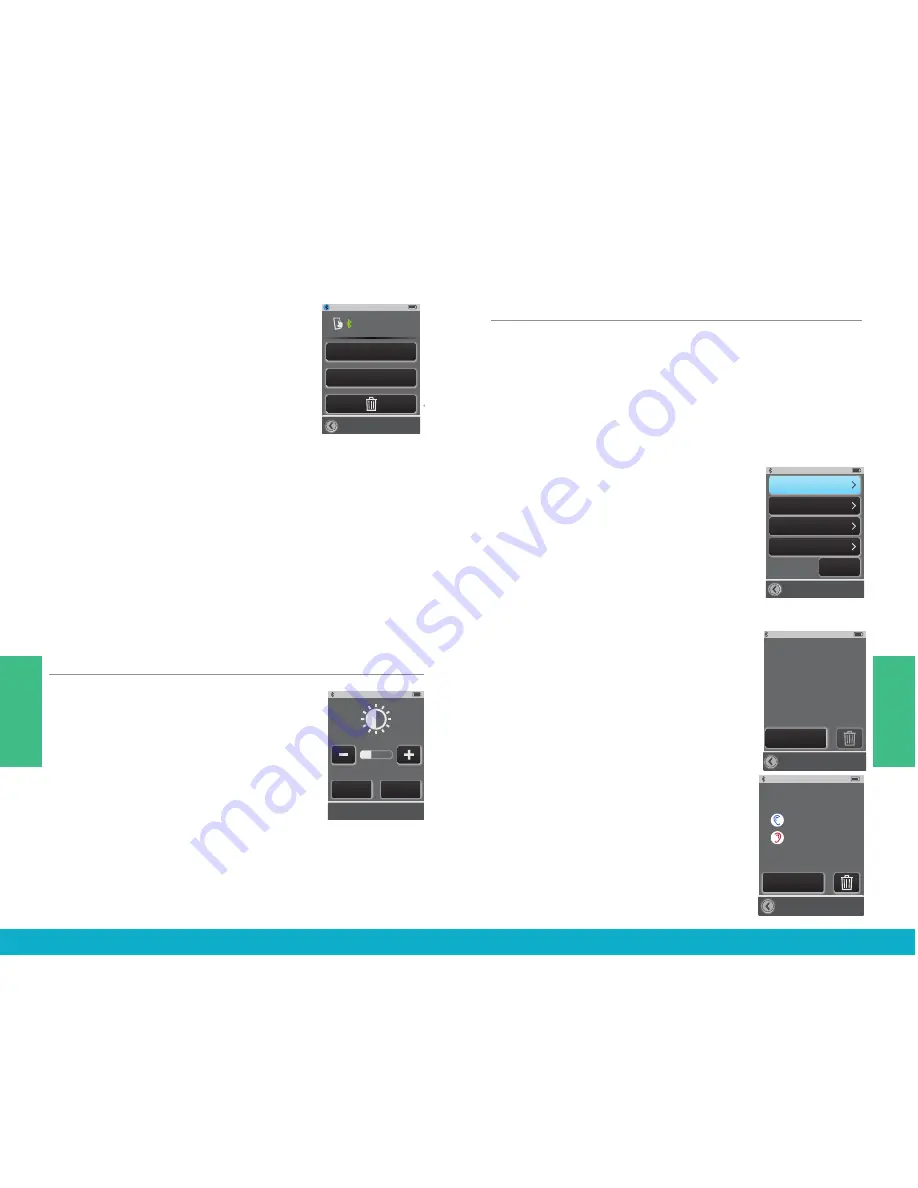
(6) Select a specific Bluetooth device
button on Paired Devices screen to see
details on its
active Bluetooth Connection
with SurfLink Mobile 2.
Hands-Free
– required for cell phone
call streaming. Uses Hands-Free
Profile (HFP).
Media
– required for audio streaming
from a Bluetooth entertainment device.
Uses Advanced Audio Distribution Profile (A2DP).
Headset
– typically used when streaming from a
Bluetooth landline phone. Uses Headset Profile (HSP).
“+”
– more than one type of Bluetooth connection is
available on Bluetooth device. In example shown, both
Hands-Free and Media connections are available.
Brightness
(1) Select the
Tools icon
at the bottom of
the display to navigate to the
Tools screen
.
(2) Select
Brightness button
on the
Tools screen.
(3) Select
“+”
button
or
“-”
button
to adjust the display brightness.
(4) Select
OK
to accept adjustments.
(5) Select
Cancel
to reject adjustments
and continue with previous brightness settings.
Syncing Hearing Devices
Syncing
establishes a relationship between your
wireless hearing devices and SurfLink Mobile 2.
For hearing devices to receive streamed audio and
remote control commands from SurfLink Mobile 2,
you must first sync the hearing devices with SurfLink
Mobile 2.
(1) Select the
Tools icon
at the
bottom of the display to navigate
to the
Tools screen
.
(2) Select
Settings button
on the
Tools screen
.
(3) Select
Advanced Setup button
on
Settings screen
.
(4) Select
Hearing Devices button
on
Advanced Setup screen
.
(5a) If there are no hearing devices
synced with SurfLink Mobile 2, a
reminder message is displayed.
Note: This reminder message may also
be displayed on the Remote screen and
Streaming screen.
(5b) If hearing devices are already
synced with SurfLink Mobile 2, their
serial numbers will be displayed.
100%
Bluetooth
Settings
Brightness
100%
Bluetooth
Paired Devices
Pairing Mode
100%
Choose Icon
“Tim_iPod”
has been paired
successfully
100%
Choose Icon
Phone
mp3 Player
Cell Phone
100%
Retry
Cancel
Bluetooth pairing
was unsuccessful
(error)
100%
Settings
Brightness
Bluetooth
100%
Kevin_Kindle
Han Media
Change List Order
Choose Icon
100%
Paired Devices
Kevin_Kindle
SCH-1545
Tim_iPod
100%
Bluetooth
Paired Devices
Pairing Mode
100%
Change List Order
device_A
device_C
Kevin_Kindle
OK
Cancel
100%
OK
Cancel
Un-pair
Kevin_Kindle
from SurfLink Mobile?
Computer
Phone
Stereo
Television
mp3 Player
mp3 Player
Computer
Tablet
Tablet
Television
Stereo
Phone
Other
Other
Cell Phone
Cell Phone
Settings > Bluetooth Screens
Pairing Mode
Pairing Mode
Normal
Pressed
100%
Brightness
OK
Cancel
100%
Brightness
OK
Cancel
100%
Settings
Brightness
Bluetooth
100%
Settings
Advanced Setup
Display
Phone
General
100%
Advanced Setup
Features
Remote Layout
Language
Settings
Lock:
100%
Settings
Brightness
Bluetooth
Brightness
Settings > Advanced Setup
100%
Settings
Brightness
Bluetooth
100%
Settings
Brightness
Bluetooth
Off
Hearing Devices
Normal
Pressed
100%
Brightness
OK
Cancel
100%
Brightness
OK
Cancel
100%
Settings
Brightness
Bluetooth
100%
Settings
Advanced Setup
Display
Phone
General
100%
Advanced Setup
Features
Remote Layout
Language
Settings
Lock:
100%
Settings
Brightness
Bluetooth
Brightness
Settings > Advanced Setup
100%
Settings
Brightness
Bluetooth
100%
Settings
Brightness
Bluetooth
Off
Hearing Devices
100%
Advanced Setup
Hearing Devices
Features
Remote Layout
Language
Settings
Lock
On
Settings > Advanced Setup > Hearing Devices Screens
100%
Hearing Devices
No hearing devices
are synced
at this time.
Sync New
100%
Cancel
Open and close the battery
door of the hearing device(s)
you wish to Sync. Devices
will be automatically
detected and displayed.
100%
Select Hearing Devices
to Sync:
13134782
13134803
Play Tone
Sync
100%
Hearing Devices
Synced Hearing Devices:
13134782
13134803
Sync New
100%
Un-sync
13134782
13134803
from SurfLink Mobile?
OK
Cancel
100%
Un-Syncing...
Please Wait
100%
OK
If Inspire fitting session is
open, please close it now.
100%
Syncing...
Please Wait
100%
Hearing device
syncing is complete.
OK
13134782
13134803
100%
Advanced Setup
Hearing Devices
Features
Remote Layout
Language
Settings
Lock
On
Settings > Advanced Setup > Hearing Devices Screens
100%
Hearing Devices
No hearing devices
are synced
at this time.
Sync New
100%
Cancel
Open and close the battery
door of the hearing device(s)
you wish to Sync. Devices
will be automatically
detected and displayed.
100%
Select Hearing Devices
to Sync:
13134782
13134803
Play Tone
Sync
100%
Hearing Devices
Synced Hearing Devices:
13134782
13134803
Sync New
100%
Un-sync
13134782
13134803
from SurfLink Mobile?
OK
Cancel
100%
Un-Syncing...
Please Wait
100%
OK
If Inspire fitting session is
open, please close it now.
100%
Syncing...
Please Wait
100%
Hearing device
syncing is complete.
OK
13134782
13134803
28
29
Tools
Tools



























