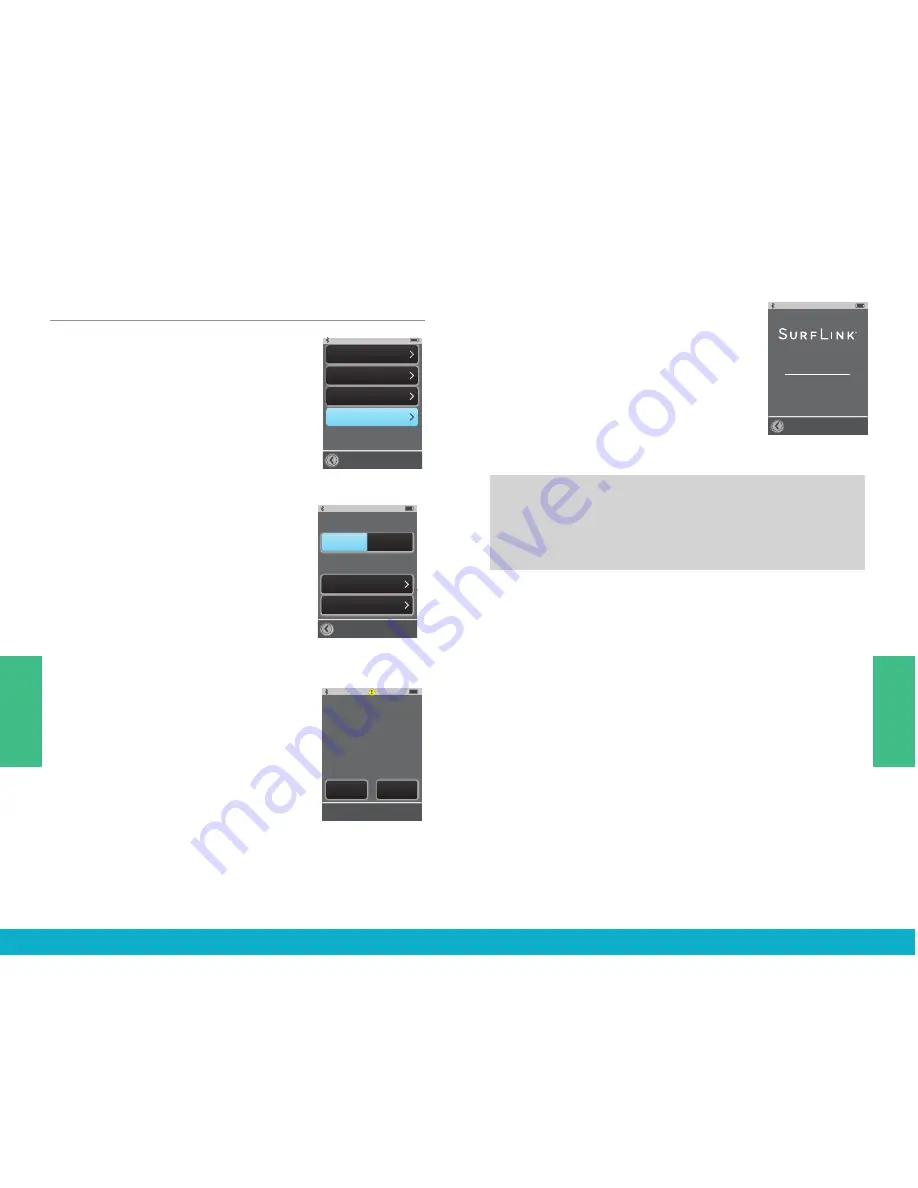
General Options
(1) Select the
Tools icon
at the
bottom of the display to navigate
to the
Tools screen
.
(2) Select
Settings button
on the
Tools screen.
(3) Select
General
on
Settings screen
.
(4) Select either the Remote or Streaming
screen as the
Default screen
displayed
when SurfLink Mobile 2 is powered on.
Note: Remote or Streaming will not be
selectable, if those screens are turned Off
in Advanced Setup > Features.
Note: SurfLink Mobile 2 defaults
to Tools screen when there are
no hearing devices synced.
(5) Select
Reset button
on
General
screen
to erase all synced hearing
devices, all paired Bluetooth devices,
and reset any settings/features that
were altered since leaving the factory.
(6) Select
OK
to Reset.
(7) Select
Cancel
to keep
SurfLink Mobile 2 settings as is.
(8) Select
About button
on
General
screen
to obtain detailed information
about SurfLink Mobile 2.
100%
Advanced Setup
Hearing Devices
Features
Remote Layout
Language
Settings
Lock:
Off
Settings > Advanced Setup > Features
Settings > Advanced Setup > Remote Layout
Settings > Advanced Setup > Language
Settings > Phone
Settings > General
Settings > Display
100%
Features
Remote Control
Omni Mic
(”Surround”)
Directional Mic
(”Focus”)
Line-In Audio
Bluetooth Media and
Bluetooth Phone Calls
100%
Advanced Setup
Hearing Devices
Features
Remote Layout
Language
Settings
Lock
Off
100%
Memory
Favorite
Home
Mute
Remote Layout
Highlighted buttons will
appear on Remote screen
100%
Advanced Setup
Hearing Devices
Features
Remote Layout
Settings
Lock
Off
100%
Language
English
Espanol
Deutsch
100%
OK
Cancel
Set language
to English?
100%
Settings
Advanced Setup
Display
Phone
General
100%
Display
Sleep Delay
Button Text:
On
100%
Sleep Delay
1 Minute
3 Minutes
5 Minutes
100%
Settings
Advanced Setup
Display
Phone
General
100%
Phone
Just Talk
Mode:
On
No-Look
Answering:
On
Phone
Ringtone:
On
100%
Settings
Advanced Setup
Display
Phone
General
100%
General
Reset
About
Default Power On Screen:
Streaming
Remote
100%
Firmware version:
Serial number:
About
100%
OK
Cancel
Do you really want to
reset Surflink Mobile to
factory settings?
Note: Selecting OK will
restart SurfLink Mobile.
Language
100%
Advanced Setup
Hearing Devices
Features
Remote Layout
Language
Settings
Lock:
Off
Settings > Advanced Setup > Features
Settings > Advanced Setup > Remote Layout
Settings > Advanced Setup > Language
Settings > Phone
Settings > General
Settings > Display
100%
Features
Remote Control
Omni Mic
(”Surround”)
Directional Mic
(”Focus”)
Line-In Audio
Bluetooth Media and
Bluetooth Phone Calls
100%
Advanced Setup
Hearing Devices
Features
Remote Layout
Language
Settings
Lock
Off
100%
Memory
Favorite
Home
Mute
Remote Layout
Highlighted buttons will
appear on Remote screen
100%
Advanced Setup
Hearing Devices
Features
Remote Layout
Settings
Lock
Off
100%
Language
English
Espanol
Deutsch
100%
OK
Cancel
Set language
to English?
100%
Settings
Advanced Setup
Display
Phone
General
100%
Display
Sleep Delay
Button Text:
On
100%
Sleep Delay
1 Minute
3 Minutes
5 Minutes
100%
Settings
Advanced Setup
Display
Phone
General
100%
Phone
Just Talk
Mode:
On
No-Look
Answering:
On
Phone
Ringtone:
On
100%
Settings
Advanced Setup
Display
Phone
General
100%
General
Reset
About
Default Power On Screen:
Streaming
Remote
100%
Firmware version:
Serial number:
About
100%
OK
Cancel
Do you really want to
reset Surflink Mobile to
factory settings?
Note: Selecting OK will
restart SurfLink Mobile.
Language
100%
Advanced Setup
Hearing Devices
Features
Remote Layout
Language
Settings
Lock:
Off
Settings > Advanced Setup > Features
Settings > Advanced Setup > Remote Layout
Settings > Advanced Setup > Language
Settings > Phone
Settings > General
Settings > Display
100%
Features
Remote Control
Omni Mic
(”Surround”)
Directional Mic
(”Focus”)
Line-In Audio
Bluetooth Media and
Bluetooth Phone Calls
100%
Advanced Setup
Hearing Devices
Features
Remote Layout
Language
Settings
Lock
Off
100%
Memory
Favorite
Home
Mute
Remote Layout
Highlighted buttons will
appear on Remote screen
100%
Advanced Setup
Hearing Devices
Features
Remote Layout
Settings
Lock
Off
100%
Language
English
Espanol
Deutsch
100%
OK
Cancel
Set language
to English?
100%
Settings
Advanced Setup
Display
Phone
General
100%
Display
Sleep Delay
Button Text:
On
100%
Sleep Delay
1 Minute
3 Minutes
5 Minutes
100%
Settings
Advanced Setup
Display
Phone
General
100%
Phone
Just Talk
Mode:
On
No-Look
Answering:
On
Phone
Ringtone:
On
100%
Settings
Advanced Setup
Display
Phone
General
100%
General
Reset
About
Default Power On Screen:
Streaming
Remote
100%
Firmware version:
Serial number:
About
100%
OK
Cancel
Do you really want to
reset Surflink Mobile to
factory settings?
Note: Selecting OK will
restart SurfLink Mobile.
Language
100%
Advanced Setup
Hearing Devices
Features
Remote Layout
Language
Settings
Lock:
Off
Settings > Advanced Setup > Features
Settings > Advanced Setup > Remote Layout
Settings > Advanced Setup > Language
Settings > Phone
Settings > General
Settings > Display
100%
Features
Remote Control
Omni Mic
(”Surround”)
Directional Mic
(”Focus”)
Line-In Audio
Bluetooth Media and
Bluetooth Phone Calls
100%
Advanced Setup
Hearing Devices
Features
Remote Layout
Language
Settings
Lock
Off
100%
Memory
Favorite
Home
Mute
Remote Layout
Highlighted buttons will
appear on Remote screen
100%
Advanced Setup
Hearing Devices
Features
Remote Layout
Settings
Lock
Off
100%
Language
English
Espanol
Deutsch
100%
OK
Cancel
Set language
to English?
100%
Settings
Advanced Setup
Display
Phone
General
100%
Display
Sleep Delay
Button Text:
On
100%
Sleep Delay
1 Minute
3 Minutes
5 Minutes
100%
Settings
Advanced Setup
Display
Phone
General
100%
Phone
Just Talk
Mode:
On
No-Look
Answering:
On
Phone
Ringtone:
On
100%
Settings
Advanced Setup
Display
Phone
General
100%
General
Reset
About
Default Power On Screen:
Streaming
Remote
100%
Firmware version:
Serial number:
About
100%
OK
Cancel
Do you really want to
reset Surflink Mobile to
factory settings?
Note: Selecting OK will
restart SurfLink Mobile.
Language
TIP
– For best performance, always ask your hearing
professional about firmware updates for both your
hearing devices and SurfLink Mobile 2.
38
39
Tools
Tools






















