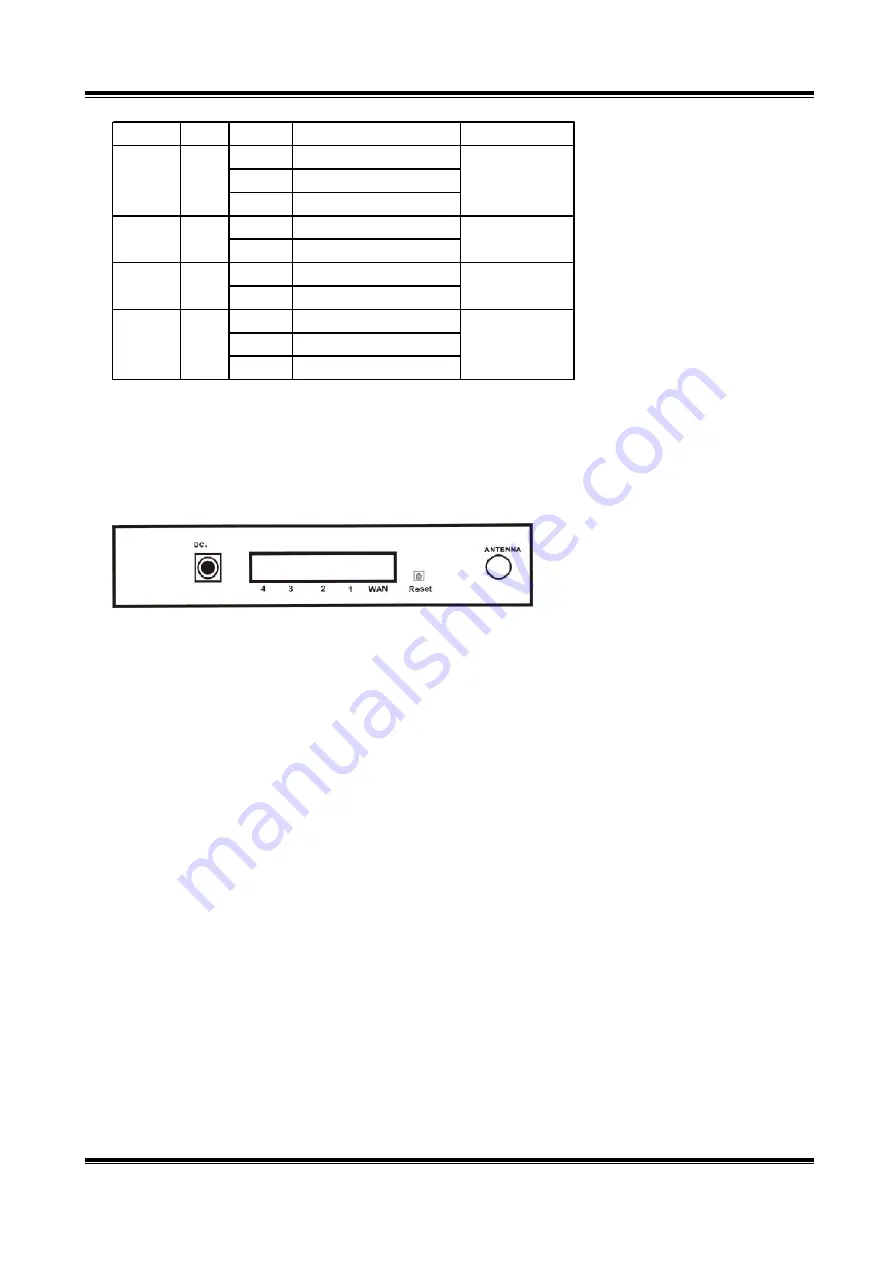
Label
Color
Status
Meaning
Number of LEDs
On
Link On
Blinking
Activity
Off
Link Off
On
100Mbps Mode
Off
10Mbps Mode
Blinking
Normal work mode
off
Work mode fail
On
Link On
Blinking
Activity
Off
Link Off
Green
1
Link/Act. Green
4 x LAN,1 x WAN
Green
1
4 x LAN,1 x WAN
100
Green
WLAN
(Link/Act)
STATUS
Note : In normal status the status Led blinks every second.
2.1.3 Rear Panel
The following graphic shows the rear panel of Wireless Router
•
DC In
: To connect the adapter to receive power.
•
LAN 1~4
: To connect networked PC or uplink to Switch or Hub.
•
WAN
: To connect the Cabel/DSL modem via Cat.5 RJ-45 cable.
•
Rese
t
: Pressing the Reset button for more than 5 seconds, the router will restore to factory default
setting.Press 3 second for software reset.Please note that this should be done only when you had
tried all the troubleshooting options. Pressing the Reset button during operation may bring you
into the risk of creating IP address conflict between your PC and the router. In such a case, you
may be compelled to reboot your entire system.
2.2 Getting Started
Please refer to the following sections of this manual for additional information about setting up
a network.
2.2.1 System Requirement
Before you getting started, make sure that you meet the following requirements.
1. An Internet connection through a cable or DSL modem
2. A computer with an Ethernet network card
3. Your Windows CD, if your computer is running Windows 95, 98, or ME
7
4. UTP network cable with RJ-45 connector








































