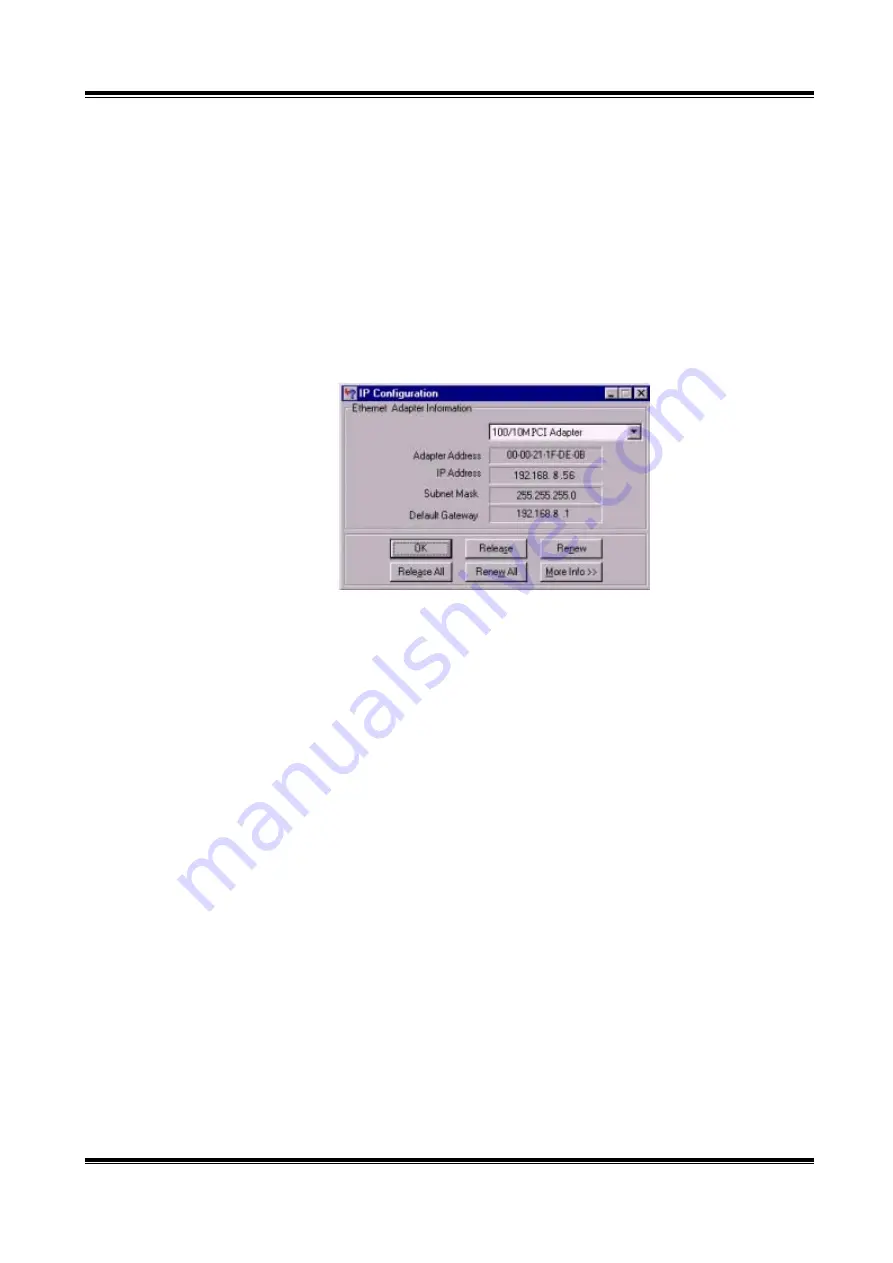
2. Click the
“Release All”
button.
. Click the
“Renew All”
button
. Verify that your IP address is now
192.168.8.xxx
, your Subnet Mask is
255.255.255.0
and your
•
hardware setup by connecting your devices, you need to configure
yo
3
4
Default Gateway is
192.168. 8.1
. Click
“OK”
to close the
“IP Configuration”
window.
Windows NT/2000/XP
Step 1. TCP/IP Configuration
After you have completed the
ur computer to connect to your Router.
1. From the Windows desktop, click the
“Start”
button. Choose
“Settings”
, then
2. From
“Control Panel”
, double-click the
“Network & Dial-Up Connections”
icon.
. Double-click the icon that corresponds to the connection to your router.
. Click
“Properties”
and double-click
“Internet Protocol (TCP/IP)”
.
. On the
“Internet Protocol (TCP/IP) Properties”
dialog box, make sure
“Obtain an IP
tep. 2 Disable HTTP Proxy
rer and click the stop button. Click
“Tools”
then
“Internet Options”.
2. In the
“Internet Options”
window click the
“Connections”
tab. Then click the
“LAN
click
“Control Panel”
.
3
4
5
address
automatically”
and
“Obtain DNS server address automatically”
are selected.
If not, select them and click
“OK”
and close window.
S
•
Internet Explorer
1. Open Internet Explo
Settings”
button.
12



























