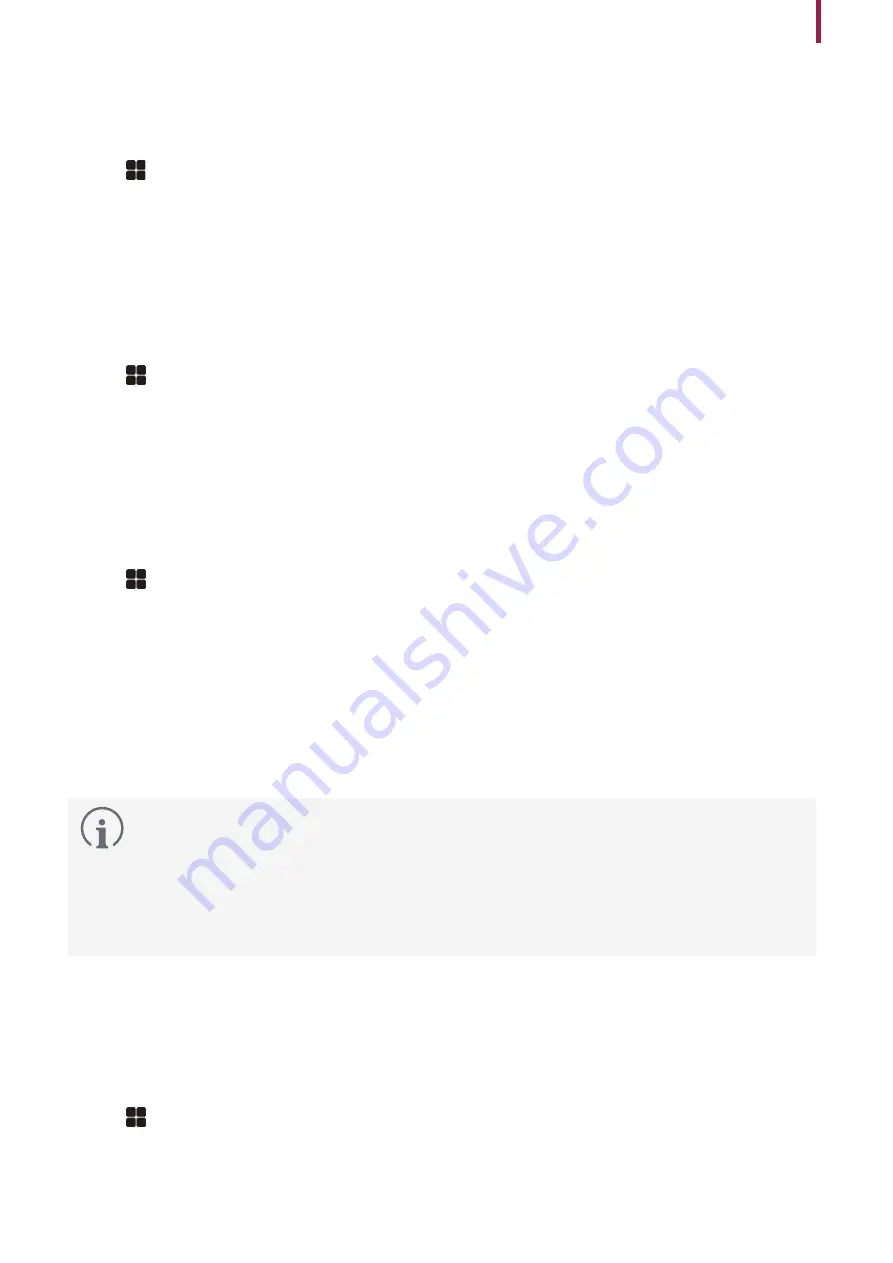
23
Device
Secure Tamper
When the tamper is turned on, you can set to delete the entire user, the entire log, and the security key.
1
Press
and authenticate with the Admin level credential.
2
Select
DEVICE
.
3
Activate
Secure Tamper
to delete data of all registered users, all logs, and secure keys when a temper event occurs.
Restart Device
The user can restart the device.
1
Press
and authenticate with the Admin level credential.
2
Select
DEVICE
→
Restart Device
.
3
To restart the device, press
OK
. To return to the previous screen, press
Cancel
.
Restore Default
Device settings, network settings, and operator levels will be reset.
1
Press
and authenticate with the Admin level credential.
2
Select
DEVICE
→
Restore Default
.
•
All settings
: You can reset all settings stored on the device. Press
OK
to reset all device settings.
•
Keep Network Settings
: You can reset all settings except network settings. Press
OK
to reset all settings except
network settings.
•
Factory Default
: You can delete all the information saved in the device and the root certificate and restore default
settings.
•
Delete the Root Certificate
: You can delete the root certificate saved in the device.
3
If you proceed to restore the defaults, the device will restart.
•
When you reset, the operator level will be reset as well. After resetting, make sure to set the operator level
again.
•
Language setting will not change after resetting.
•
Factory Default
menu can be used when the root certificate is saved in the device.
•
Delete the Root Certificate
menu can be used only when the root certificate is saved in the device and
Administrator has been designated.
User ID Type
You can set the type of user ID to be registered on the device to a combination of alphabetic characters, numbers, and
symbols (_, -).
1
Press
and authenticate with the Admin level credential.
2
Select
DEVICE
→
User ID Type
.
3
Change to the desired item and press
OK
.
















































