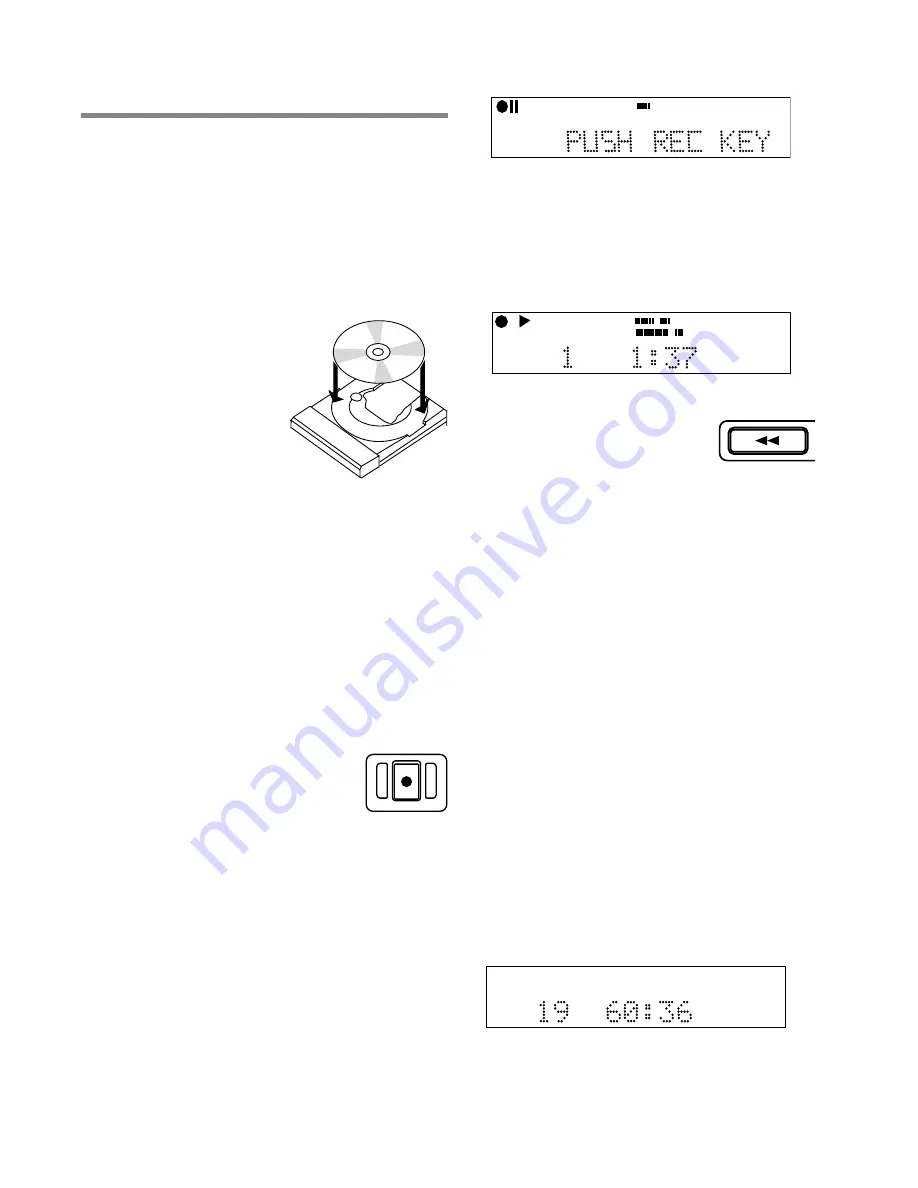
- 14 -
Recording
REC
CD-RW
dB-50 -30 -22 -16 -12 -8 -4 0
OVER
R
L
TRACK
CD
R
L
dB-50 -30 -22 -16 -12 -8 -4 0
CD-RW
REC REVIEW
Making a Live Recording
We realize that the primary reasons you purchased a
PSD330 is to record live to CD. That’s why we’ve made
the recording process as direct as possible. It shouldn’t
take long from the time you open the box to the time
you record your first CD. Just follow these simple steps:
1. Insert a disc.
The PSD330
can record onto blank or
unfinalized CD-R (write
once), or CD-RW
(rewritable) discs.
2. Connect your equipment
.
See pages 12-13 for setting
up microphones, instruments
and line level sources.
3. Set the INPUT switch to
“ANALOG.”
This switch is
located above the disc drive. The INPUT switch tells
the PSD330 what type of signal it will be recording.
Microphones, instruments, and most mixers are
analog sources. Don’t let this switch confuse you.
Even though you are making a digital CD recording,
input sources are typically analog. The only time you
would set this switch to DIGITAL, is if you were
recording from the rear panel digital input. (see
sidebar pg.15)
4. Press the RECORD button.
The first time you press
RECORD, the PSD330 enters ‘Record Pause Mode.’ In
this mode, you will be able to adjust the overall
record level by turning the SELECT jog wheel control.
This level is adjustable from -78 dB to
+6dB. After a moment, the display
will now prompt you to ‘Push Rec
Key.’ But, you may want to first adjust
your record levels. See step 5.
One Touch Rec:
Select One Touch Recording in
order to bypass Record Pause mode. In One Touch
Recording mode, the PSD330 will automatically
begin recording 3 seconds after the RECORD button
is pressed once.
5. Set your record levels
. While monitoring record
levels, we recommend using headphones. This helps
to eliminate feedback. (See Setting Levels sidebar,
pg.13) for advice on how to set up the PSD330 to
record optimal levels.)
6. Press RECORD again.
You are now recording.
The level meters should respond to your Input
signals (mics, instruments, etc.) and the counter
should display the total elapsed time for the track
you are recording. The red dot and triangular
“PLAY” icon in the display indicate that a record-
ing is in progress.
Press STOP to end the recording or
press the REC REVIEW button on
the unit or remote to listen back to
the most recent track recorded.
(See PLAY Controls pg. 5, [3].)
This CD will play back in the disc drive. To play back this
CD in other standard CD players, proceed to HOW TO
FINALIZE (pg. 16).
NOTE: For standard stereo recording, make sure
the MIC/LINE (INT MIC/MONO/STEREO) switch is
set for STEREO. This ensures that the left input is
recorded to the left channel and the right input is
recorded to the right channel.
When recording one microphone or one instru-
ment, make sure the MIC/LINE (INT MIC/MONO/
STEREO) switch is set for MONO. This ensures that
a single input is recorded to both the Left and
Right channels.
For MIC/LINE (INT MIC/MONO/STEREO) switch
operation. (See pg. 7, [9]).
Playing a CD
When you close the disc tray, after a moment the display
will show the total number of tracks and total playing
time on the CD.
TOTAL TRACK
CD
R
L
dB-50 -30 -22 -16 -12 -8 -4 0
CD
In Play mode, change tracks by turning the SELECT jog
wheel.






















