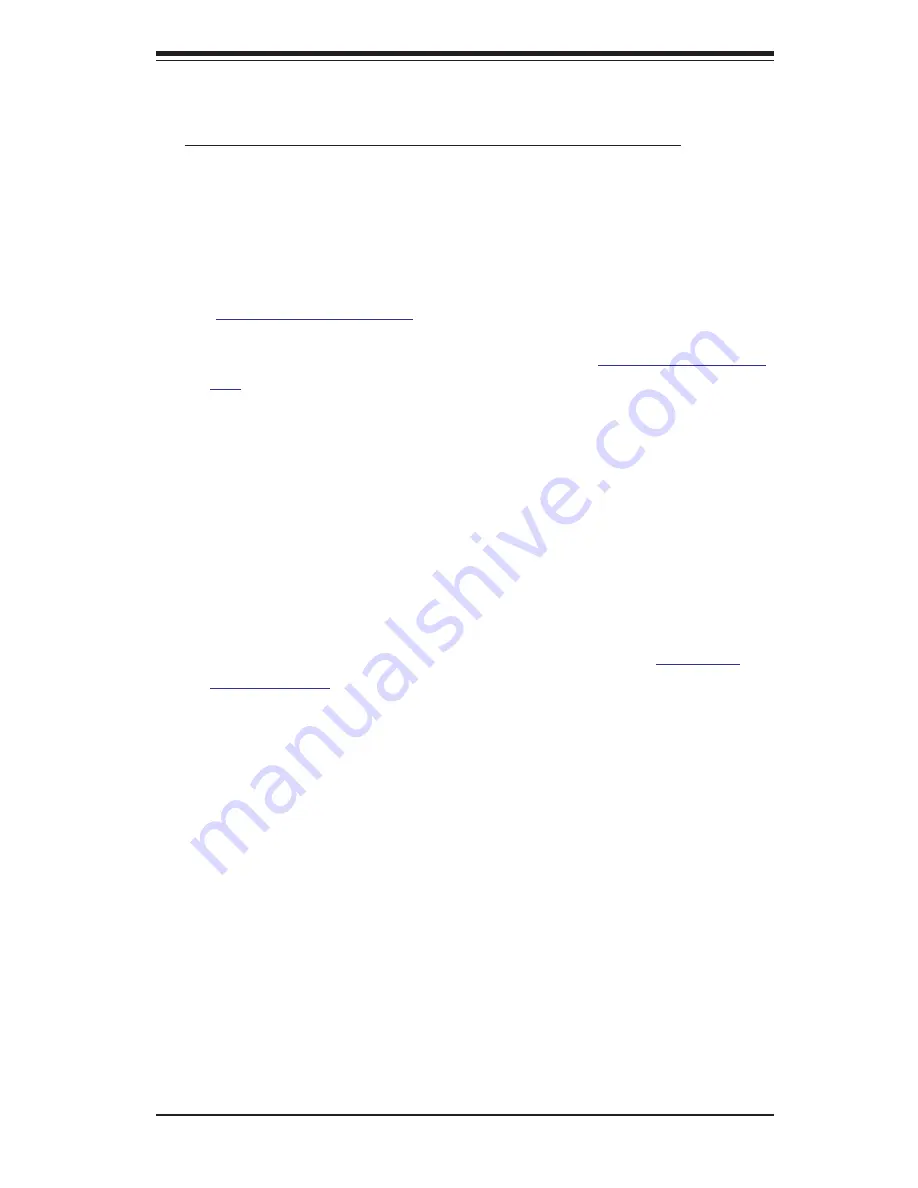
3-5
Chapter 3: Troubleshooting
3-2 Technical Support Procedures
Before contacting Technical Support, please take the following steps. Also, please
note that as a motherboard manufacturer, Supermicro also sells motherboards
through its channels, so it is best to first check with your distributor or reseller for
troubleshooting services. They should know of any possible problem(s) with the
specific system configuration that was sold to you.
1. Please go through the ‘Troubleshooting Procedures’ and 'Frequently Asked
Question' (FAQ) sections in this chapter or see the FAQs on our website
(
http://www.supermicro.com/
) before contacting Technical Support.
2. BIOS upgrades can be downloaded from our website
(http://www.supermicro.
com
).
3. If you still cannot resolve the problem, include the following information when
contacting Supermicro for technical support:
•
Motherboard model and PCB revision number
•
BIOS release date/version (This can be seen on the initial display when your
system first boots up.)
•
System configuration
4. An example of a Technical Support form is on our website at
(http://www.
supermicro.com).
•
Distributors: For immediate assistance, please have your account number ready
when placing a call to our technical support department. We can be reached by
e-mail at [email protected].
Summary of Contents for X9DRG-HF+
Page 1: ...USER S MANUAL Revision 1 0a X9DRG HF X9DRG HTF...
Page 24: ...1 16 X9DRG HF X9DRG HTF Motherboard User s Manual Notes...
Page 64: ...2 40 X9DRG HF X9DRG HTF Motherboard User s Manual Notes...
Page 106: ...A 2 X9DRG HF X9DRG HTF Motherboard User s Manual Notes...
Page 110: ...B 4 X9DRG HF X9DRG HTF Motherboard User s Manual Notes...














































