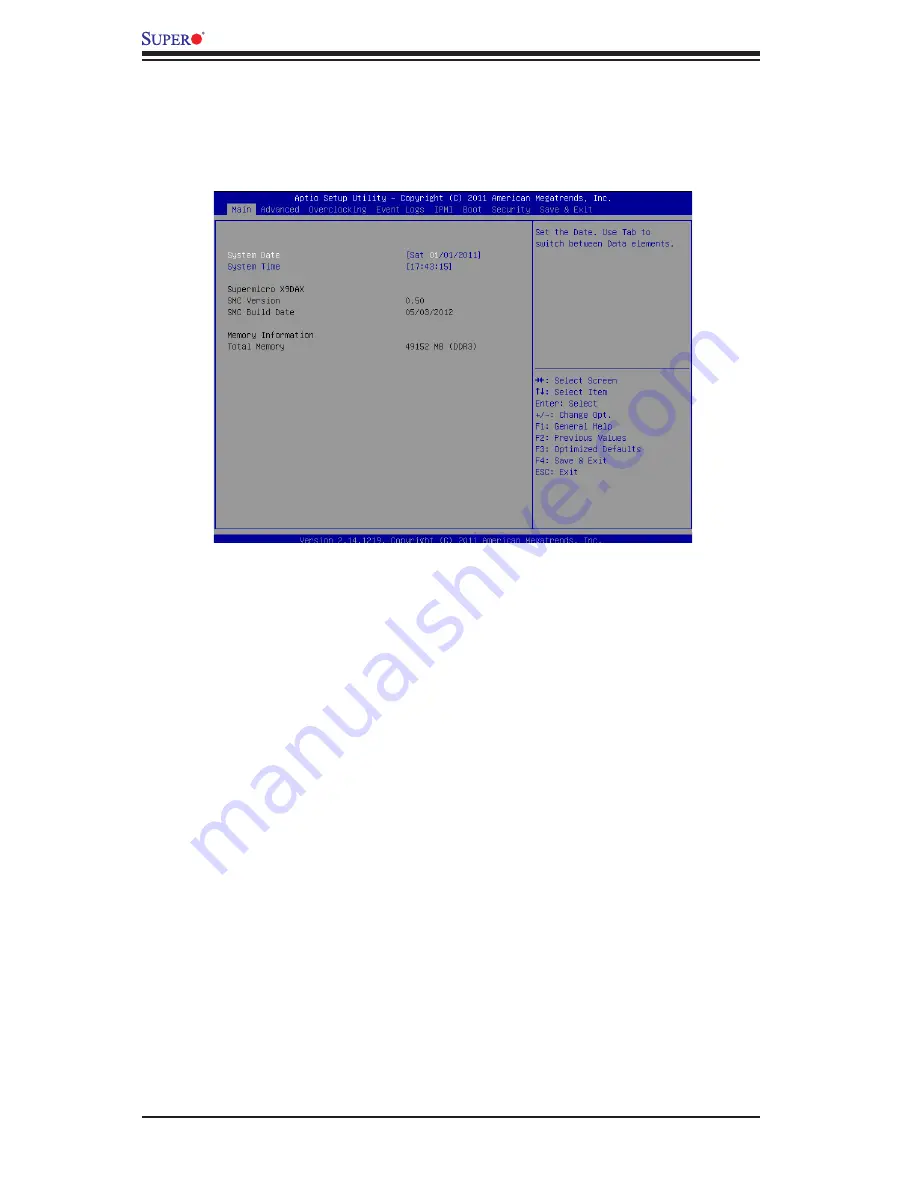
4-4
X9DAX-iF/-7F/-iTF/-7TF Motherboard User's Manual
4-3 Advanced Setup Configurations
Use the arrow keys to select Advanced Setup and press <Enter> to access the
following submenu items.
Boot Features
Quiet Boot
This feature allows the user to select bootup screen display between POST mes-
sages and the OEM logo. Select Disabled to display the POST messages. Select
Enabled to display the OEM logo instead of the normal POST messages. The op-
tions are
Enabled
and Disabled.
AddOn ROM Display Mode
Use this item to set the display mode for the Option ROM. Select Keep Current to
use the current AddOn ROM Display setting. Select Force BIOS to use the Option
ROM display mode set by the system BIOS. The options are
Force BIOS
and
Keep Current.
Bootup Num-Lock
Use this feature to set the Power-on state for the Numlock key. The options are
Off and
On
.
Wait For 'F1' If Error
Select Enabled to force the system to wait until the 'F1' key is pressed if an error
occurs. The options are Disabled and
Enabled
.
Summary of Contents for X9DAX-7F
Page 1: ...USER S MANUAL Revision 1 1b X9DAX iF X9DAX 7F X9DAX iTF X9DAX 7TF...
Page 70: ...2 46 X9DAX iF 7F iTF 7TF Motherboard User s Manual Notes...
Page 112: ...4 34 X9DAX iF 7F iTF 7TF Motherboard User s Manual Notes...
Page 114: ...A 2 X9DAX iF 7F iTF 7TF Motherboard User s Manual Notes...
Page 118: ...B 4 X9DAX iF 7F iTF 7TF Motherboard User s Manual Notes...
















































