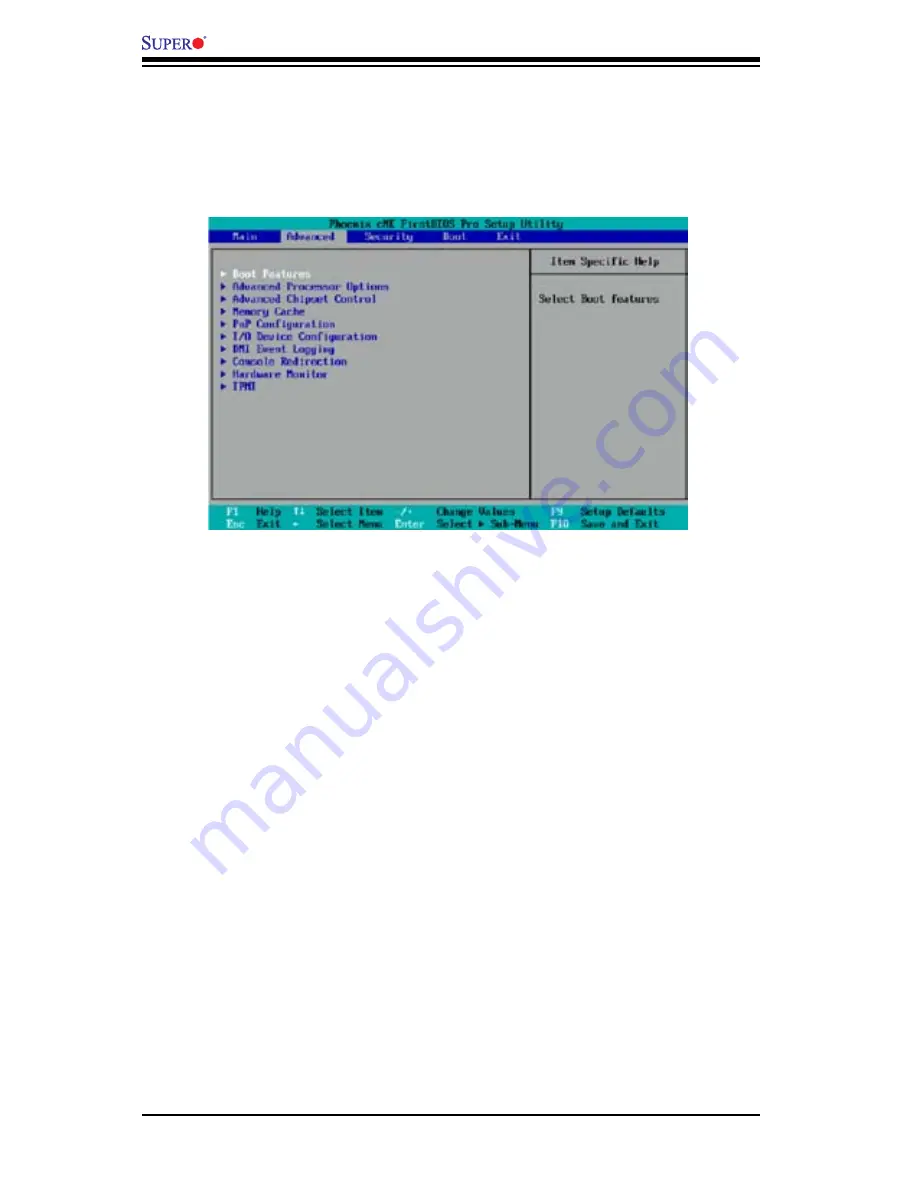
4-6
X7SB3/X7SB3-F User's Manual
4-4 Advanced Setup
Choose Advanced from the Phoenix BIOS Setup Utility main menu with the arrow
keys. You should see the following display. The items with a triangle beside them have
submenus that can be accessed by highlighting the item and pressing <Enter>.
Boot Features
Access the submenu to make changes to the following settings.
IPMI (X7SB3-F only)
This setting allows you to
Enable
or Disable
the onboard IPMI slot. The options
are
Enable
and Disabled.
Quiet Boot
This setting allows you to
Enable
or Disable
the graphic logo screen display at
bootup.
QuickBoot Mode
If enabled, this feature will speed up the POST (Power On Self Test) routine by
skipping certain tests after the computer is turned on. The settings are
Enabled
and Disabled. If Disabled, the POST routine will run at normal speed.
POST Errors
Select
Enabled
to stop the POST routine and allow the system to display error mes-
sages when an error occurs at bootup. The options are
Enabled
and Disabled.
ACPI Mode
Select
Yes
to use the ACPI (Advanced Configuration and Power Interface) power
management on your system. The options are
Yes
and No.
Summary of Contents for X7SB3
Page 1: ...SUPER X7SB3 USER S MANUAL Revision 1 0b X7SB3 F...
Page 5: ...Contacting Supermicro v Notes...
Page 22: ...1 14 X7SB3 X7SB3 F User s Manual Notes...
Page 64: ...3 6 X7SB3 X7SB3 F User s Manual Notes...
Page 92: ...4 28 X7SB3 X7SB3 F User s Manual Notes...
Page 94: ...A 2 X7SB3 X7SB3 F User s Manual Notes...
Page 96: ...B 2 X7SB3 X7SB3 F User s Manual Notes...






























