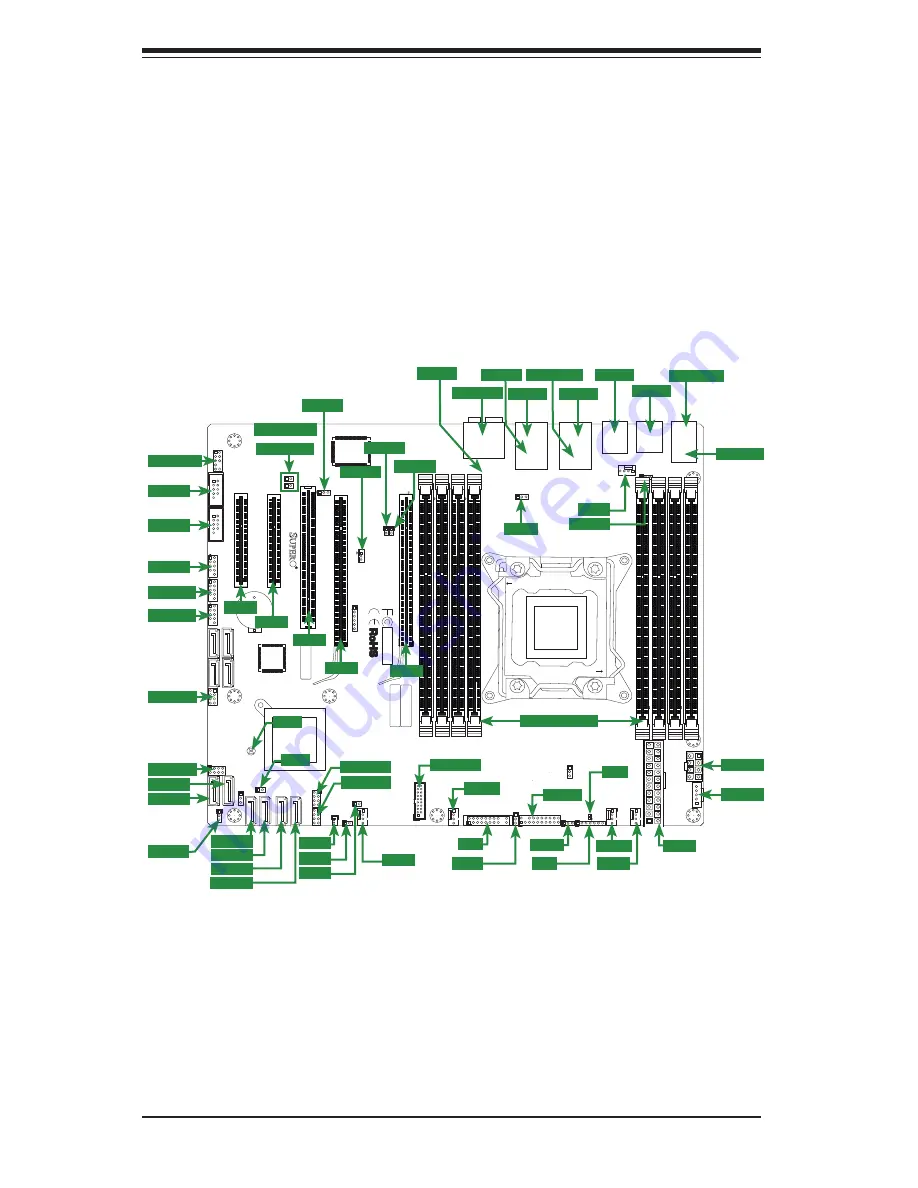
2-2
S
uper
W
orkstation 5037A-i2-MA015 User's Manual
Figure 2-1. Layout
2-3 Motherboard
Layout
This section provides details on the motherboard and jumper settings that may be
useful when setting up the system.
T-
SGPIO1
3-SGPIO1
3-SGPIO2
T-
SGPIO2
I-SA
TA5
I-SA
TA4
I-SA
TA3
I-SA
TA2
I-SA
TA1
I-SA
TA0
JPTM1
SAS0
SAS1
SAS2
SAS3
JUSB1617
9
2
1
JFPAUDIO
JSTBY
1
3
B81
B82
A81
A82
PCIE4
JPCI3
JWF1
1
3
JC
OM2
1
5
6
JC
OM1
JUSB89
JUSB1011
1
7
JUSB1213
1
CPU1
JUSB45
JUSB23
JKBMS_USB01
JAUDIO1
JLAN2_USB67
BT1
+
PCIE1
PCIE2
DIMM2A
DIMM3A
DIMM4A
DIMM1B
DIMM2B
DIMM3B
DIMM4B
DIMM1A
JF1
JD1
JTAG1
6
1
RE
V:1.01
Te
st
ed t
o
C
o
mply
W
ith FC
C Standar
d
s
FOR HOME OR OFFICE USE
DESIGNED IN USA
MAC
SAS C
ODE
BAR C
ODE
JPW2
PCIE6
1
JPI2C1
JB
T1
JPW1
1
JSPDIF_OUT
1
JSPDIF_IN
JI2C2
1
JI2C1
1
1
JL1
1
JCF1
1
JOH1
DP2
3
1
JP
ME1
JPAC1
JWD1
JVR2
JPL2
JPUSB1
JP
ME_DBG
4
FANA
FAN3
FAN1
FAN2
FAN4
MH3
MH7
MH4
MH8
MH1
MH9
MH6
MH5
H*
Pin1:RAID_KEY_PCH
JRK1
Pin2:Ground
Pin3:PCH_DYN_SKU
:TPM/PRO80
OFF
:By BIOS
JFP
A
UDIO_EN1
ON:F
or
ce
Enable
USB3.0 2/3
2-3:Normal
1-2:BIOS recovery
JPBIOS1
JPME_DBG
1-2:ME Debug
2-3:Normal
JPME1
1-2:ME recovery
2-3:Normal
SL
O
T6 PCI-E 3.0 X16
SL
O
T4 PCI-E 3.0 X16
SL
O
T2 PCI-E 3.0 X4(IN X8)
SL
O
T1 PCI-E 2.0 X4(IN X8)
1-2:ENABLE
2-3:DISABLE
JPT1
USB12/13
USB10/11
C
OM1
1-2:ENABLE
JPAC1:AUDIO
2-3:DISABLE
A
U
DIO FP
HD AUDIO
USB6/7
USB3.0 0/1
USB2/3
USB0/1
X9SRA
1-2 ENable
Power
Flash
KB/MOUSE
JPUSB1:USB W
ake
Up
2-3 Disable
PWRI2C
JF1
RST
ON PWR
PWR
FF
FA
IL
HDD
NIC
1
2
NIC
OH
LED
NMI
PWR
X
PWR LED
SPEAKER
1-3:
4-7:
JD1:
2-3:NMI
JWD1:Watch Dog
1-2:RST
LAN1
LAN2
USB4/5
INTRUSION
CHASSIS
OFF: SLAVE
ON: MASTER
JCF1:Compact Flash
Compact
USB8/9
Wake on Lan
COM2
OFF
:DISABLE
ON: ENABLE I2C bus f
o
r PCI slot
JI2C1/JI2C2
SL
O
T5 PCI-E 2.0 X1
SL
O
T3 PCI 33MHZ
CLOSE 1st
OPEN 1st
COM2
COM2
USB8/9
USB8/9
3-SGPIO1
3-SGPIO1
3-SGPIO2
3-SGPIO2
JPI2C1
JPI2C1
JPW2
JPW2
USB 0/1
USB 0/1
JKBMS1
JKBMS1
JPME1
JPME1
T-SGPIO2
T-SGPIO2
T-SGPIO1
T-SGPIO1
USB 2/3
USB 2/3
AUDIO FP
AUDIO FP
COM1
COM1
USB10/11
USB10/11
USB12/13
USB12/13
I-SATA1
I-SATA1
I-SATA0
I-SATA0
I-SATA3
I-SATA3
I-SATA2
I-SATA2
I-SATA4
I-SATA4
I-SATA5
I-SATA5
JWF1
JWF1
JCF1
JCF1
JOH1
JOH1
FANA
FANA
JUSB 2/3
JUSB 2/3
FAN 3
FAN 3
JF1
JF1
JPT1
JPT1
JTPM1
JTPM1
JWD1
JWD1
JD1
JD1
FAN 2
FAN 2
FAN 1
FAN 1
JPW1
JPW1
USB 6/7
USB 6/7
USB3.0 0/1
USB3.0 0/1
USB 4/5
USB 4/5
LAN1
LAN1
LAN2
LAN2
HD AUDIO
HD AUDIO
FAN 5
FAN 5
FAN 4
FAN 4
JPUSB1
JPUSB1
JPL2
JPL2
JSPDIF OUT
JSPDIF OUT
JSPDIF IN
JSPDIF IN
JI2C1
JI2C1
JI2C2
JI2C2
JSTBY
JSTBY
JPAC1
JPAC1
JBT1
JBT1
JL1
JL1
DP2
DP2
SLOT1
SLOT1
SLOT2
SLOT2
SLOT3
SLOT3
SLOT4
SLOT4
SLOT6
SLOT6
DIMM SLOTS
DIMM SLOTS
Summary of Contents for SuperWorkstation 5037A-i2-MA015
Page 1: ...SuperWorkstation 5037A i2 MA015 SUPER USER S MANUAL 1 0...
Page 6: ...viii SuperWorkstation 5037A i2 MA015 User s Manual Notes...
Page 20: ...2 8 SuperWorkstation 5037A i2 MA015 User s Manual Notes...
Page 38: ...3 18 SuperWorkstation 5037A i2 MA015 User s Manual Notes...
Page 44: ...A 6 SuperWorkstation 5037A i2 MA015 User s Manual Notes...
Page 46: ...B 2 SuperWorkstation 5037A i2 MA015 User s Manual Notes...





























