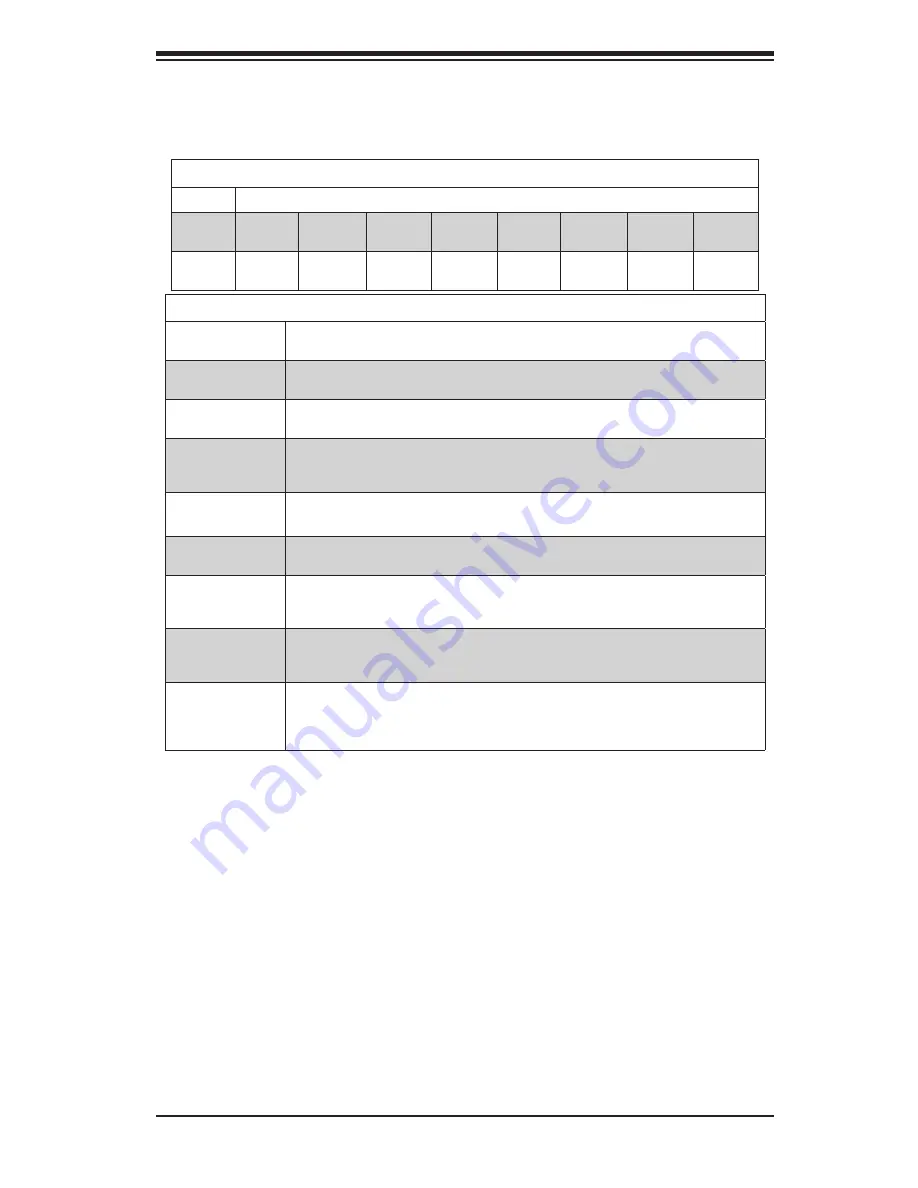
Chapter 5: Advanced Serverboard Setup
5-9
DIMM Module Population Table
Follow the tables below when installing memory.
Processors and their Corresponding Memory Modules
CPU#
Corresponding DIMM Modules
CPU 1
P1-
DIMMA1
P1-
DIMMB1
P1-
DIMMC1
P1-
DIMMD1
P1-
DIMMA2
P1-
DIMMB2
P1-
DIMMC2
P1-
DIMMD2
CPU2
P2-
DIMME1
P2-
DIMMF1
P2-
DIMMG1
P2-
DIMMH1
P2-
DIMME2
P2-
DIMM F2
P2-
DIMMG2
P2-
DIMMH2
Processor and Memory Module Population for Optimal Performance
Number of
CPUs+DIMMs
CPU and Memory Population Configuration Table
(For memory to work properly, please follow the instructions below.)
1 CPU &
2 DIMMs
CPU1
P1-DIMMA1/P1-DIMMB1
1 CPU &
4 DIMMs
CPU1
P1-DIMMA1/P1-DIMMB1, P1-DIMMC1/P1-DIMMD1
1 CPU &
5~8 DIMMs
CPU1
P1-DIMMA1/P1-DIMMB1, P1-DIMMC1/P1- Any memory pairs in P1-
DIMMA2/P1-DIMMB2/P1-DIMMC2/P1-DIMMD2 slots
2 CPUs &
4 DIMMs
CPU1 + CPU2
P1-DIMMA1/P1-DIMMB1, P2-DIMME1/P2-DIMMF1
2 CPUs &
6 DIMMs
CPU1 + CPU2
P1-DIMMA1/P1-DIMMB1/P1-DIMMC1/P1-DIMMD1, P2-DIMME1/P2-DIMMF1
2 CPUs &
8 DIMMs
CPU1 + CPU2
P1-DIMMA1/P1-DIMMB1/P1-DIMMC1/P1-DIMMD1, P2-DIMME1/P2-DIMMF1/P2-
DIMMG1/P2-DIMMH1
2 CPUs &
10~16 DIMMs
CPU1/CPU2
P1-DIMMA1/P1-DIMMB1/P1-DIMMC1/P1-DIMMD1, P2-DIMME1/P2-DIMMF1/P2-
DIMMG1/P2- Any memory pairs in P1, P2 DIMM slots
2 CPUs &
16 DIMMs
CPU1/CPU2
P1-DIMMA1/P1-DIMMB1/P1-DIMMC1/P1-DIMMD1, P2-DIMME1/P2-DIMMF1/P2-DIM-
MG1/P2-DIMMH1,P1-DIMMA2/P1-DIMMB2/P1-DIMMC2/P1-DIMMD2, P2-DIMME2/
P2-DIMMF2/P2-DIMMG2/P2-DIMMH2
Summary of Contents for SUPERSERVER 6027AX-72RF
Page 1: ...SUPERSERVER 6027AX TRF 6027AX 72RF SUPER USER S MANUAL 1 0...
Page 5: ...v Preface Notes...
Page 14: ...1 6 SUPERSERVER 6027AX TRF 6027AX 72RF User s Manual Notes...
Page 22: ...2 8 SUPERSERVER 6027AX TRF 6027AX 72RF User s Manual Notes...
Page 26: ...3 4 SUPERSERVER 6027AX TRF 6027AX 72RF User s Manual Notes...
Page 46: ...4 20 SUPERSERVER 6027AX TRF 6027AX 72RF User s Manual Notes...
Page 122: ...A 2 SUPERSERVER 6027AX TRF 6027AX 72RF User s Manual Notes...
















































