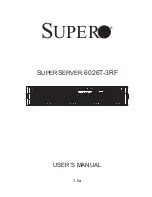Summary of Contents for SUPERSERVER 6026T-3RF
Page 1: ...SUPERSERVER 6026T 3RF SUPER USER S MANUAL 1 0a...
Page 5: ...Notes Preface v...
Page 23: ...Chapter 2 Server Installation 2 9 Figure 2 3 Accessing the Inside of the System...
Page 28: ...SUPERSERVER 6026T 3RF User s Manual 3 4 Notes...
Page 96: ...A 2 SUPERSERVER 6026T 3RF User s Manual Notes...