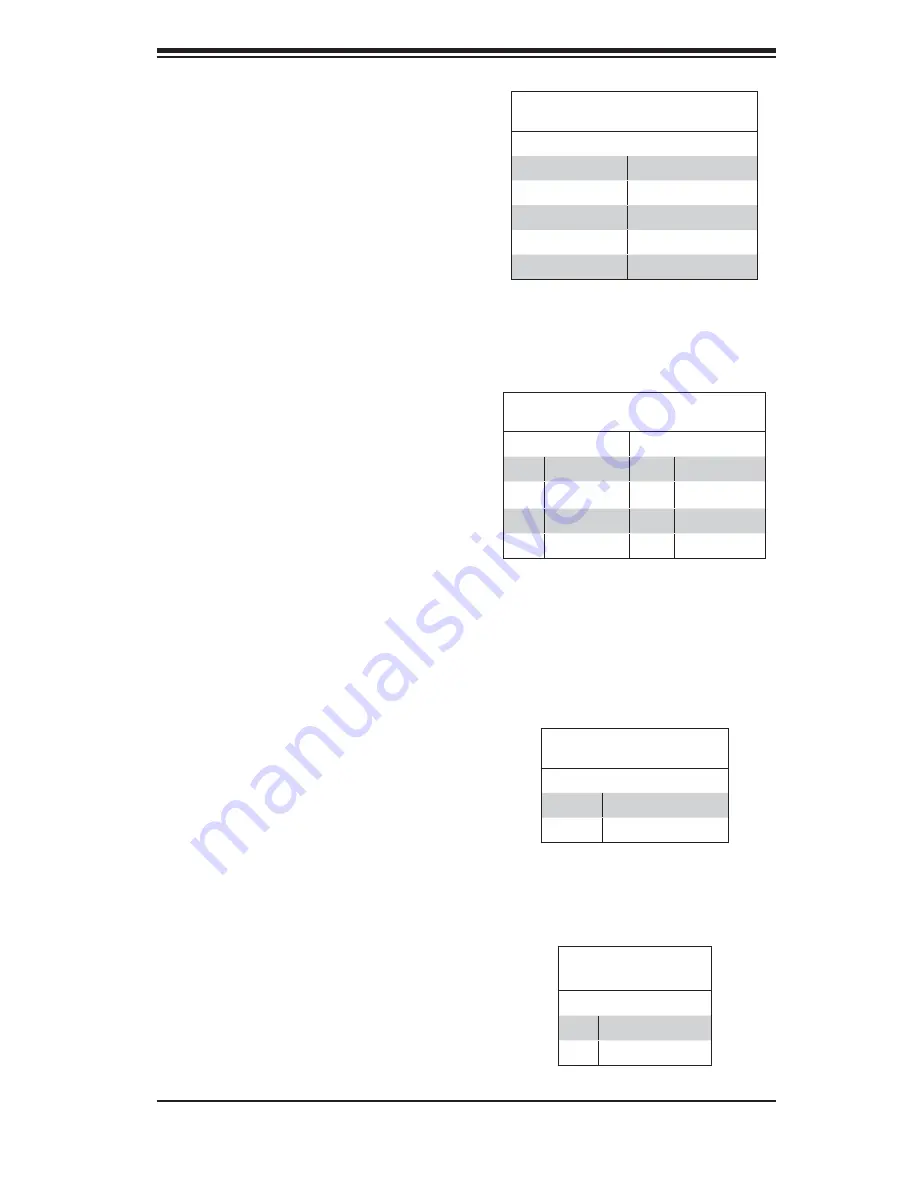
Chapter 5: Advanced Serverboard Setup
5-17
Serial Ports
Two serial ports are included on the
serverboard: COM1 is a port located
beside the USB ports and COM2 is
a header located on the corner of the
board near the SIMLC slot. See the
table on the right for pin defi nitions.
Note:
Pin 10 is included on the header but not on
the port. NC indicates no connection.
Serial Port Pin Defi nitions
(COM1/COM2)
Pin # Defi nition
Pin # Defi nition
1
DCD
6
DSR
2
RXD
7
RTS
3
TXD
8
CTS
4
DTR
9
RI
5
Ground
10
NC
SGPIO Headers
Four SGPIO (Serial General Purpose
Input/Output) headers are included on
the serverboard. These headers are
used to communicate with the System
Monitoring chip on the backplane. T-
SGPIO1 and T-SGPIO2 are used to
monitor SATA activity while 3-SGPIO1
and 3-SGPIO2 (X7DCL-3 only) are
used for SAS activity. See the table on
the right for pin defi nitions.
SGPIO Headers Pin Defi nitions
(T-SGPIO1, T-SGPIO2/3-SGPIO1, 3-SGPIO2)
Pin# Defi nition
Pin Defi nition
1
NC
2
NC
3
Ground
4
DATA Out
5
Load
6
Ground
7
Clock
8
NC
Note:
NC indicates no connection.
Power LED/Speaker
On the JD1 header, pins 1-3 are for
a power LED and pins 4-7 are for the
speaker. See the table on the right for
speaker pin defi nitions.
Note:
The speaker connector pins are
for use with an external speaker. If you
wish to use the onboard speaker, you
should close pins 6-7 with a jumper.
Power LED/Speaker Connec-
tor Pin Defi nitions (JD1)
Pin Setting Defi nition
Pins 6-7
Internal Speaker
Pins 4-7
External Speaker
Keylock
The keyboard lock connection is desig-
nated JKEY1. Utilizing this header al-
lows you to inhibit any actions made on
the keyboard, effectively "locking" it.
Keylock
Pin Defi nitions (JKEY1)
Pin# Defi nition
1
Ground
2
Keylock R-N
Summary of Contents for SUPERSERVER 6015C-M3
Page 1: ...SUPER USER S MANUAL Revision 1 0a SUPERSERVER 6015C M3 SUPERSERVER 6015C MT...
Page 5: ...v Preface Notes...
Page 10: ...SUPERSERVER 6015C M3 6015C MT User s Manual x...
Page 30: ...3 4 SUPERSERVER 6015C M3 6015C MT User s Manual Notes...
Page 58: ...5 24 SUPERSERVER 6015C M3 6015C MT User s Manual Notes...
Page 94: ...A 6 SUPERSERVER 6015C M3 6015C MT User s Manual Notes...
Page 100: ...B 6 SUPERSERVER 6015C M3 6015C MT User s Manual Notes...
Page 114: ...D 4 SUPERSERVER 6015C M3 6015C MT User s Manual Notes...
















































