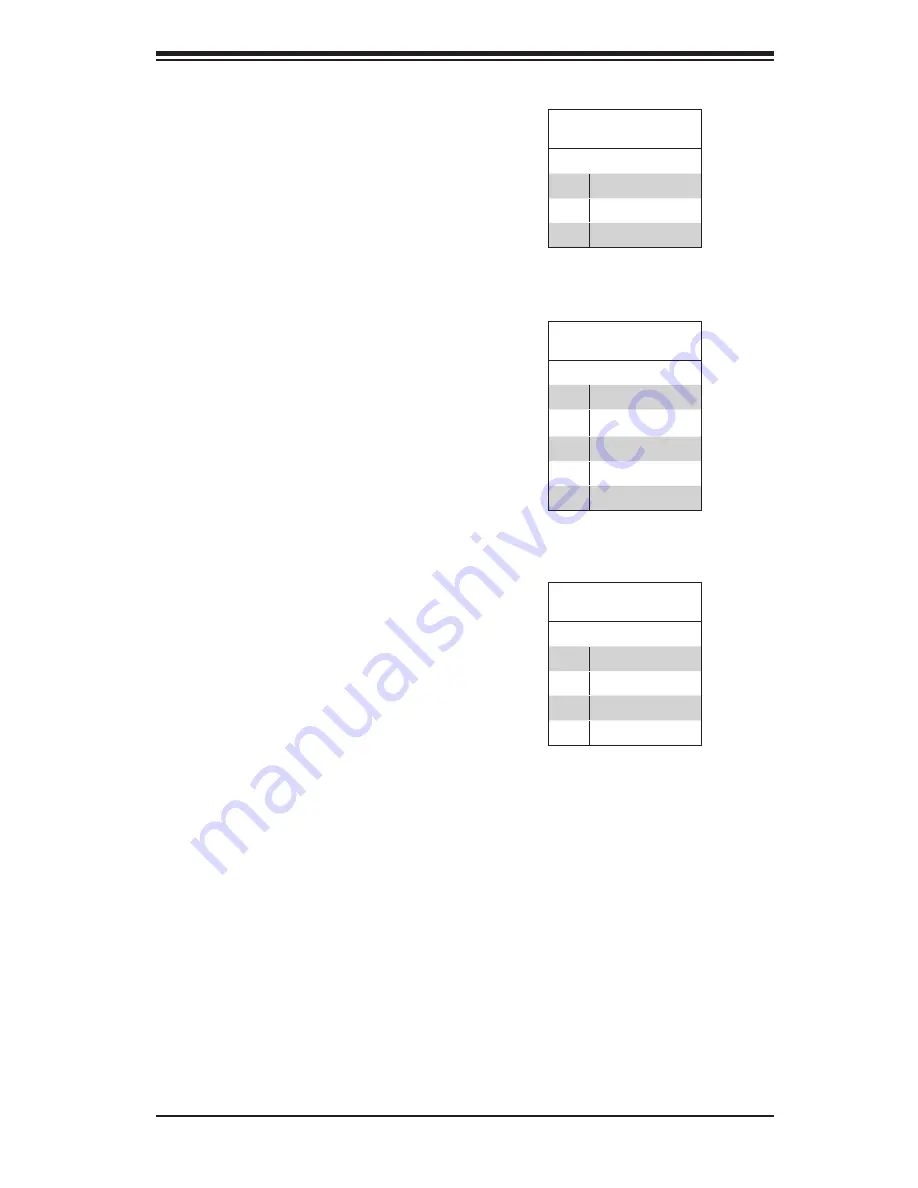
Chapter 5: Advanced Motherboard Setup
5-13
DOM Power Connector
A power connector for SATA DOM
(Disk On Module) devices is located at
JSD1. Connect an appropriate cable
here to provide power support for your
DOM devices.
DOM PWR
Pin Definitions
Pin# Definition
1
+5V
2
Ground
3
Ground
Power Supply SMBus I
2
C Header
The power System Management Bus
header at JPI
2
C2 is used to monitor
the status of the power supply, fan and
system temperature. See the table on
the right for pin definitions.
PWR SMB
Pin Definitions
Pin# Definition
1
Clock
2
Data
3
PWR Fail
4
Ground
5
+3.3V
IPMB
A System Management Bus header for
IPMI 2.0 is located at IPMB. Connect
the appropriate cable here to use the
IPMB I
2
C connection on your system.
IPMB Header
Pin Definitions
Pin# Definition
1
Data
2
Ground
3
Clock
4
No Connection
Summary of Contents for SUPERSERVER 5017P-TF
Page 1: ...SUPERSERVER 5017P TLN4F 5017P TF SUPER USER S MANUAL 1 0...
Page 5: ...Notes Preface v...
Page 14: ...1 6 SUPERSERVER 5017P TLN4F TF User s Manual Notes...
Page 20: ...2 6 SUPERSERVER 5017P TLN4F TF User s Manual Notes...
Page 24: ...SUPERSERVER 5017P TLN4F TF User s Manual 3 4 Notes...
Page 49: ...Chapter 5 Advanced Motherboard Setup 5 21...
Page 91: ...A 2 SUPERSERVER 5017P TLN4F TF User s Manual Notes...
















































