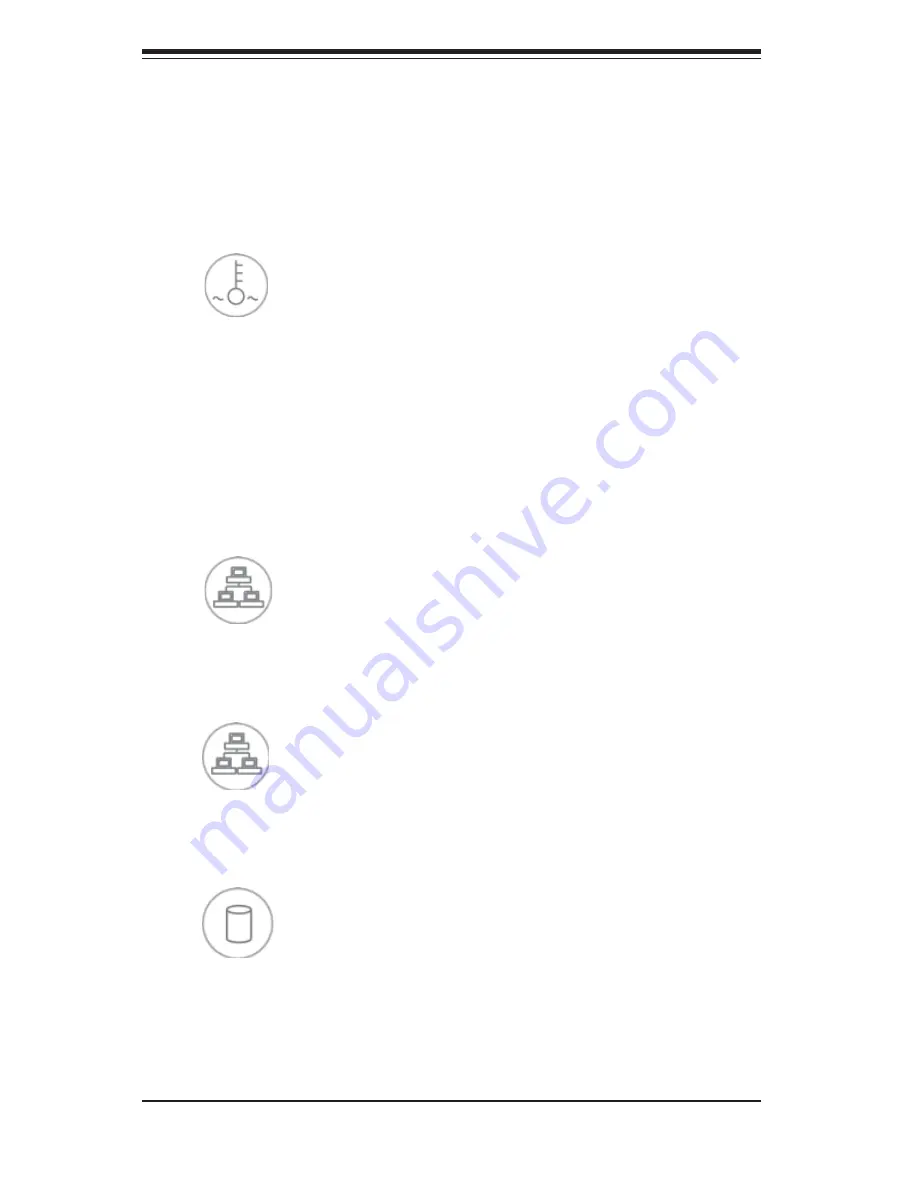
3-2
S
UPER
S
ERVER 5016T-MRB/5016T-MR-LN4B User's Manual
3-3 Control Panel LEDs
The control panel located on the front of the SC512-200 chassis has fi ve LEDs.
These LEDs provide you with critical information related to different parts of the
system. This section explains what each LED indicates when illuminated and any
corrective action you may need to take.
Overheat
When this LED is illuminated, it indicates an overheat condition, which may be
caused by cables obstructing the airfl ow in the system or the ambient room tem-
perature being too warm. Check the routing of the cables and make sure all fans
are present and operating normally. You should also check to make sure that the
chassis covers are installed. Finally, verify that the heatsinks are installed prop-
erly (see Chapter 5). This LED will remain on as long as the overheat condition
exists.
NIC2
Indicates network activity on LAN2 when fl ashing
NIC1
Indicates network activity on LAN1 when fl ashing.
HDD
Channel activity for all HDDs. This light indicates DVD-ROM or IDE drive activity
when fl ashing.
Summary of Contents for SuperServer 5016T-MR-LN4B
Page 1: ...SUPER USER S MANUAL Revision 1 0a SUPERSERVER 5016T MRB SUPERSERVER 5016T MR LN4B...
Page 5: ...v Preface Notes...
Page 10: ...Notes SUPERSERVER 5016T MRB 5016T MR LN4B User s Manual x...
Page 16: ...1 6 SUPERSERVER 5016T MRB 5016T MR LN4B User s Manual Notes...
Page 28: ...2 12 SUPERSERVER 5016T MRB 5016T MR LN4B User s Manual Notes...
Page 32: ...3 4 SUPERSERVER 5016T MRB 5016T MR LN4B User s Manual Notes...
Page 98: ...A 2 SUPERSERVER 5016T MRB 5016T MR LN4B User s Manual Notes...
















































