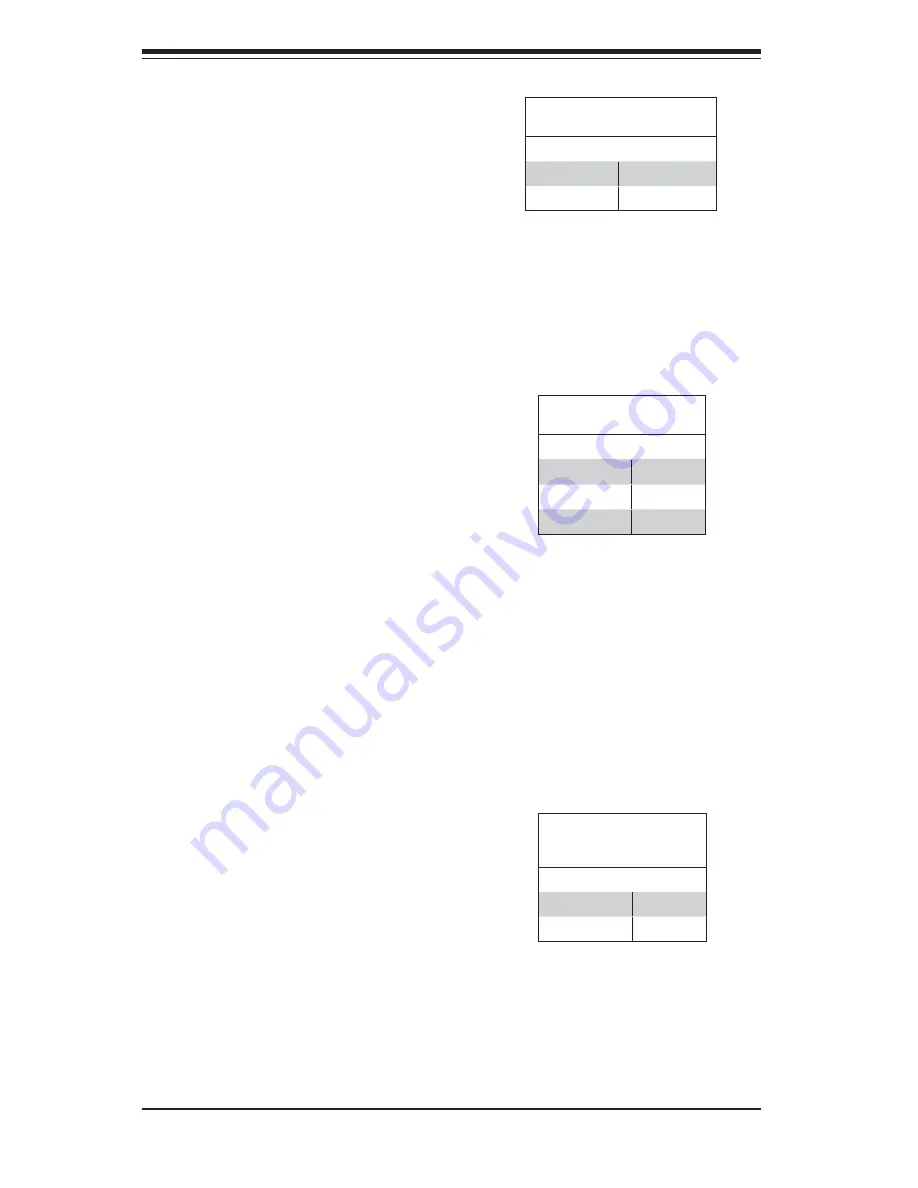
5-20
S
UPER
S
ERVER 5015M-Ni User's Manual
LAN Enable/Disable
Change the setting of jumper JPL1
or JPL2 to enable or disable the
onboard Ethernet (RJ45) ports LAN1
and LAN2, respectively. See the table
on the right for jumper settings. The
default setting is enabled
Watch Dog Enable/Disable
JWD controls the Watch Dog function.
Watch Dog is a system monitor that
can reboot the system when a software
application is “hung up”. Pins 1-2 will
cause WD to reset the system if an
application is hung up. Pins 2-3 will
generate a non-maskable interrupt sig-
nal for the application that is hung up.
See the table on the right for jumper
settings. Watch Dog must also be en-
abled in BIOS.
Note:
When enabled, the user needs
to write their own application software
to disable the Watch Dog Timer.
LAN Enable/Disable
Jumper Settings (JPL1, JPL2)
Jumper Setting Defi nition
Pins 1-2
Enabled
Pins 2-3
Disabled
Watch Dog
Jumper Settings (JWD)
Jumper Setting Defi nition
Pins 1-2
Reset
Pins 2-3
NMI
Open
Disabled
Power Force On Enable/
Disable
Jumper JPF allows you to enable or
disable the Power Force On function.
If enabled, the power will always stay
on automatically. If this function is
disabled (the normal setting), the user
needs to press the power button to
power on the system.
Power Force On
Enable/Disable
Jumper Settings (JPF)
Jumper Setting Defi nition
Open
Normal
Closed
Force On
Summary of Contents for SuperServer 5015M-Ni
Page 1: ...SUPERSERVER 5015M Ni USER S MANUAL 1 0 SUPER...
Page 5: ...v Preface Notes...
Page 10: ...SUPERSERVER 5015M Ni User s Manual x Notes...
Page 16: ...SUPERSERVER 5015M Ni Manual 1 6 Notes...
Page 26: ...2 10 SUPERSERVER 5015M Ni Manual Notes...
Page 30: ...3 4 SUPERSERVER 5015M Ni Manual Notes...
Page 58: ...5 24 SUPERSERVER 5015M Ni User s Manual Notes...
Page 65: ...Chapter 6 Advanced Chassis Setup 6 7 Figure 6 5 Removing Replacing the Power Supply...
Page 66: ...6 8 SUPERSERVER 5015M Ni Manual Notes...
Page 90: ...A 6 SUPERSERVER 5015M Ni User s Manual Notes...
















































