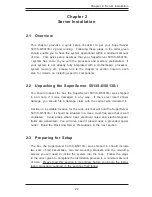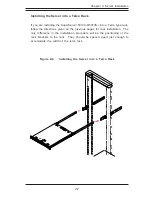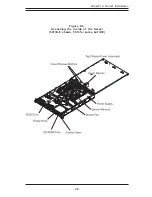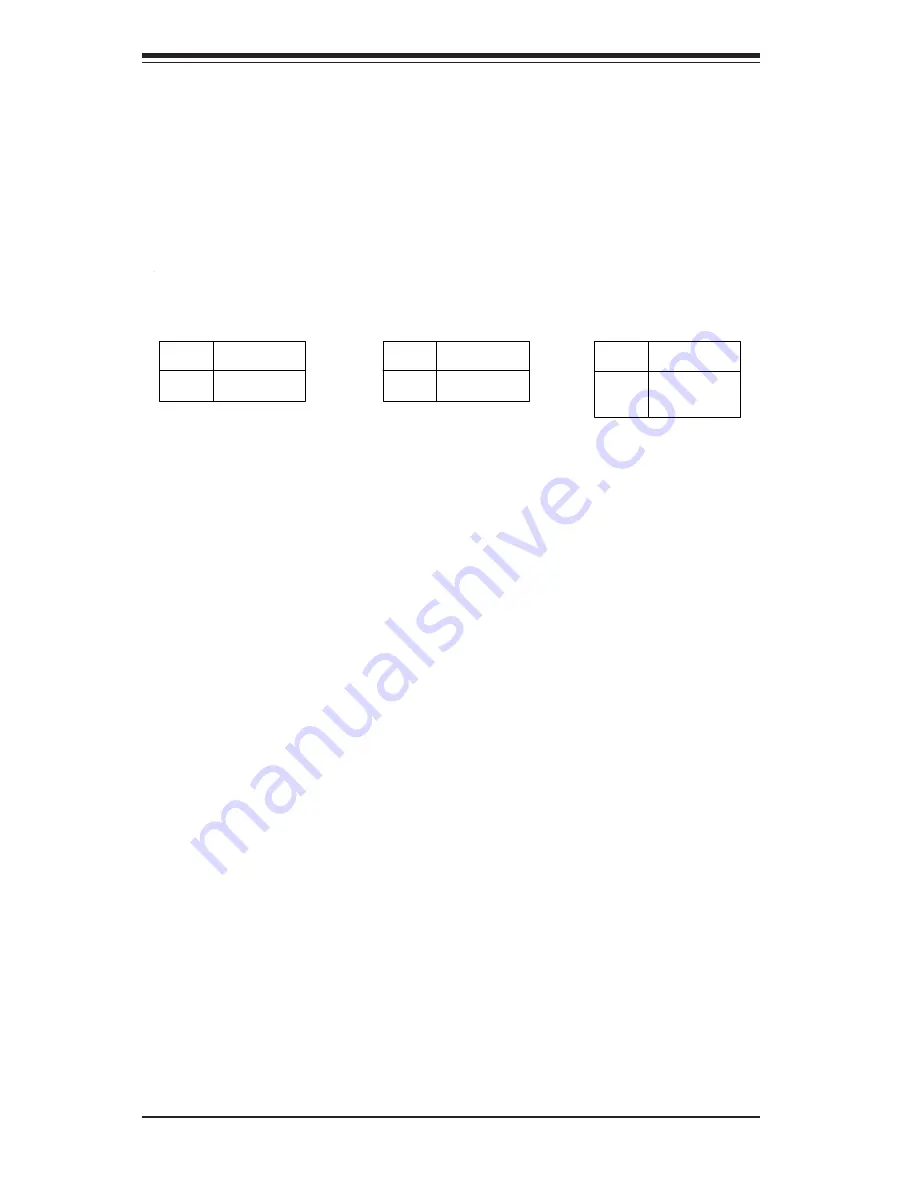
S
UPER
S
ERVER 5013S-8/5013S-i Manual
3-4
LAN Port LEDs
Each of the Ethernet ports (located beside the VGA port) has both a yellow
and a green LED. On the Gb LAN port, the yellow LED indicates activity
while the the other LED may be green, orange or off to indicate the speed
of the connection. See tables below for full explanation.
LED
Color
Green
Yellow
Definition
Connected
Active
100 M b LAN LED
Indicators
LED
Color
Off
Yellow
Definition
Not Active
Active
1 Gb LAN Left LED
Indicator
LED
Color
Off
Green
Orange
Definition
No Connection
100 M Hz
1 GHz
1 Gb LAN Right LED
Indicator
Summary of Contents for SuperServer 5013S-8
Page 1: ... SUPER SUPERSERVER 5013S 8 SUPERSERVER 5013S i USER SMANUAL Revision 1 0a ...
Page 5: ...Notes Preface ...
Page 10: ...SUPERSERVER 5013S 8 5013S i User s Manual x Notes ...
Page 41: ...Chapter 5 Advanced Motherboard Setup 5 7 Figure 5 4 Heatsink and Air Shroud Installation ...
Page 62: ...5 28 SUPERSERVER 5013S 8 5013S i Manual Notes ...
Page 72: ...6 10 SUPERSERVER 5013S 8 5013S i Manual Notes ...
Page 98: ...7 26 SUPERSERVER 5013S 8 5013S i Manual Notes ...
Page 108: ...B 6 SUPERSERVER 5013S 8 5013S i Manual Notes ...