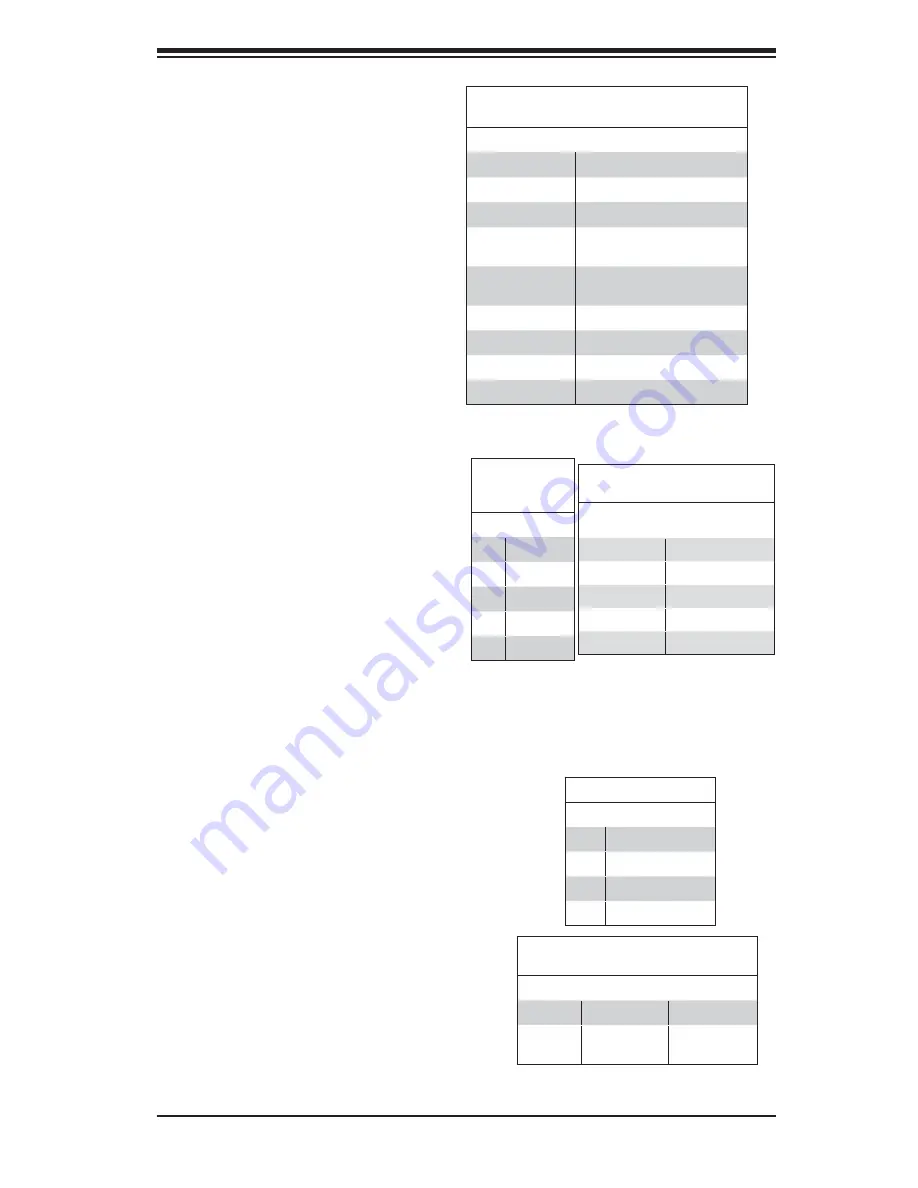
Chapter 5: Advanced Serverboard Setup
5-17
Ethernet Ports
Two Ethernet ports are located on
the I/O backplane. LAN ports 1/2
support gigabit LAN connections
on the C9DRW-CF31, and support
10 Gigabit LAN connections on the
X9DRW-CTF31. In addition, an IPMI_
Dedicated LAN, located above USB
0/1 ports on the backplane, provides
KVM support for IPMI 2.0. These ports
accept RJ45 type cables.
Universal Serial Bus (USB)
Four Universal Serial Bus ports (USB
0/1, USB 2/3) are located on the I/O
back panel. In addition, one USB
header, located close to the LSI 3108
chip, provides two front-accessible
USB connections (USB 4/5, cables
are not included). See the tables on
the right for pin defi nitions.
FP USB (4/5)
Pin Defi nitions
USB 4, 8, 6,
Pin # Defi nition
USB 5, 9
Pin # Defi nition
1
+5V
1
+5V
2
PO-
2
PO-
3
PO+
3
PO+
4
Ground
4
Ground
5
NC
5
Key
Backplane
USB (0/1, 2/3)
Pin Defi nitions
Pin# Defi nition
1
+5V
2
PO-
3
PO+
4
Ground
5
NA
LAN Ports
Pin Defi nition
Pin# Defi nition Pin# Defi nition
1
P2V5SB
10
SGND
2
TD0+
11
Act LED
3
TD0-
12
P3V3SB
4
TD1+
13
Link 100 LED (Yel-
low, +3V3SB)
5
TD1-
14
Link 1000 LED
(Yellow, +3V3SB)
6
TD2+
15
Ground
7
TD2-
16
Ground
8
TD3+
17
Ground
9
TD3-
18
Ground
UID Switch
Pin# Defi nition
1
Ground
2
Ground
3
Button In
4
Ground
Unit Identifi er Switch
The UID Switch is located on the
backplane. The Rear UID LED (LED3)
is located next to the UID switch. The
control panel UID LED connection is
on pins 7/8 of JF1. Connect a cable
to pin 8 on JF1 for Front Panel UID
LED indication. When you press the
UID switch, both the rear UID LED
and control panel UID LED indicators
will be turned on. Press the UID switch
again to turn off both LED Indicators.
These indicators provide easy identi-
fi cation of a system unit that may be
in need of service. UID can also be
triggered via IPMI.
UID LED
Status
Color/State OS Status
Blue: On
Windows OS
Unit Identifi ed
Blue:
Blinking
Linux OS
Unit Identifi ed
Summary of Contents for SUPERSERVER 1027R-WC1R
Page 1: ...SUPERSERVER 1027R WC1R 1027R WC1RT SUPER USER S MANUAL 1 0...
Page 5: ...Notes Preface v...
Page 14: ...1 6 SUPERSERVER 1027R WC1R 1027R WC1RT User s Manual Notes...
Page 48: ...4 20 SUPERSERVER 1027R WC1R 1027R WC1RT User s Manual Notes...
Page 76: ...5 28 SUPERSERVER 1027R WC1R 1027R WC1RT User s Manual Notes...
Page 80: ...6 4 SUPERSERVER 1027R WC1R 1027R WC1RT User s Manual Figure 6 2 Replacing a System Fan 1 3...
Page 116: ...A 2 SUPERSERVER 1027R WC1R 1027R WC1RT User s Manual Notes...
















































